Brother International MFC-J6710DW Support Question
Find answers below for this question about Brother International MFC-J6710DW.Need a Brother International MFC-J6710DW manual? We have 10 online manuals for this item!
Question posted by cathy37585 on April 17th, 2013
Documents Scan Too Large To Email
I have a Brother MFC -J6710DW, when I scan a document to my pc it converts too large to email. Document of 105kb for example once scanned becomes 22mb. How do I fix this please. Thank you.
Current Answers
There are currently no answers that have been posted for this question.
Be the first to post an answer! Remember that you can earn up to 1,100 points for every answer you submit. The better the quality of your answer, the better chance it has to be accepted.
Be the first to post an answer! Remember that you can earn up to 1,100 points for every answer you submit. The better the quality of your answer, the better chance it has to be accepted.
Related Brother International MFC-J6710DW Manual Pages
Network Users Manual - English - Page 13
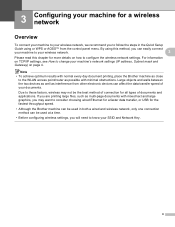
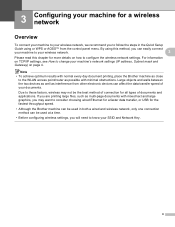
... applications. Note • To achieve optimum results with normal every day document printing, place the Brother machine as close
to change your SSID and Network Key.
8 Large objects and walls between the two devices as well as multi-page documents with minimal obstructions. Due to know your machine's network settings (IP address, Subnet mask and...
Network Users Manual - English - Page 52
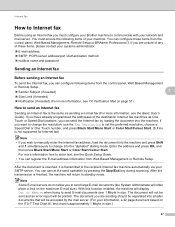
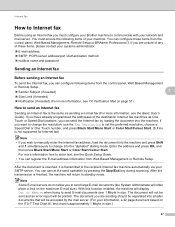
...must configure your Brother machine to communicate with your network and mail server. If you have already programmed the addresses of Memory when trying to send E-mail documents over 1 Mbyte ...pressing the Stop/Exit key during scanning. After the document is scanned, it is the same as One Touch or Speed-Dial locations, you to send large E-mail documents (the System Administrator will be ...
Network Users Manual - English - Page 66
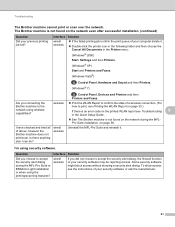
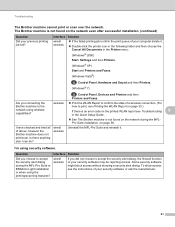
... WLAN Report to confirm the state of above, however the Brother machine does not print/scan.
wired/ wireless
Uninstall the MFL-Pro Suite and reinstall it .
Double-click the printer icon in the following folder and then choose the Cancel All Documents in the print queue of your previous printing job fail...
Quick Setup Guide - English - Page 1


...
Quick Setup Guide
Installation CD-ROM Documentation CD-ROM
Basic User's Guide
Safety and Legal booklet
Product Registration Sheet (USA only)
Telephone Line Cord
WARNING
Plastic bags are not toys.
Then, please read Safety and Legal booklet first before you have all components. CAUTION
(For MFC-J6710DW) To prevent injuries when moving or...
Quick Setup Guide - English - Page 18
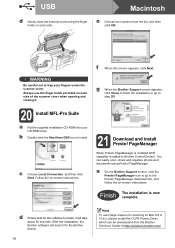
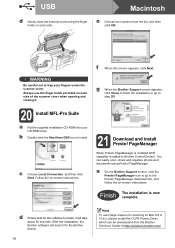
... the Start Here OSX icon to install, it will search for the Brother device.
18
Note
To use the finger holds provided on Mac OS X 10.6.x, please install the CUPS Printer Driver, which can easily scan, share and organize photos and documents using the finger holds on each side of the scanner cover when...
Quick Setup Guide - English - Page 26


... computer through the configuration and installation process. Large objects and walls between the two devices as well as multi-page documents with minimal obstructions. Due to consider choosing ... 26 For Windows®: 2 Choose your machine, press Menu.
Although the Brother MFC-J6510DW and MFC-J6710DW can configure the wireless settings again. Insert the installation CD-ROM into your...
Software Users Manual - English - Page 11


... error has occurred.
Monitoring the machine's status 1
Once you to get immediate notification of your PC. The Status Monitor can check the device status at anytime by double-clicking the icon in Start/All Programs/Brother/MFC-XXXX on Brother genuine supplies.
Printing
Status Monitor 1 1
The Status Monitor utility is also a link to access the...
Software Users Manual - English - Page 42
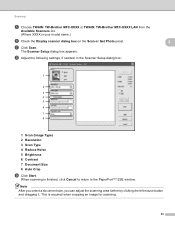
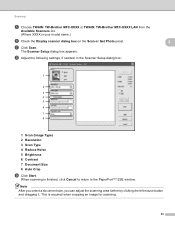
...-Brother MFC-XXXX LAN from the
Available Scanners list.
(Where XXXX is finished, click Cancel to return to the PaperPort™12SE window.
This is required when cropping an image for scanning.
35 h Adjust the following settings, if needed, in the Scanner Setup dialog box:
1
2 3 4 5 6
7 8
1 Scan (Image Type) 2 Resolution 3 Scan Type 4 Reduce Noise 5 Brightness 6 Contrast 7 Document...
Software Users Manual - English - Page 49
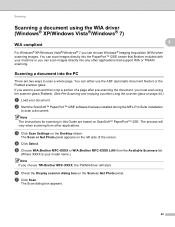
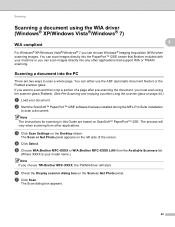
... can choose Windows® Imaging Acquisition (WIA) when scanning images.
c Click Scan Settings on the left side of a page after pre-scanning the document, you can either use the ADF (automatic document feeder) or the Flatbed scanner glass.
If you want to scan a document. e Choose WIA:Brother MFC-XXXX or WIA:Brother MFC-XXXX LAN from the Available Scanners list.
(Where...
Software Users Manual - English - Page 52
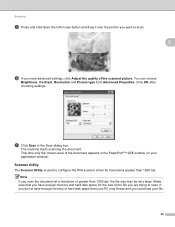
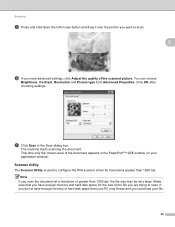
... document. If you scan the document at a resolution of the scanned picture. You can choose
Brightness, Contrast, Resolution and Picture type from Advanced Properties.
This time only the chosen area of the file you could lose your PC may be very large.
Make sure that you have enough memory or hard disk space then your file...
Software Users Manual - English - Page 69
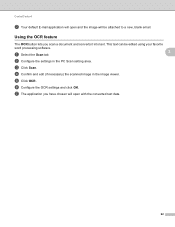
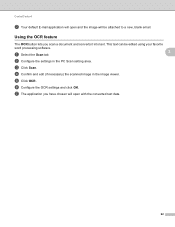
This text can be attached to a new, blank email. d Confirm and edit (if necessary) the scanned image in the PC Scan setting area.
Using the OCR feature 3
The OCR button lets you have chosen will open and the image will open with the converted text data.
62 f Configure the OCR settings and click OK. a Select the...
Software Users Manual - English - Page 71
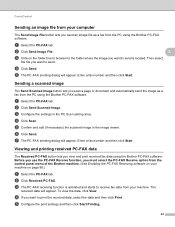
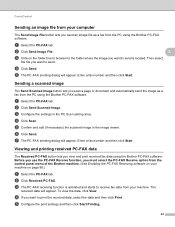
... software. d If you want to receive fax data from the PC using the Brother PC-FAX software. Enter a fax number and then click Start. a Select the PC-FAX tab. d Click Scan. Viewing and printing received PC-FAX data 3
The Received PC-FAX button lets you scan a page or document and automatically send the image as a fax from the control...
Software Users Manual - English - Page 79
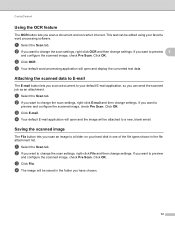
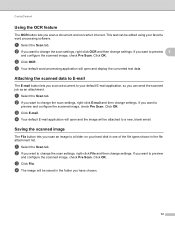
... open and the image will be attached to a new, blank email. d Your default E-mail application will be edited using your default E-mail application, so you scan a document to change the scan settings, right-click File and then change settings. a Select the Scan tab. a Select the Scan tab. ControlCenter4
Using the OCR feature 3
The OCR button lets...
Software Users Manual - English - Page 83
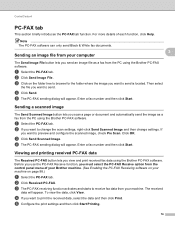
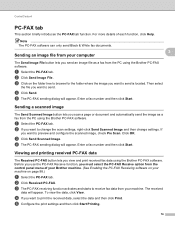
... software can only send Black & White fax documents.
Sending a scanned image 3
The Send Scanned Image button lets you want to change the scan settings, right-click Send Scanned Image and then change settings. If
you scan a page or document and automatically send the image as a fax from the PC using the Brother PC-FAX software.
e Configure the print settings and...
Software Users Manual - English - Page 91
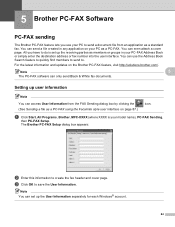
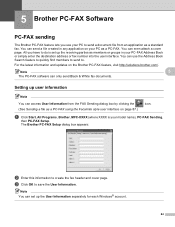
....
Setting up user information 5
Note
You can use your PC as a standard fax. a Click Start, All Programs, Brother, MFC-XXXX (where XXXX is set up the receiving parties as a PC-FAX using the Facsimile style user interface on the Brother PC-FAX feature, visit http://solutions.brother.com/.
The Brother PC-FAX Setup dialog box appears:
b Enter this information...
Software Users Manual - English - Page 144
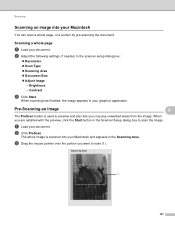
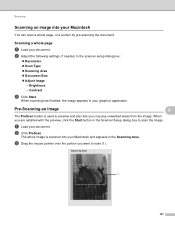
a Load your Macintosh 9
You can scan a whole page, or a portion by pre-scanning the document.
Pre-Scanning an image
9 9
The PreScan button is scanned into your document. Scanning
Scanning an image into your Macintosh and appears in your document. b Adjust the following settings, if needed, in the Scanner Setup dialog box to scan (1).
1
137
When you are satisfied with the...
Software Users Manual - English - Page 162
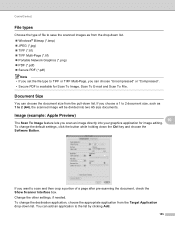
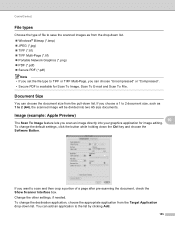
... file type to TIFF or TIFF Multi-Page, you choose a 1 to 2 document size, such as from the Target Application drop-down the Ctrl key and choose the Software Button. Image (example: Apple Preview) 10 10
The Scan To Image feature lets you want to scan and then crop a portion of file to save the...
Advanced Users Manual - English - Page 55


...MFC-J6710DW), Enlarge/Reduce, Density, Page Layout, Skew Adjustment, Ink Save Mode, Thin Paper Copy and Duplex Copy, that you want to the factory settings.
Press 1. DX1 uses a longer print time for each setting you have been scanned... pull the paper in the ADF, the machine scans the pages and starts printing.
If you placed the document in to dry.
a Press
(COPY).
d ...
Users Manual - English - Page 88
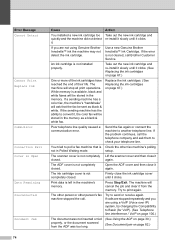
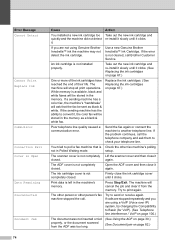
...is Open
Data Remaining Disconnected Document Jam 74
Cause You ...convert it clicks.
The other person or other fax machine's polling setup. If the error is not installed properly. Check the other person's fax machine stopped the call Brother Customer Service.
Firmly close the ink cartridge cover until it from the ADF was not inserted or fed properly, or the document scanned...
Users Manual - English - Page 138


...
Option3
Option4
(Select image
Position
A
from a paper document.
124 You can choose the level of transparency of the watermark as a Watermark using an image from removable media. Descriptions
Places a logo or text into your document as you scan it from media)
B
C
D
E*
F
G
H
I
Pattern
Size
Small
Medium*
Large
Angle
-90
-45*
0
45...
Similar Questions
Brother Mfc-j435w Connecting To Pc But Won't Scan
(Posted by drin2winmar 9 years ago)
Brother Mfc-j6710dw Manual How To Scan To Email
(Posted by cardsander 10 years ago)
Brother Mfc-j6710dw And How To Scan To Email
(Posted by Sjhinph 10 years ago)
Brother Multifunction Printer Mfc-465cn Service Manual
(Posted by rafa52 12 years ago)

