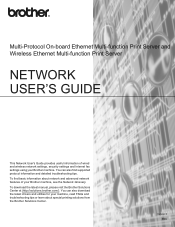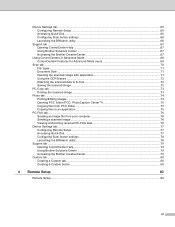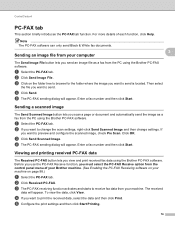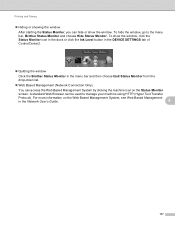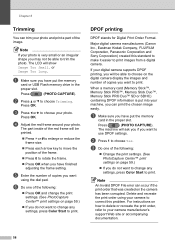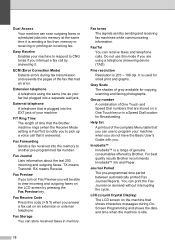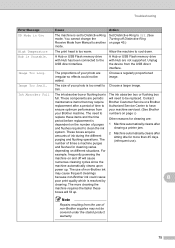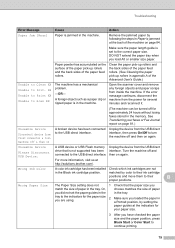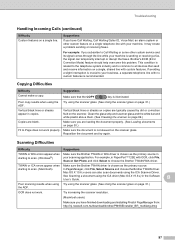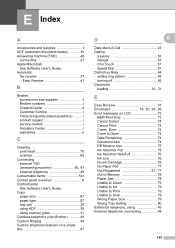Brother International MFC-J6510DW Support Question
Find answers below for this question about Brother International MFC-J6510DW.Need a Brother International MFC-J6510DW manual? We have 10 online manuals for this item!
Question posted by phoebe46952 on May 27th, 2015
I Can't Print As The Un Able To Clean 76 Comes Up.
I can't print as the unable to clean 76 brother mfc j6510dw. I have done the trouble shooting by resetting the purge counter but the unable to clean 76 still comes up.Please advise on how I can fix this. Many thanks.
Current Answers
Answer #1: Posted by TechSupport101 on May 27th, 2015 9:47 PM
The message Unable to Clean (followed by a two character code) will appear on the display for one of the following reasons:
- Foreign object, such as a paper clip or ripped piece of paper, stuck in the machine
- Mechanical malfunction
Read more on what your complete list of options are here.
Related Brother International MFC-J6510DW Manual Pages
Similar Questions
Hi Mfc 9840cdw Printer How To Fix Print Unable 2a ?
Himfc 9840cdw printer how to fix print Unable 2A ?
Himfc 9840cdw printer how to fix print Unable 2A ?
(Posted by Idochakra 9 years ago)
Can I Print Only Black With Brother Mfc 665cw
(Posted by Jhausch1991 9 years ago)
Brother Dcp-165c Printer Is Showing Print Unable 5a How Can I Fix This
(Posted by tonidec04 9 years ago)
Printing Faxes
How do I print the incoming faxes. My machine rings but the fax does not come through
How do I print the incoming faxes. My machine rings but the fax does not come through
(Posted by brightontreeman 11 years ago)
How To Duplex Print From Adf?
I push the Duplex button and it beeps but nothing happens. Not indication that it will actually dupl...
I push the Duplex button and it beeps but nothing happens. Not indication that it will actually dupl...
(Posted by tadams1950 12 years ago)