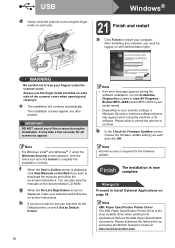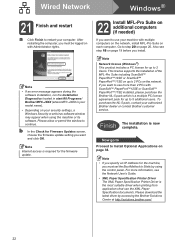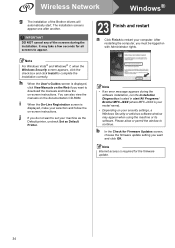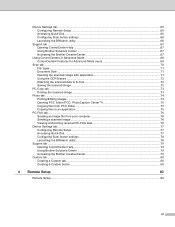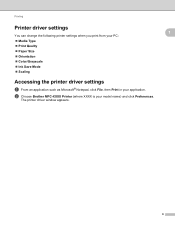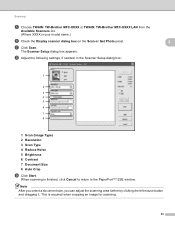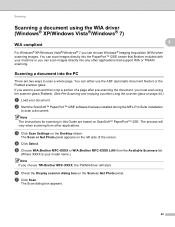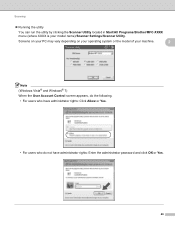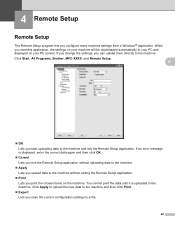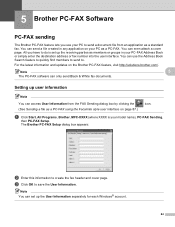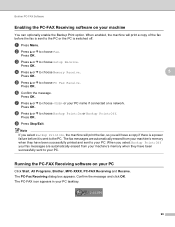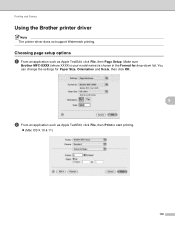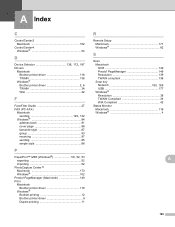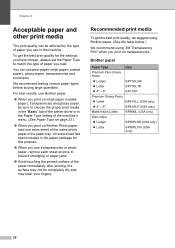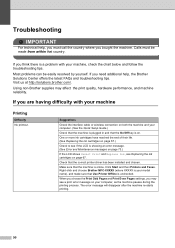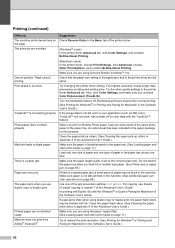Brother International MFC-J6510DW Support Question
Find answers below for this question about Brother International MFC-J6510DW.Need a Brother International MFC-J6510DW manual? We have 10 online manuals for this item!
Question posted by Jhausch1991 on November 30th, 2014
Can I Print Only Black With Brother Mfc 665cw
The person who posted this question about this Brother International product did not include a detailed explanation. Please use the "Request More Information" button to the right if more details would help you to answer this question.
Current Answers
Related Brother International MFC-J6510DW Manual Pages
Similar Questions
How To Change Print Order On Brother Mfc-j6710dw Permanently
(Posted by eberfahad 9 years ago)
Brother Mfc-j615w Will Not Print Black Brother Support
(Posted by Dotr 10 years ago)
Black Ink Will Not Print On Brother Mfc--j430w
(Posted by cotuck 10 years ago)
Impresora Brother Mfc-j6510dw Instructivo
Impresora+brother+mfc+J6510W+instructivo
Impresora+brother+mfc+J6510W+instructivo
(Posted by Duraseda 10 years ago)
How To Scan A Ducument In Pdf . On Brother Mfc-j6510dw
I am unable to scan a document in pdf . on my brother MFC-J6510DW
I am unable to scan a document in pdf . on my brother MFC-J6510DW
(Posted by hsaeed87 11 years ago)