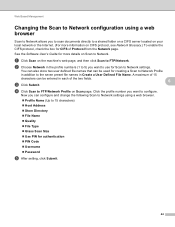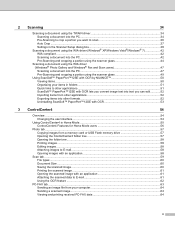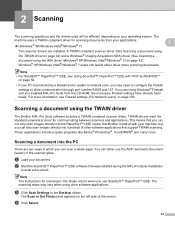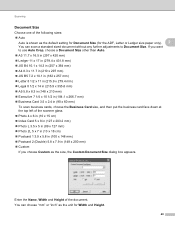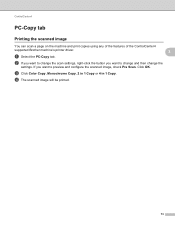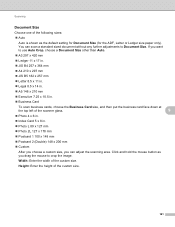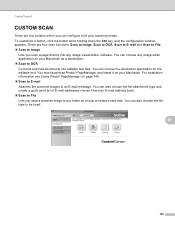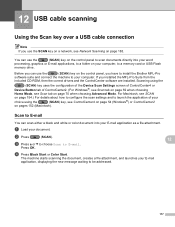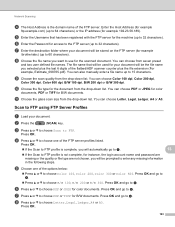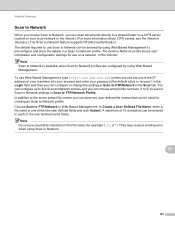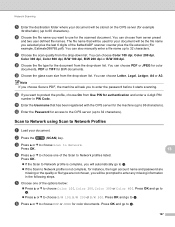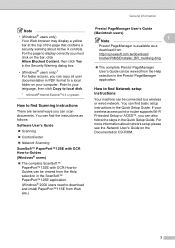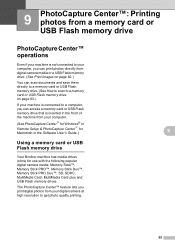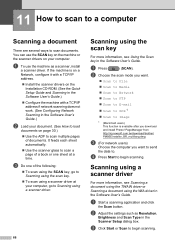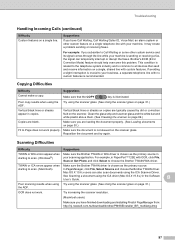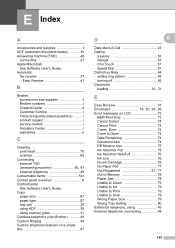Brother International MFC-J6510DW Support Question
Find answers below for this question about Brother International MFC-J6510DW.Need a Brother International MFC-J6510DW manual? We have 10 online manuals for this item!
Question posted by georgeallcock on March 9th, 2015
I Can't Open The Scan Dialogue Box To Scan A Document.
Worked fine until recently. Then stopped responding to scan dialogue. Printer still works fine.Uninstalled /reinstalled drivers yesterday - all fineToday on rebooting PC (W7) same problem.
Current Answers
Related Brother International MFC-J6510DW Manual Pages
Similar Questions
How Do You Get A Brother Printer Mfc J6510dw To Scan A Document To An Apple
computer
computer
(Posted by amearcha 9 years ago)
Where Do My Scanned Documents Go Brother Mfc-j430w
(Posted by haedms 10 years ago)
How To Scan Two-sided Document On Brother Mfc 7860dw On Mac
(Posted by spoktrev 10 years ago)
How Do I Scan A Legal Size Documents
(Posted by shakil40 11 years ago)
Scanning A Document
I would like to know if you can send a scanned document to an email address directly from your print...
I would like to know if you can send a scanned document to an email address directly from your print...
(Posted by gwheddle 11 years ago)