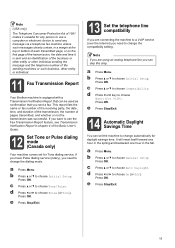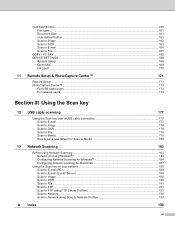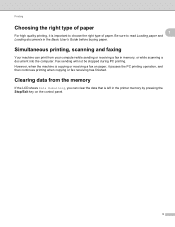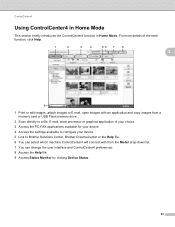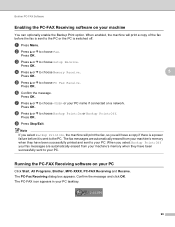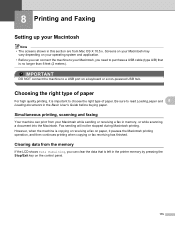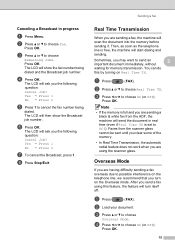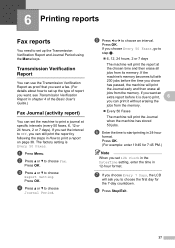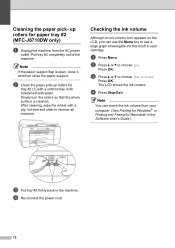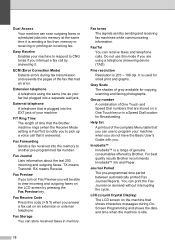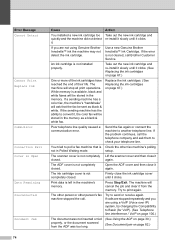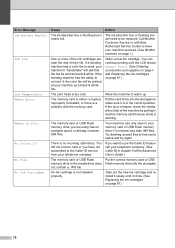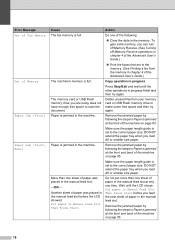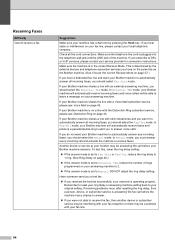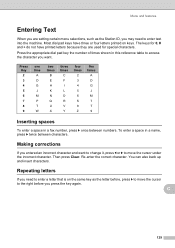Brother International MFC-J6510DW Support Question
Find answers below for this question about Brother International MFC-J6510DW.Need a Brother International MFC-J6510DW manual? We have 10 online manuals for this item!
Question posted by terri48449 on January 14th, 2014
How Can I Clear The Memory Or Free Up Space So I Can Fax?
The person who posted this question about this Brother International product did not include a detailed explanation. Please use the "Request More Information" button to the right if more details would help you to answer this question.
Current Answers
Related Brother International MFC-J6510DW Manual Pages
Similar Questions
How Do I Clear Memory Off My Brother Fax Machine Mfc-j6510dw
(Posted by vecrme 9 years ago)
How To Clear Memory Off Brother Fax Mfc J615w
(Posted by KEVINalcl 9 years ago)
How To Clear Memory On Brother Fax Machine Mfc-8480dn
(Posted by ClaytMamaK 10 years ago)
How To Clear Memory Brother Fax Mfc-j6510dw
(Posted by s3xybTe 10 years ago)
Clearing Memory -
new faxes cannot be sent - LCD states memory full How to clear memory
new faxes cannot be sent - LCD states memory full How to clear memory
(Posted by russhochchiro 12 years ago)