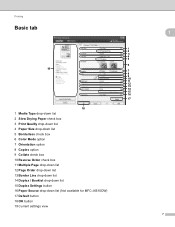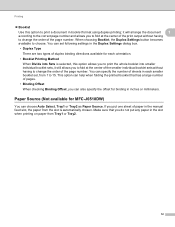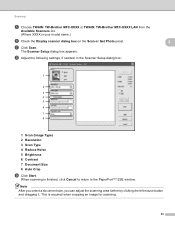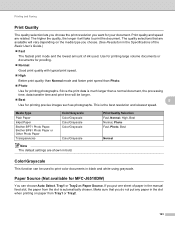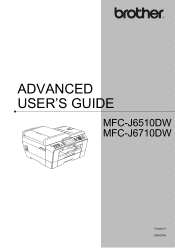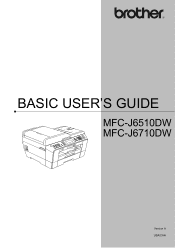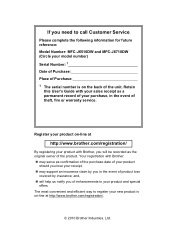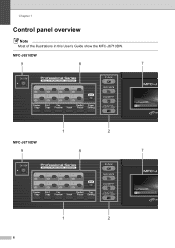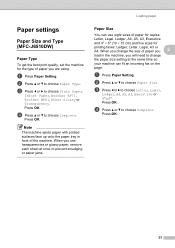Brother International MFC-J6510DW Support Question
Find answers below for this question about Brother International MFC-J6510DW.Need a Brother International MFC-J6510DW manual? We have 10 online manuals for this item!
Question posted by records34056 on October 14th, 2014
Obtaining Return Label
I am trying to log in on to print a return label and everything I enter is wrong. You can reach me at Laura Clark
Current Answers
Related Brother International MFC-J6510DW Manual Pages
Similar Questions
Brother Mfc - 9970cdw Printer Wont Print Labels
(Posted by joaandy 10 years ago)
Mfc-8220. Will Not Print
My mfc-8220 will not print it saids gueue will let it print what should i do
My mfc-8220 will not print it saids gueue will let it print what should i do
(Posted by davisclifford 11 years ago)
Paper Feeding
how to feed A3 paper on try for printing on Brother MFC-J6510DW
how to feed A3 paper on try for printing on Brother MFC-J6510DW
(Posted by bijukg19 11 years ago)
Page Counter Report For Mfc J6510dw
How do I access the Page Counter function on my Brother MFC J6510DW
How do I access the Page Counter function on my Brother MFC J6510DW
(Posted by salessupport67035 11 years ago)
How Does One Install A Ld-lc79bk Ink Cartridge In A Mfc-j6510dw Printer
How does one install a LD-LC79BK ink cartridge in a MFC-J6510DW printer
How does one install a LD-LC79BK ink cartridge in a MFC-J6510DW printer
(Posted by Anonymous-57151 12 years ago)