Brother International MFC-J615W Support Question
Find answers below for this question about Brother International MFC-J615W.Need a Brother International MFC-J615W manual? We have 10 online manuals for this item!
Question posted by mkumarsaha7 on November 9th, 2012
Ink Absorber
MY PRINTER IS SHOWING IN LCD INK ABSORBER FULL. HOW I WILL SOLVE THE PROBLEM
Current Answers
There are currently no answers that have been posted for this question.
Be the first to post an answer! Remember that you can earn up to 1,100 points for every answer you submit. The better the quality of your answer, the better chance it has to be accepted.
Be the first to post an answer! Remember that you can earn up to 1,100 points for every answer you submit. The better the quality of your answer, the better chance it has to be accepted.
Related Brother International MFC-J615W Manual Pages
Software Users Manual - English - Page 2


... machine's status ...4 Turning off the Status Monitor ...5 Printer driver settings...6 Accessing the printer driver settings...6 Basic tab ...7 Media Type...8 Quality ...8 Paper Size ...9 Color Mode ...9 Page Layout ...10 Orientation ...10 Copies ...11 Advanced tab...12 Color/Grayscale ...13 Color Settings ...13 Ink Save Mode (For MFC-J615W and MFC-J630W 15 Use Watermark...15 Watermark Settings...
Software Users Manual - English - Page 12


...; Media Type/Quality (Speed) Paper Size Page Layout Color Settings Scaling Use Watermark Print Date & Time
Accessing the printer driver settings
a Click File, then Print in your model name) and click Preferences.
The printer properties dialog box appears.
1
1
1
6 b Choose Brother MFC-XXXX Printer (where XXXX is your application.
Software Users Manual - English - Page 18


... Mode to help reduce ink consumption (2). (For MFC-J615W and MFC-J630W) c Choose your setting for Color/Grayscale (1). You can choose one of...the Other Print Options button to the default settings, click Default (7), then OK (8).
12
To return to set more Printer functions (6). Note Mirror Printing is not available when you have created. e You can choose reverse printing options (4).
...
Software Users Manual - English - Page 21
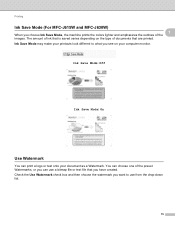
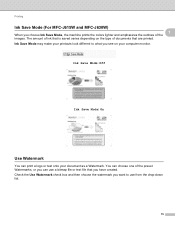
... colors lighter and emphasizes the outlines of documents that you see on the type of the 1
images. Printing
Ink Save Mode (For MFC-J615W and MFC-J630W) 1
When you want to what you have created. Ink Save Mode may make your printouts look different to use a bitmap file or text file that are printed. The...
Network Users Manual - English - Page 10
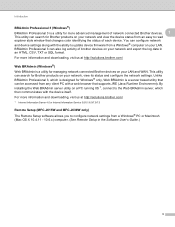
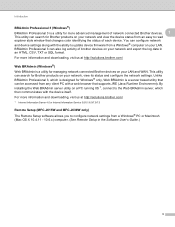
... a utility for more information and downloading, visit us at http://solutions.brother.com/
1 Internet Information Server 4.0 or Internet Information Service 5.0/5.1/6.0/7.0/7.5
Remote Setup (MFC-J615W and MFC-J630W only) 1
The Remote Setup software allows you to update device firmware from an easy to read explorer style window that changes color identifying the status of brother...
Network Users Manual - English - Page 16
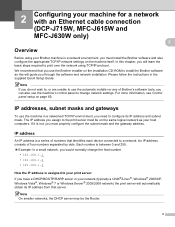
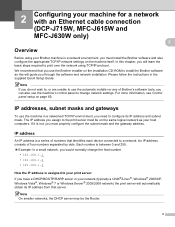
... a network. 2 Configuring your machine for a network with an Ethernet cable connection (DCP-J715W, MFC-J615W and MFC-J630W only) 2 2
Overview 2
Before using TCP/IP protocol. We recommend that server.
If ...four numbers separated by dots. An IP address consists of numbers that identifies each device connected to configure its IP address from that you must properly configure the subnet mask...
Network Users Manual - English - Page 17
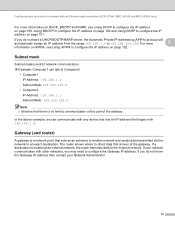
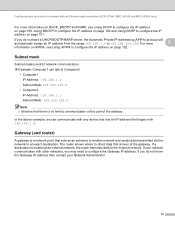
...mask 2
Subnet masks restrict network communication. Example: Computer1 can communicate with any device that has an IP address that arrives at an external network, the router transmits data to...address then contact your machine for a network with an Ethernet cable connection (DCP-J715W, MFC-J615W and MFC-J630W only)
For more
2
information on APIPA, see Using DHCP to configure the IP...
Network Users Manual - English - Page 19
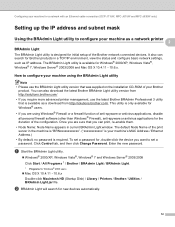
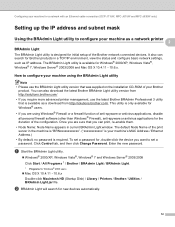
...window. Configuring your machine for a network with an Ethernet cable connection (DCP-J715W, MFC-J615W and MFC-J630W only)
Setting up the IP address and subnet mask 2
Using the BRAdmin ...-click Macintosh HD (Startup Disk) / Library / Printers / Brother / Utilities / BRAdmin Light.jar file. It also can search for , double-click the device you can also download the latest Brother BRAdmin Light ...
Network Users Manual - English - Page 20
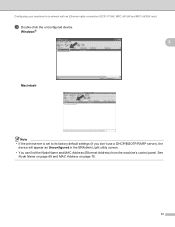
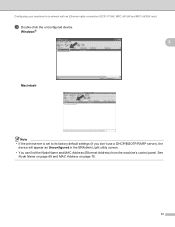
... on page 68 and MAC Address on page 75.
13 Configuring your machine for a network with an Ethernet cable connection (DCP-J715W, MFC-J615W and MFC-J630W only)
c Double-click the unconfigured device. Windows®
2
Macintosh
Note • If the print server is set to its factory default settings (if you don't use a DHCP...
Network Users Manual - English - Page 21
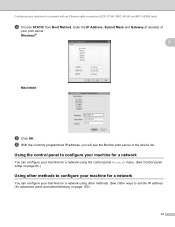
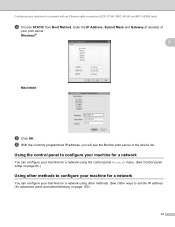
... configure your machine for a network using other methods. (See Other ways to set the IP address (for a network with an Ethernet cable connection (DCP-J715W, MFC-J615W and MFC-J630W only)
d Choose STATIC from Boot Method. f With the correctly programmed IP address, you will see the Brother print server in the...
Network Users Manual - English - Page 23
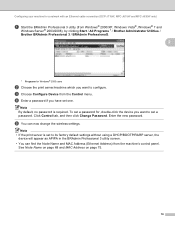
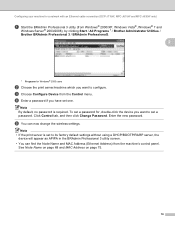
...75.
16 Configuring your machine for a network with an Ethernet cable connection (DCP-J715W, MFC-J615W and MFC-J630W only)
a Start the BRAdmin Professional 3 utility (from Windows® 2000/XP, ...Programs for , double-click the device you have set one. Note By default, no password is set to its factory default settings without using a DHCP/BOOTP/RARP server, the
device will appear as APIPA in the...
Network Users Manual - English - Page 25
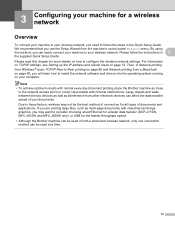
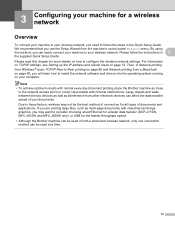
... want to consider choosing wired Ethernet for a faster data transfer (DCP-J715W, MFC-J615W and MFC-J630W only), or USB for the fastest throughput speed.
• Although the Brother...can affect the data transfer speed of documents and applications. Large objects and walls between the two devices as well as multi-page documents with minimal obstructions. Please follow the steps in
3
the ...
Network Users Manual - English - Page 35
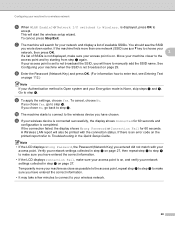
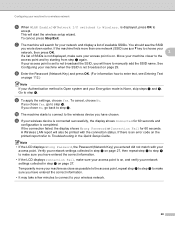
...; If the LCD displays Wrong Password, the Password (Network Key) you entered did not match with the connection status. Verify your wireless device is connected successfully, the display shows Connected for 60... OK.
3
If a list of available SSIDs.
If the connection failed, the display shows Wrong Password or Connection Fail for 60 seconds and
configuration is not broadcast on , and...
Network Users Manual - English - Page 38
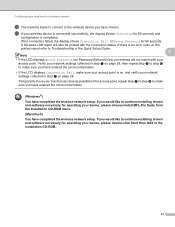
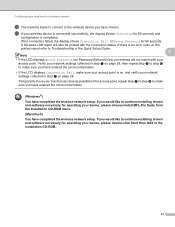
...and verify your network settings collected in the Quick Setup Guide.
3
Note • If the LCD displays Wrong Password, the Password (Network Key) you entered did not match with the connection status... your device, please choose Install MFL-Pro Suite from the installation CD-ROM menu. (Macintosh) You have completed the wireless network setup. If the connection failed, the display shows Connection ...
Network Users Manual - English - Page 41
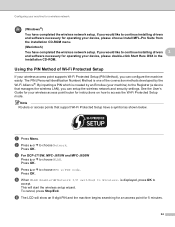
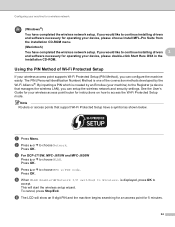
... your device, please double-click Start Here OSX in the installation CD-ROM.
f The LCD will start the wireless setup wizard. b Press a or b to continue installing drivers 3
and software necessary for a wireless network
(Windows®) You have a symbol as shown below.
If you would like to choose Network.
c For DCP-J715W, MFC-J615W and MFC...
Network Users Manual - English - Page 79
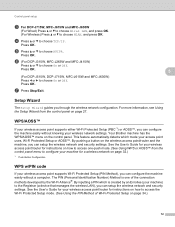
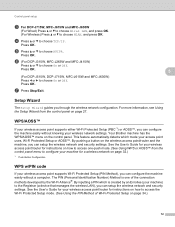
...a wireless network on page 34.)
72
Press OK.
5
(For DCP-J515W, DCP-J715W, MFC-J615W and MFC-J630W) Press d or c to choose On or Off. Your Brother machine has the WPS/AOSS...
Control panel setup
c For DCP-J715W, MFC-J615W and MFC-J630W
(For Wired) Press a or b to choose Wired LAN, and press OK. (For Wireless) Press a or b to the Registrar (a device that manages the wireless LAN), you can...
Network Users Manual - English - Page 112


... (DCP-J715W, MFC-J615W and MFC-J630W only) on page 9 first. • Verify the host computer and print server are either on your machine before you proceed with the printer icon. c Choose...Name for a network with Web Services. If you want A
to pass data between the two devices. • Only printer support is your model name and the MAC Address (Ethernet Address) of your machine (e.g. d (...
Quick Setup Guide - English - Page 1
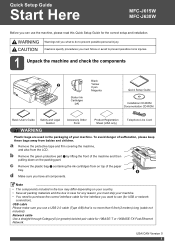
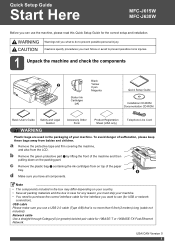
...Version 0 1 To avoid danger of suffocation, please keep these bags away from the LCD. c Remove the plastic bag b containing the ink cartridges from on top of the paper tray. 1
d Make sure you must ship ... protective part a by lifting the front of your machine.
Quick Setup Guide
Start Here
MFC-J615W MFC-J630W
Before you want to use (for USB or network
connection).
Note
• The...
Quick Setup Guide - English - Page 26
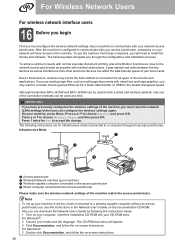
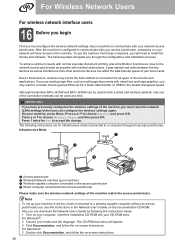
To use the machine from other electronic devices can affect the data transfer speed of your documents. To achieve optimum ... installation process. The following instructions are printing large files, such as possible with your computer.
Although the Brother MFC-J615W and MFC-J630W can be used in the Network User's Guide on the documentation CD-ROM. IMPORTANT If you have access...
Basic Users Manual - English - Page 125
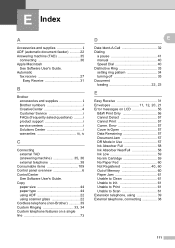
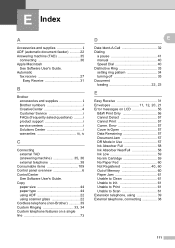
...Open 57 Data Remaining 57 Document Jam 57 DR Mode in Use 57 Ink Absorber Full 58 Ink Absorber NearFull 58 Ink Low 59 No Ink Cartridge 59 No Paper Fed 60
Not Registered 40, 60
Out of ...off 35 Document
loading 22, 23
E
Easy Receive 31
Envelopes 11, 12, 20, 21
Error messages on LCD 56 B&W Print Only 56 Cannot Detect 57 Cannot Print 57 Comm. E Index
A
Accessories and supplies ii ...
Similar Questions
Brother Mfc-j615w Printer Wont Print Black?
(Posted by olallo 10 years ago)
How To Use Printer Head Cleaner On A Brother Mfc-j615w Printer?
(Posted by SbaNi 10 years ago)
Using Brother Mfc -j430w Printer To Mac
how do you scan using brother MFC - J430W
how do you scan using brother MFC - J430W
(Posted by hnatiw 11 years ago)
How Can Manage If Printer Show Ink Absorber Full?
(Posted by zuraidazura 11 years ago)
How Does One Install A Ld-lc79bk Ink Cartridge In A Mfc-j6510dw Printer
How does one install a LD-LC79BK ink cartridge in a MFC-J6510DW printer
How does one install a LD-LC79BK ink cartridge in a MFC-J6510DW printer
(Posted by Anonymous-57151 12 years ago)

