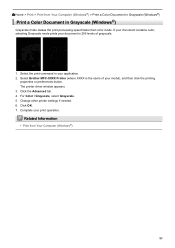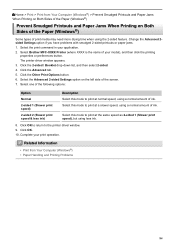Brother International MFC-J480DW Support Question
Find answers below for this question about Brother International MFC-J480DW.Need a Brother International MFC-J480DW manual? We have 12 online manuals for this item!
Question posted by Lotuswisdom08 on December 16th, 2022
How To Print I.d. Card With Brother Mfc J480dw
The person who posted this question about this Brother International product did not include a detailed explanation. Please use the "Request More Information" button to the right if more details would help you to answer this question.
Current Answers
Answer #1: Posted by SonuKumar on December 16th, 2022 11:35 PM
Please respond to my effort to provide you with the best possible solution by using the "Acceptable Solution" and/or the "Helpful" buttons when the answer has proven to be helpful.
Regards,
Sonu
Your search handyman for all e-support needs!!
Related Brother International MFC-J480DW Manual Pages
Similar Questions
How Can I Get Higher Case Letters On My Brother Mfc J6520dw Printer To Enter Pas
(Posted by mairequigley 2 years ago)
How To Remove Network Card Brother 2270dw Printer
(Posted by Quiwet 9 years ago)
How Do You Cancel A Print Job On Brother Hl2270dw Printer
(Posted by lolEd 10 years ago)
How To Increas Print Size On Brother Printer H-2240
(Posted by jadont 10 years ago)
How To Print To A Brother Hl5040 On Windows Xp From Another Network Pc On Window
How do I print from a Windows 7 machine over a home network to a Brother HL5040 operating as a share...
How do I print from a Windows 7 machine over a home network to a Brother HL5040 operating as a share...
(Posted by Stevemakowiak 11 years ago)