Brother International MFC-J435W Support Question
Find answers below for this question about Brother International MFC-J435W.Need a Brother International MFC-J435W manual? We have 14 online manuals for this item!
Question posted by 123xAle on March 14th, 2014
How To Print On Photo Paper Brother Mfc-j435w
The person who posted this question about this Brother International product did not include a detailed explanation. Please use the "Request More Information" button to the right if more details would help you to answer this question.
Current Answers
There are currently no answers that have been posted for this question.
Be the first to post an answer! Remember that you can earn up to 1,100 points for every answer you submit. The better the quality of your answer, the better chance it has to be accepted.
Be the first to post an answer! Remember that you can earn up to 1,100 points for every answer you submit. The better the quality of your answer, the better chance it has to be accepted.
Related Brother International MFC-J435W Manual Pages
Users Manual - English - Page 4
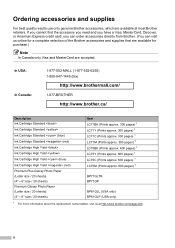
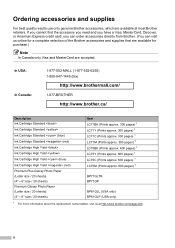
... / 20 sheets) Premium Glossy Photo Paper (Letter size / 20 sheets) (4" 6" size / 20 sheets)
Item LC71BK (Prints approx. 300 pages) 1 LC71Y (Prints approx. 300 pages) 1 LC71C (Prints approx. 300 pages) 1 LC71M (Prints approx. 300 pages) 1 LC75BK (Prints approx. 600 pages) 1 LC75Y (Prints approx. 600 pages) 1 LC75C (Prints approx. 600 pages) 1 LC75M (Prints approx. 600 pages) 1
BP71GLTR...
Users Manual - English - Page 31
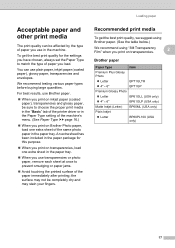
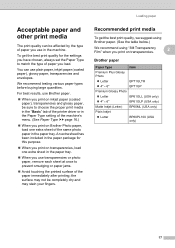
..., load one extra sheet of the same photo paper in the paper tray.
When you use Brother paper.
When you print on inkjet paper (coated paper), transparencies and glossy paper, be sure to match the type of paper you print on transparencies.
2
Brother paper
Paper Type
Item
Premium Plus Glossy Photo
Letter
BP71GLTR
4" 6"
BP71GP
Premium...
Users Manual - English - Page 59


... Paper, Brother BP71, Brother BP61, Other Glossy or Transparency.
f If you do not want to sort copies, use the ADF. a Press
(COPY).
Copy settings 8
You can copy only on paper other than Letter size, you do not want to get the best print quality. Paper Options 8
Paper Type 8
If you are copying on special paper, set the machine...
Users Manual - English - Page 79


... printer.
(Windows® 7)
Click
and then Devices and Printers. Click Printer and make sure that the correct printer driver has been installed and chosen. Using non-Brother supplies may affect the print quality, hardware performance, and machine reliability. Check that Use Printer Offline is on. Right-click
Brother MFC-XXXXX (where XXXXX is your computer...
Users Manual - English - Page 80


... you are using Genuine Brother Innobella™ Ink.
the printed page.
(See Acceptable paper and other print media uu page 17.)
The recommended environment for your PC, set the correct paper type. See Paper Type uu page 16.
Clean the print head. (See Cleaning the print head uu page 53.)
Make sure you are printing a photo from your machine is...
Users Manual - English - Page 81


... multiple pages.
the page. Try changing the printer driver setting. Borderless printing is set to check the front and back of the paper.
Troubleshooting
Printing (continued)
Difficulty
Suggestions
The machine prints dense lines on Brother Photo paper, load one extra sheet of the same photo paper in the paper tray.
Turn the borderless feature off. Make sure you are the...
Users Manual - English - Page 115
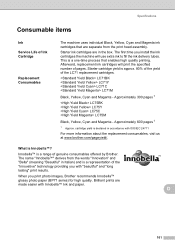
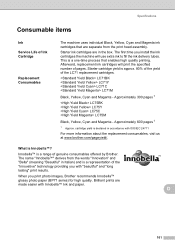
...The machine uses individual Black, Yellow, Cyan and Magenta ink cartridges that enables high quality printing. The first time you print photo images, Brother recommends Innobella™ glossy photo paper (BP71 series) for high quality. This is a range of genuine consumables offered by Brother.
LC71BK LC71Y LC71C LC71M
Black, Yellow, Cyan and Magenta - Approximately 600 pages 1
1 Approx...
Advanced Users Manual - English - Page 43


... quickest transmission. See: Standard, Fine, Super Fine and Photo.
It is full, you can send faxes in memory and...external telephone answering device or answering machine to the receiving fax machine.
Speed Dial A pre-programmed number for very small print and line art.... Super Fine resolution (B&W) 203 392 dpi. Tone A form of dialing on the top of a paper ...
Quick Setup Guide - English - Page 16


... complete.
Finish The installation is required for the firmware update and the Brother Product Research & Support Program.
b The following screens will appear.
• When the Check for Windows Vista® and Windows® 7 when printing from applications that use the XML Paper Specification documents.
Please allow or permit the window to Install Optional...
Quick Setup Guide - English - Page 31


...Brother/MFC-JXXX (where MFC-JXXX is your model name). • Depending on page 29. Note Internet access is a multiple PC license agreement pack for the firmware update and the Brother... for Windows Vista® and Windows® 7 when printing from applications that use your authorized Brother dealer or contact Brother customer service.
Wireless Network
Windows®
22 Finish and ...
Mobile Print/Scan Guide - English - Page 3


... ...3
Supported operating systems...3 Network settings ...3 Downloading Brother iPrint&Scan from the Android™ Market 5
2 Printing
6
Printing from the mobile device's memory card 6 Printing photos...6 Printing PDF files...8
Printing from other applications ...10 Printing photos...10 Printing PDF files...11 Printing text files ...12
Print Settings ...14
3 Scanning
15
Scanning documents...
Mobile Print/Scan Guide - English - Page 4


... requirement ...53
Supported operating systems...53 Network settings ...53 Downloading Brother iPrint&Scan from the Windows® Phone Marketplace 55
8 Printing
56
Printing images stored in your mobile device 56 Printing photos taken with Brother iPrint&Scan 58 Printing photos from other applications 60 Print Settings ...62
9 Scanning
63
Scanning documents directly to your mobile...
Software Users Manual - English - Page 5


......83 Printing the scanned image ...83
Photo tab (For MFC-J625DW/J825DW/J835DW 84 Printing/Editing ...MFC-J625DW/J825DW/J835DW 87
Device Settings tab...88 Configuring Remote Setup ...88 Accessing Quick Dial...88 Configuring Scan button settings...89 Launching the BRAdmin utility...90
Support tab ...91 Opening ControlCenter Help ...91 Using the Brother Solutions Center 91 Accessing the Brother...
Software Users Manual - English - Page 13


... can be displayed in Start/All Programs/Brother/MFC-XXXX on your computer.
Printing
Status Monitor 1 1
The Status Monitor utility is also a link to the Genuine Brother Supplies web site. Click the Visit the Genuine Supplies website button for monitoring the status of error messages such as paper empty, paper jam or ink replacement required.
Click...
Software Users Manual - English - Page 17
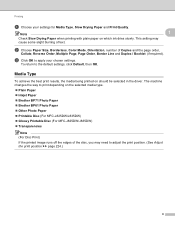
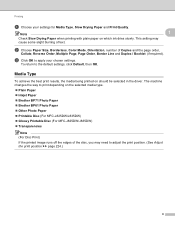
... depending on the selected media type. Plain Paper Inkjet Paper Brother BP71 Photo Paper Brother BP61 Photo Paper Other Photo Paper Printable Disc (For MFC-J825DW/J835DW) Glossy Printable Disc (For MFC-J825DW/J835DW) Transparencies
Note (For Disc Print) If the printed image runs off the edges of the disc, you may cause some...
Software Users Manual - English - Page 18
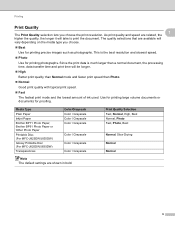
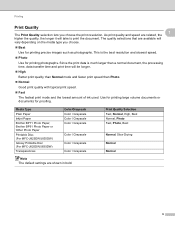
... selection lets you choose.
Best
Use for printing precise images such as photographs.
Print Quality Selection Fast, Normal, High, Best Normal, Photo Fast, Photo, Best
Normal, Slow Drying
Normal
Normal
9 Media Type
Plain Paper
Inkjet Paper
Brother BP71 Photo Paper, Brother BP61 Photo Paper or Other Photo Paper
Printable Disc (For MFC-J825DW/J835DW)
Glossy Printable Disc (For...
Software Users Manual - English - Page 71


... Home Mode users 3
Photo (See Photo tab (For MFC-J625DW/J825DW/J835DW) uu page 63.)
See Copying images from your computer uu page 71.
See Sending a scanned image uu page 71.
See Viewing and printing received PC-FAX data (For MFC-J625DW/J825DW/J835DW) uu page 72.
Device Settings (See Device Settings tab uu...
Software Users Manual - English - Page 87


...Device Settings tab uu page 88.)
See Configuring Remote Setup uu page 88.
See Accessing Quick Dial uu page 88.
See Configuring Scan button settings uu page 89.
See Launching the BRAdmin utility uu page 90. Photo (See Photo tab (For MFC-J625DW/J825DW/J835DW) uu page 84.)
See Printing... printing received PC-FAX data (For MFC...For MFC ... See Printing the ...
Software Users Manual - English - Page 144
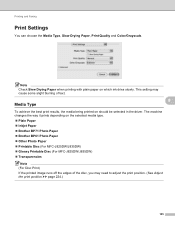
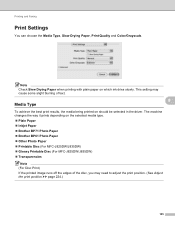
...blurring of text.
8 Media Type
8
To achieve the best print results, the media being printed on the selected media type. Plain Paper Inkjet Paper Brother BP71 Photo Paper Brother BP61 Photo Paper Other Photo Paper Printable Disc (For MFC-J825DW/J835DW) Glossy Printable Disc (For MFC-J825DW/J835DW) Transparencies
Note (For Disc...
Software Users Manual - English - Page 145
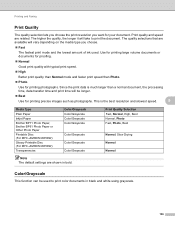
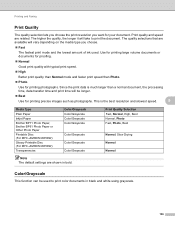
... are shown in black and white using grayscale.
136 Since the print data is the best resolution and slowest speed.
8
Media Type
Plain Paper
Inkjet Paper
Brother BP71 Photo Paper, Brother BP61 Photo Paper or Other Photo Paper
Printable Disc (For MFC-J825DW/J835DW)
Glossy Printable Disc (For MFC-J825DW/J835DW)
Transparencies
Color/Grayscale Color/Grayscale Color/Grayscale Color/Grayscale...
Similar Questions
How To Print Photos On Brother Mfc-j835dw Printer From Iphone
(Posted by Kensehnbc 9 years ago)
How To Print Photos On Brother Mfc J415 Printer
(Posted by keviag 9 years ago)
How To Print Labels In Brother Mfc-j435w
(Posted by brsar2 10 years ago)
Can You Print Duplex On Brother Mfc-j435w Printer
(Posted by manwill 10 years ago)

