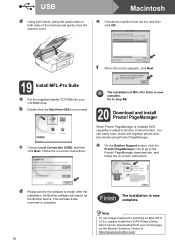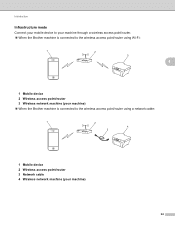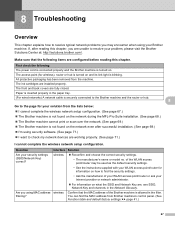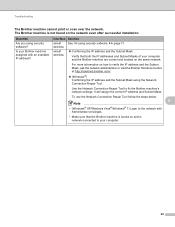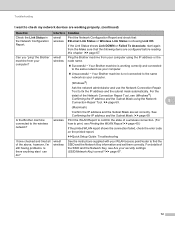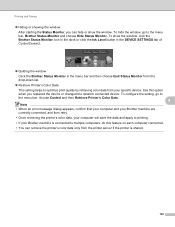Brother International MFC-J435W Support Question
Find answers below for this question about Brother International MFC-J435W.Need a Brother International MFC-J435W manual? We have 14 online manuals for this item!
Question posted by MandPCOLL on January 30th, 2014
Brother Mfc-j435w Chaeck Connection When Scanning
The person who posted this question about this Brother International product did not include a detailed explanation. Please use the "Request More Information" button to the right if more details would help you to answer this question.
Current Answers
Related Brother International MFC-J435W Manual Pages
Similar Questions
Osx Brother Mfc J435w Cannot Communicate With Scanner
(Posted by chaaero 9 years ago)
Brother Mfc-j435w Won't Scan Check Connection
(Posted by plaireech 9 years ago)
Can't Connect Brother Mfc-j435w Printer To Scan
(Posted by roseriba 10 years ago)
Why Does My Brother Mfc-j435w Printer Not Scanning
(Posted by delrib 10 years ago)
My Brother Mfc J435w Wont Print In Black With New Cartridge Installed
(Posted by Anonymous-107401 11 years ago)