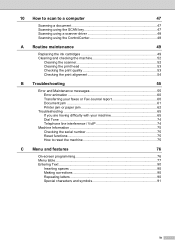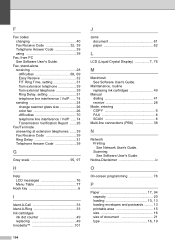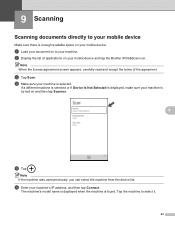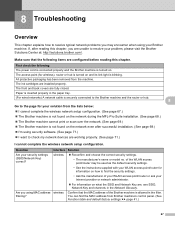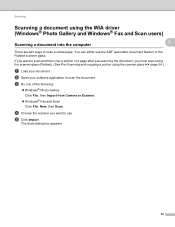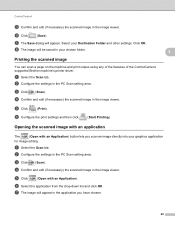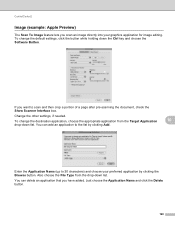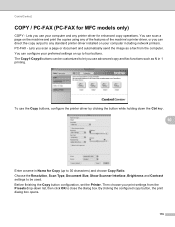Brother International MFC-J430w Support Question
Find answers below for this question about Brother International MFC-J430w.Need a Brother International MFC-J430w manual? We have 14 online manuals for this item!
Question posted by Hdpegleg on January 8th, 2013
Printer Scanner Hooked To Wifi I Try To Scan To Email Says Check Connection
The person who posted this question about this Brother International product did not include a detailed explanation. Please use the "Request More Information" button to the right if more details would help you to answer this question.
Current Answers
Related Brother International MFC-J430w Manual Pages
Similar Questions
Brother Mfc-490cw Won't Scan It Says Check Connection
(Posted by Lovhossel 10 years ago)
Brother Mfc J835dw Says Check Connection And Wont Scan Help
(Posted by ccljgsaus 10 years ago)
Brothers Printer Mfc J430 Won't Scan Into My Mac Says Check Connection
(Posted by BbbJuanj 10 years ago)
How To Scan In A Brother Printer Mfc-j430w It Says Check Connection
(Posted by kimwazopy 10 years ago)
Says Check Connection When I Try To Scan
how can I get it to scan?
how can I get it to scan?
(Posted by lovehisword1 10 years ago)