Brother International MFC-J430w Support Question
Find answers below for this question about Brother International MFC-J430w.Need a Brother International MFC-J430w manual? We have 14 online manuals for this item!
Question posted by Marronf on November 29th, 2013
How To Use Scanner On Mfc-j430w
The person who posted this question about this Brother International product did not include a detailed explanation. Please use the "Request More Information" button to the right if more details would help you to answer this question.
Current Answers
There are currently no answers that have been posted for this question.
Be the first to post an answer! Remember that you can earn up to 1,100 points for every answer you submit. The better the quality of your answer, the better chance it has to be accepted.
Be the first to post an answer! Remember that you can earn up to 1,100 points for every answer you submit. The better the quality of your answer, the better chance it has to be accepted.
Related Brother International MFC-J430w Manual Pages
Users Manual - English - Page 22


...economy, and maintain print quality, you have connected an external telephone or TAD, it will show the MFC-J430W. LCD screen 1
The LCD shows the current machine status when the machine is always available.
Note
... level indicator shows the current wireless signal strength if you are using a wireless connection.
0
Max
2 Current Receive Mode Lets you see the available ink volume.
Users Manual - English - Page 117
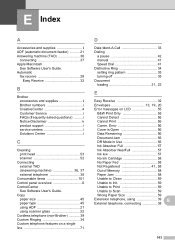
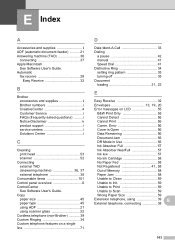
...
Unable to Print 59
Unable to Scan 59
Wrong Paper Size 59
Extension telephone, using scanner glass 22 Cordless telephone (non-Brother 39 Custom Ringing 34 Custom telephone features on... product support i service centers i Solutions Center i
C
Cleaning print head 53 scanner 52
Connecting external TAD
(answering machine 36, 37
external telephone 38 Consumable items 101 Control panel ...
Advanced Users Manual - English - Page 5


...from High to the next level.
1 General setup
1
IMPORTANT NOTE
In this User's Guide show the MFC-J430W.
1
1
Memory storage 1
Even if there is idle, press d or c to choose Low, Med, High... the settings you have to choose Ring. You may have chosen using the Menu key because they are used unless specified. Most of ring volume levels, from the menu
1
a Press...
Quick Setup Guide - English - Page 1


...before you set up your machine. Plastic bags are used in the packing of your country. Quick Setup Guide
Start Here
MFC-J425W MFC-J430W MFC-J435W
Thank you for choosing Brother, your support is...deliver reliable performance, day-in and day-out.
Please read this Quick Setup Guide show the MFC-J430W. The components included in the box may result in minor or moderate injuries.
...
Quick Setup Guide - English - Page 10
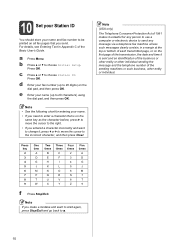
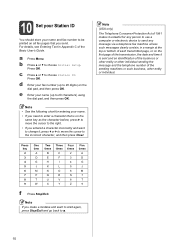
...business, other entity or individual.
10
e Enter your fax number (up to 20 characters) using the dial pad, and then press OK. Note
(USA only)
The Telephone Consumer Protection Act... and then press Clear. Note • See the following chart for any person to use a computer or electronic device to send any message via a telephone fax machine unless such messages clearly contain, in ...
Google Cloud Print Guide - English - Page 6
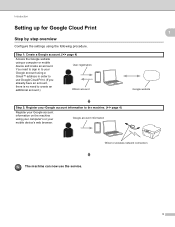
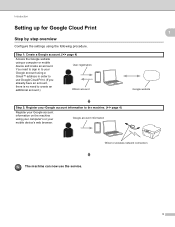
.... Google account information
Wired or wireless network connection
The machine can now use Google Cloud Print. (If you already have an account, there is ...information on the machine using a Gmail™ address in order to use the service.
3 Introduction
Setting up for Google Cloud Print
Step by step overview
Configure the settings using a computer or mobile device and create an account...
Google Cloud Print Guide - English - Page 7
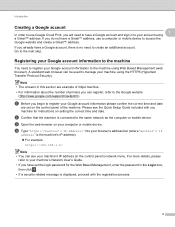
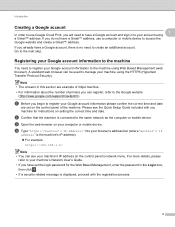
... Web Based Management, enter the password in to your Google account information to the machine using Web Based Management (web browser). Introduction
Creating a Google account 1
In order to use a computer or mobile device to register your computer or mobile device.
a Before you begin to access the Google website and create a Gmail™ address. Go...
Network Users Manual - English - Page 21


...displayed, press OK to choose Network.
Press OK. You must reset the LAN settings before you can use WPS or AOSS™ from the control panel menu to configure your wireless network settings if your ...your machine for a wireless network
One push configuration using WPS (Wi-Fi Protected Setup) or AOSS™ 3
For MFC-J430W/J432W 3
a Press Menu. c Press a or b to factory default uu ...
Network Users Manual - English - Page 24


...Where "access point's IP address" is the IP address of WLAN access point/router. Note To use a Windows Vista® or Windows® 7 computer as a Registrar, perform the following instructions...different, depending on the brand of the device that came with your WLAN access point/router.
20
Note The setting page is used as shown below.
3
For MFC-J430W/J432W 3
a Press Menu. Press OK....
Network Users Manual - English - Page 27


... Menu. d Press a or b to choose Network. Press OK. By using the machine's control panel Setup Wizard
3
You can configure the wireless settings ...use WPS, go to h. If the machine asks you write down in step a. Otherwise, go to factory default uu page 38. To reset the LAN settings, see Restoring the network settings to i.
23 Manual configuration from the control panel 3
For MFC-J430W...
Network Users Manual - English - Page 30


... broadcast 3
For MFC-J430W/J432W 3
a Before configuring your machine we recommend you continue with the configuration. Communication Mode Infrastructure
Authentication method Encryption mode
WPA2-PSK
AES
Network key 12345678
Note
If your wireless network settings. Press OK. Press OK. To cancel, press Stop/Exit.
26 Your Brother machine supports the use of the...
Network Users Manual - English - Page 34


... will search for a wireless network
Configuration in Ad-hoc Mode 3
Configure the wireless settings 3
For MFC-J430W/J432W
3 3
a Before configuring your machine we recommend you write down your wireless network settings. Press...b Press Menu. c Press a or b to choose Setup Wizard. Press OK.
Choose using a or b. For instructions on how to configure your computer to Ad-hoc mode please see...
Network Users Manual - English - Page 42


... Network Reset and then press Network Reset. Note
• For MFC-J825DW/J835DW and DCP-J925DW, this function restores all information such as the password and IP address information....
38 c Press a or b to its factory default settings using the BRAdmin applications. (For more information, see Other Management Utilities uu page 7.)
4
For MFC-J430W/J432W 4
a Press Menu. d Press Yes.
Product Safety Guide - English - Page 8


...not operate normally when the operating instructions are followed, adjust only those controls that you use a voltage transformer or a high-frequency noise filter. Improper adjustment of other equipment that... because opening or removing covers may expose you use a quality surge protection device on the AC power line and any telephone (RJ-11) (MFC models only) or Ethernet (RJ-45) (...
Product Safety Guide - English - Page 11


...energy and, if not installed and used to ensure compliance with the limits for a Class B digital device.
11 This equipment has been tested ...device, pursuant to Part 15 of the FCC Rules. IMPORTANT
• Changes or modifications not expressly approved by turning the equipment off and on a circuit different from that the products
Product Name: MFC-J280W/MFC-J430W/MFC-J625DW/MFC-J825DW/MFC...
Software Users Manual - English - Page 198


..., to a memory card or USB Flash memory drive (for MFC-J625DW/J825DW/J835DW).
d Press Black Start or Color Start. Scanning using the
(SCAN) key or
Scan, see Network Scanning uu page...a file attachment, and launches your choice using the
(SCAN) key or
Scan uses the configuration of the Device Scan Settings screen of ControlCenter4 or Device Button tab of your E-mail
application,...
Software Users Manual - English - Page 201


...use ScanSoft™ PaperPort™12SE or Presto! The machine starts the scanning process. d Press Scan to OCR. d Press Black Start or Color Start. d Press Black Start or Color Start.
e Press Start.
b Press
(SCAN). c Press d or c to choose to OCR.
For MFC-J825DW/J835DW 12
a Load your document.
For MFC-J430W...of the Device Scan Settings screen of ControlCenter4.
Software Users Manual - English - Page 217


... software will be scanned and sent directly to the computer you choose Scan to use for the destination computer on the control panel.
Black Start or Color Start does...computer. Network Scanning
g Press Start. For MFC-J430W 13
a Load your document will launch the default graphics application on the settings of the Device Scan Settings screen of ControlCenter2.
Press OK.
Software Users Manual - English - Page 220


... for the destination computer on the control panel. For MFC-J430W 13
a Load your computer for the destination computer on the settings of the Device Button tab of ControlCenter4.
c Press a or b ...not change the settings.
If you to OCR. Press OK. For installation information see Using Presto! b Press
(SCAN).
If the LCD prompts you want to work from the SCAN key ...
Software Users Manual - English - Page 226


... destination computer you want to use. Press OK. f Press Black Start or Color Start.
c Choose the scan profile you want to send to. Make sure the scanner selected in Scanner is a Brother
machine that ....
13 13
13
217 b Click your document.
d Click Edit.
Press the destination computer.
For MFC-J430W
a Load your machine, and then click the Scan Profiles button.
d Press a or b to ...
Similar Questions
How Do I Scan A Picture Using My Mfc-j430w
(Posted by thingpfbb1 9 years ago)
How To Scan Using Brother Mfc J430w
(Posted by rbujh6802 10 years ago)
How To Setup Scan Using Brother Mfc-j430w
(Posted by JsjrMcDud 10 years ago)
How To Scan Using Brother Mfc-j430w
(Posted by geyonABrook 10 years ago)
Using Brother Mfc -j430w Printer To Mac
how do you scan using brother MFC - J430W
how do you scan using brother MFC - J430W
(Posted by hnatiw 11 years ago)

