Brother International MFC-J430w Support Question
Find answers below for this question about Brother International MFC-J430w.Need a Brother International MFC-J430w manual? We have 14 online manuals for this item!
Question posted by colbKitty on August 31st, 2014
Troubleshooting Brother Mfc J430w Won't Print
The person who posted this question about this Brother International product did not include a detailed explanation. Please use the "Request More Information" button to the right if more details would help you to answer this question.
Current Answers
There are currently no answers that have been posted for this question.
Be the first to post an answer! Remember that you can earn up to 1,100 points for every answer you submit. The better the quality of your answer, the better chance it has to be accepted.
Be the first to post an answer! Remember that you can earn up to 1,100 points for every answer you submit. The better the quality of your answer, the better chance it has to be accepted.
Related Brother International MFC-J430w Manual Pages
Users Manual - English - Page 16


...)
1
a Turn on your CD-ROM drive.
d Double-click top.pdf. Insert the Brother
CD-ROM into your language. d Click Documentation. After the list of User's Guides appears,... 1
Viewing Documentation (Windows®)
1
To view the documentation, from the Start menu, select Brother, MFC-XXXX (where XXXX is your country.
If the country
screen appears, choose your model name) ...
Users Manual - English - Page 71


...non-Brother ink could cause poor print quality which is not covered under the stated product warranty. Call Brother Customer Service or a Brother ...Troubleshooting
Error Message Ink Absorber Full
Cause
The ink absorber box or flushing box is nearly full. The number of ink during the different purging and flushing operations. Note
Repairs resulting from your machine serviced. (See Brother...
Users Manual - English - Page 79


... See what's printing. Right-click Brother MFC-XXXXX (where XXXXX is your model name). Right-click
Brother MFC-XXXXX (where XXXXX is your model name). If the printer is a problem with your machine, check the chart below and follow the troubleshooting tips. Select this option to enable the printer.
(Windows® 7)
Click
and then Devices and Printers...
Users Manual - English - Page 80


... cartridge has been in the machine's menu matches the type of the page. Make sure you are using Genuine Brother Innobella™ Ink. Check the printing alignment. (See Checking the print alignment uu page 54.)
Printed text or images are blurred. Clean the paper pick-up rollers. (uuAdvanced User's Guide: Cleaning the paper pick...
Users Manual - English - Page 87
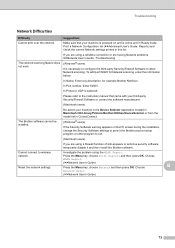
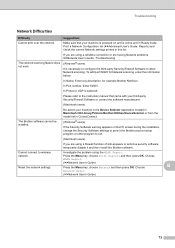
...)
If you are having Network problems uuNetwork User's Guide: Troubleshooting
The network scanning feature does not work.
(Windows® users)
It is selected. Cannot connect to the instruction manual that your machine in the Device Selector application located in Macintosh HD/Library/Printers/Brother/Utilities/DeviceSelector or from the model list in ControlCenter2...
Quick Setup Guide - English - Page 16


... printing from applications that use the XML Paper Specification documents. Note Internet access is
displayed, make your selection and follow the on your model name).
• Depending on -screen instructions.
Note
• If an error message appears during the software installation, run the Installation Diagnostics located in Start/All Programs/ Brother/MFC-JXXX...
Quick Setup Guide - English - Page 31


... Printer Driver is required for Windows Vista® and Windows® 7 when printing from applications that use your security settings, a Windows® Security or antivirus ... Brother dealer or contact Brother customer service. Note • If an error message appears during the
software installation, run the Installation Diagnostics located in Start/All Programs/ Brother/MFC-JXXX (where MFC...
Network Glossary - English - Page 1
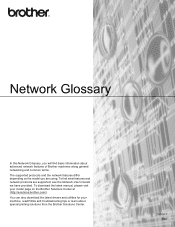
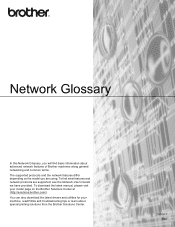
To find basic information about special printing solutions from the Brother Solutions Center. Version 0 ENG To download the latest manual, please visit your machine, read FAQs and troubleshooting tips or learn about advanced network features of Brother machines along general networking and common terms.
The supported protocols and the network features differ depending on the...
Network Glossary - English - Page 15


...devices. e The machine's Web Services Name will be shown with the printer icon. f From the pull down menu, click Install.
11 Brother MFC-XXXX (model name) [XXXXXXXXXXXX] (MAC Address / Ethernet Address)). Drivers used for printing.... c Double-click DPInst.exe.
Note The Web Services Name for the Brother machine is your model name and the MAC Address (Ethernet Address) of your...
Network Users Manual - English - Page 1
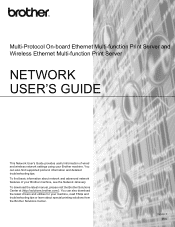
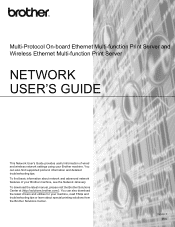
...
To download the latest manual, please visit the Brother Solutions Center at (http://solutions.brother.com/).
You can also find basic information about special printing solutions from the Brother Solutions Center. You can also download the latest drivers and utilities for your machine, read FAQs and troubleshooting tips or learn about network and advanced network...
Network Users Manual - English - Page 44


... printed report. c Press a or b to display Print Reports and then press Print Reports. Note If the WLAN Report does not print, try starting step a again after a while.
40 Press OK.
b Press a or b to choose WLAN Report.
Control panel setup
Printing the WLAN Report 4
The WLAN Report prints your machine's wireless status report. uuQuick Setup Guide: Troubleshooting
For MFC-J430W...
Network Users Manual - English - Page 74


... and Sound and then Printers. (Windows® 7)
, Control Panel, Hardware and Sound, Devices and Printers and then Printers and Faxes.
70
wired/ wireless
If the correct IP address and... has set the IP address to run the program. Troubleshooting
The Brother machine cannot print or scan over the network. Did your Brother machine assigned with an available IP address?
(Continued)
...
Software Users Manual - English - Page 13


... in Start/All Programs/Brother/MFC-XXXX on the desktop of error messages such as paper empty, paper jam or ink replacement required. There is a configurable software tool for more information about using the Status Monitor software, right-click the Brother Status Monitor icon and choose Help. Click the Troubleshooting button to access the...
Software Users Manual - English - Page 15


... Color / Grayscale Ink Save Mode Scaling
Accessing the printer driver settings
a From an application such as Microsoft® Notepad, click File, then Print in your model name) and click Preferences.
The printer driver window appears.
1
1
1
6 b Choose Brother MFC-XXXX Printer (where XXXX is your application.
Software Users Manual - English - Page 35


... in
(Start)/Control Panel/Hardware and Sound/Printers and right-click, and then choose Printing Preferences. (Windows® 7) Choose Brother MFC-XXXX (where XXXX is your model name) located in
(Start)/Devices and Printers and right-click, and then choose Printing Preferences. • When an error message dialog appears, confirm that your computer and your...
Software Users Manual - English - Page 103


... on your machine will be downloaded automatically to your screen. Click Start, All Programs, Brother, MFC-XXXX, and Remote Setup.
4
OK Lets you can upload them directly to the machine and then click Print.
Export Lets you print the chosen items on your computer and displayed on the machine. Click Apply to...
Software Users Manual - English - Page 105


... destination address or fax number into the user interface. You can send a file created in your computer as a standard fax. 5 Brother PC-FAX Software (MFC models only) 5
PC-FAX sending 5
The Brother PC-FAX feature lets you use the Address Book Search feature to quickly find members to send to. For the latest...
Software Users Manual - English - Page 120


... select Backup Print:Off your machine's memory when they have been successfully sent to the computer. The default format is sent to your computer.
c In File Format, choose .tif or .max as the received document format. Running the PC-FAX Receiving software on your computer
Click Start, All Programs, Brother, MFC-XXXX, PC...
Software Users Manual - English - Page 139


You can change the settings for drop-down list to start printing. Make sure
Brother MFC-XXXX (where XXXX is your model name) is chosen in the Format for Paper Size, Orientation and Scale, then click OK.
8
Note The printer driver does not support Watermark printing. You can choose
a preset from the Presets drop-down...
Software Users Manual - English - Page 226


...Services protocol. Make sure the scanner selected in Scanner is a Brother
machine that supports Web Services for scanning
If the LCD shows Out...MFC-J430W
a Load your machine, and then click the Scan Profiles button.
Press OK. a (Windows Vista®)
Click the
button, Control Panel, Hardware and Sound, then Scanners and Cameras.
(Windows® 7)
Click the
button, All Programs, Brother, MFC...
Similar Questions
Troubleshoot Brother Mfc-j430w Won't Come On
(Posted by beccgary 9 years ago)
Brother Mfc J430w Does Not Print At All Prints Blank Paper
(Posted by aboujoseph 9 years ago)

