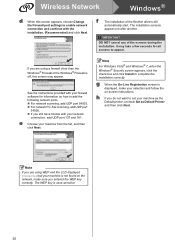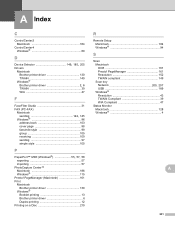Brother International MFC-J430w Support Question
Find answers below for this question about Brother International MFC-J430w.Need a Brother International MFC-J430w manual? We have 14 online manuals for this item!
Question posted by wildcheec on May 9th, 2014
How To Set Up Scan On Brother Printer Mfc-j430w
The person who posted this question about this Brother International product did not include a detailed explanation. Please use the "Request More Information" button to the right if more details would help you to answer this question.
Current Answers
Related Brother International MFC-J430w Manual Pages
Similar Questions
How Do You Set Up Brothers Printer Mfc J430w
(Posted by gastMBK 9 years ago)
How To Scan In A Brother Printer Mfc-j430w It Says Check Connection
(Posted by kimwazopy 10 years ago)
How To Enter A New Email Address For Scanning On A Brother Printer Mfc-j430w
(Posted by slasheisou 10 years ago)
How To Scan On A Mac With A Brother Printer Mfc-j430w
(Posted by EXARAjl 10 years ago)
Print A4 Size From Ipad To Brother Printer Mfc-j430w
I need to take print from my ipad in my brother printer in A4 size but I can get only photo size , w...
I need to take print from my ipad in my brother printer in A4 size but I can get only photo size , w...
(Posted by mahan 11 years ago)