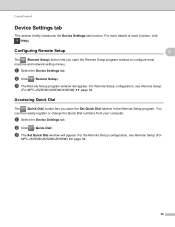Brother International MFC-J430w Support Question
Find answers below for this question about Brother International MFC-J430w.Need a Brother International MFC-J430w manual? We have 14 online manuals for this item!
Question posted by neWALTE on January 19th, 2014
How To Set Up Brother Mfc J430w
The person who posted this question about this Brother International product did not include a detailed explanation. Please use the "Request More Information" button to the right if more details would help you to answer this question.
Current Answers
Related Brother International MFC-J430w Manual Pages
Similar Questions
How To Re-set Brother Mfc 7220 Toner Says Life Toner Ends?
(Posted by Diamokumu 9 years ago)
How To Setup Wireless For Brother Mfc-j430w
(Posted by Pozrafi 10 years ago)
How Do Set Brother Mfc-7360n To Airprint
(Posted by Ilovetank2004 10 years ago)
Banding Problems On A Brother Mfc-j430w
How to fix banding problems on a Brother MFC-J430W printer
How to fix banding problems on a Brother MFC-J430W printer
(Posted by RJT4054 11 years ago)
Using Brother Mfc -j430w Printer To Mac
how do you scan using brother MFC - J430W
how do you scan using brother MFC - J430W
(Posted by hnatiw 11 years ago)