Brother International MFC-J430w Support Question
Find answers below for this question about Brother International MFC-J430w.Need a Brother International MFC-J430w manual? We have 14 online manuals for this item!
Question posted by rbrfubste on November 20th, 2013
Mfc J430w How To Load Photo Paper
The person who posted this question about this Brother International product did not include a detailed explanation. Please use the "Request More Information" button to the right if more details would help you to answer this question.
Current Answers
There are currently no answers that have been posted for this question.
Be the first to post an answer! Remember that you can earn up to 1,100 points for every answer you submit. The better the quality of your answer, the better chance it has to be accepted.
Be the first to post an answer! Remember that you can earn up to 1,100 points for every answer you submit. The better the quality of your answer, the better chance it has to be accepted.
Related Brother International MFC-J430w Manual Pages
Users Manual - English - Page 4
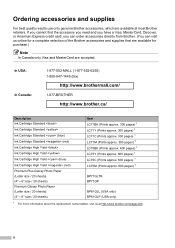
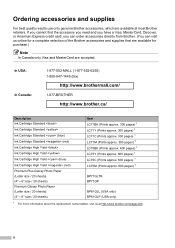
... Cartridge High Yield Ink Cartridge High Yield Ink Cartridge High Yield (blue) Ink Cartridge High Yield (red) Premium Plus Glossy Photo Paper (Letter size / 20 sheets) (4" 6" size / 20 sheets) Premium Glossy Photo Paper (Letter size / 20 sheets) (4" 6" size / 20 sheets)
Item LC71BK (Prints approx. 300 pages) 1 LC71Y (Prints approx. 300 pages) 1 LC71C...
Users Manual - English - Page 31
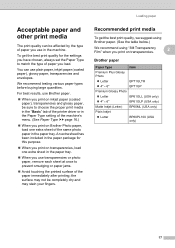
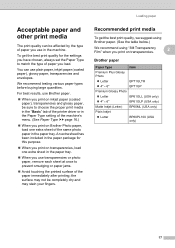
... get the best print quality for this purpose.
When you print on Brother Photo paper, load one extra sheet in the paper tray. For best results, use Brother paper.
When you print on inkjet paper (coated paper), transparencies and glossy paper, be sure to choose the proper print media in the "Basic" tab of the printer...
Users Manual - English - Page 32
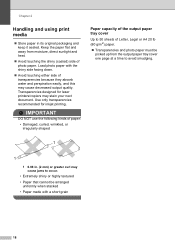
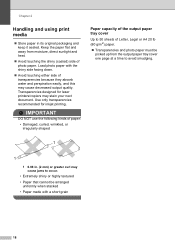
... packaging and keep it sealed.
Load photo paper with a short grain
18 Transparencies designed for inkjet printing. Use only transparencies recommended for laser printers/copiers may cause decreased output quality. IMPORTANT
DO NOT use the following kinds of paper:
• Damaged, curled, wrinkled, or irregularly shaped
Paper capacity of the output paper tray cover
2
Up to...
Users Manual - English - Page 73
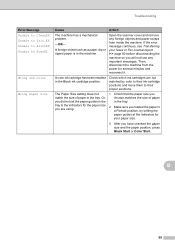
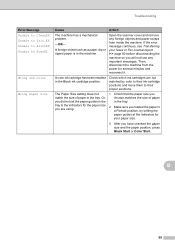
... are using.
2
Make sure you loaded the paper in a Portrait position, by color to their proper positions. A foreign object such as a paper clip or ripped paper is in the Black ink cartridge position.
The Paper Size setting does not
1 Check that the paper size you have checked the paper size and the paper position, press Black Start or...
Users Manual - English - Page 80


...Clean the paper pick-up rollers. (uuAdvanced User's Guide: Cleaning the paper pick-up to run. Make sure you have been stored properly before use.
If you are using photo paper, make ... you are skewed. Try using Genuine Brother Innobella™ Ink. Try using the paper support flap. (See Loading paper and other print media uu page 17.)
The machine prints blank pages. Check the...
Users Manual - English - Page 81


... reduce the print resolution.
When you uncheck Color Enhancement (True2Life).
Troubleshooting
Printing (continued)
Difficulty
Suggestions
The machine prints dense lines on Brother Photo paper, load one extra sheet of the same photo paper in the paper tray. (See Loading paper and other print media uu page 10.)
There is not full color in the Basic tab of the...
Users Manual - English - Page 115
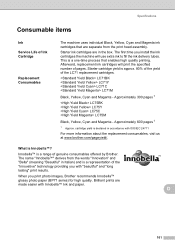
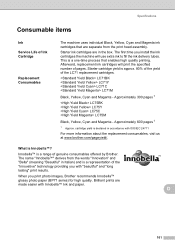
... cartridge yield is a representation of the "innovative" technology providing you with "beautiful" and "long lasting" print results.
The first time you print photo images, Brother recommends Innobella™ glossy photo paper (BP71 series) for high quality. Approximately 600 pages 1
1 Approx. LC71BK LC71Y LC71C LC71M
Black, Yellow, Cyan and Magenta - D
101 Starter ink cartridges...
Software Users Manual - English - Page 17
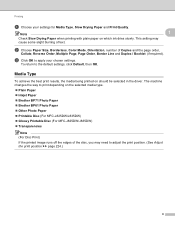
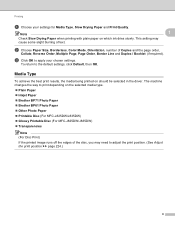
... to apply your settings for Media Type, Slow Drying Paper and Print Quality.
Note
1
Check Slow Drying Paper when printing with plain paper on the selected media type. Plain Paper Inkjet Paper Brother BP71 Photo Paper Brother BP61 Photo Paper Other Photo Paper Printable Disc (For MFC-J825DW/J835DW) Glossy Printable Disc (For...
Software Users Manual - English - Page 18
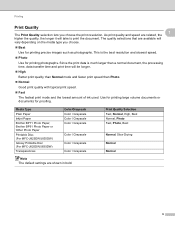
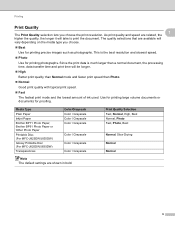
Media Type
Plain Paper
Inkjet Paper
Brother BP71 Photo Paper, Brother BP61 Photo Paper or Other Photo Paper
Printable Disc (For MFC-J825DW/J835DW)
Glossy Printable Disc (For MFC-J825DW/J835DW)
Transparencies
Color/Grayscale Color / Grayscale Color / Grayscale Color / Grayscale
Color / Grayscale
Color / Grayscale
Color / Grayscale
Note The default settings are available will vary ...
Software Users Manual - English - Page 30
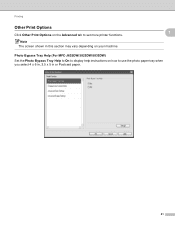
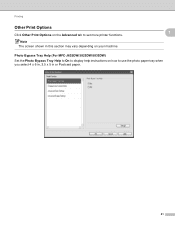
... this section may vary depending on your machine.
1
1
Photo Bypass Tray Help (For MFC-J625DW/J825DW/J835DW) 1
Set the Photo Bypass Tray Help to On to display help instructions on the Advanced tab to use the photo paper tray when you select 4 x 6 in, 3.5 x 5 in or Postcard paper.
21 Printing
Other Print Options
Click Other Print Options...
Software Users Manual - English - Page 45
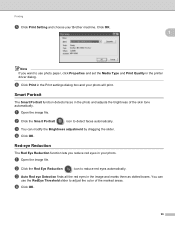
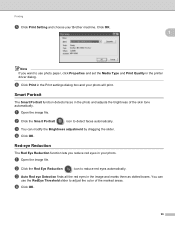
... Portrait
icon to reduce red eyes automatically. c You can
use photo paper, click Properties and set the Media Type and Print Quality in your photo.
d Click OK.
36 f Click Print in the Print settings...Open the image file. c Auto Red eye Detection finds all the red eyes in the photo and adjusts the brightness of the marked areas. You can modify the Brightness adjustment by dragging ...
Software Users Manual - English - Page 73


...Edit the images with a specific application directly. b Click
(Print).
c Configure the settings for Paper Size, Media Type and Layout. Click OK. d Click
(Save).
64
ControlCenter4
Opening the ... at the same quality as the Trial Photo Print (uuQuick Setup Guide), configure the settings as follows: Paper Size: 4 x 6 in Media Type: Brother BP71 Photo Paper Layout: 1 in 1 Borderless
e Click...
Software Users Manual - English - Page 94


...
85
The image viewer will appear. e Click
(Save). Editing images 3
a Click (Photo Print). You can configure settings for Copy Folder and Copy Files from the image viewer, ...same quality as the Trial Photo Print (uuQuick Setup Guide), configure the settings as follows:
Paper Size: 4 x 6 in
Media Type: Brother BP71 Photo Paper
Layout: 1 in 1 Borderless
3
f Click
(...
Software Users Manual - English - Page 144
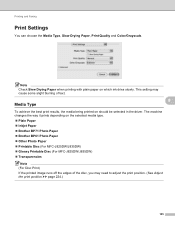
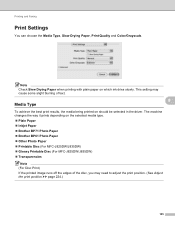
.... The machine changes the way it prints depending on the selected media type. Plain Paper Inkjet Paper Brother BP71 Photo Paper Brother BP61 Photo Paper Other Photo Paper Printable Disc (For MFC-J825DW/J835DW) Glossy Printable Disc (For MFC-J825DW/J835DW) Transparencies
Note (For Disc Print) If the printed image runs off...
Software Users Manual - English - Page 145
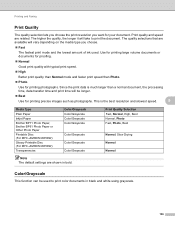
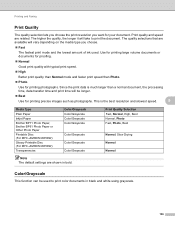
... photographs. Since the print data is the best resolution and slowest speed.
8
Media Type
Plain Paper
Inkjet Paper
Brother BP71 Photo Paper, Brother BP61 Photo Paper or Other Photo Paper
Printable Disc (For MFC-J825DW/J835DW)
Glossy Printable Disc (For MFC-J825DW/J835DW)
Transparencies
Color/Grayscale Color/Grayscale Color/Grayscale Color/Grayscale
Color/Grayscale
Color/Grayscale
Color...
Software Users Manual - English - Page 199


... the Device Scan Settings screen of ControlCenter4. b Press
(SCAN). d Press Black Start or Color Start. USB cable scanning
e Press Start. b Press
(SCAN). c Press a or b to choose Scan to Image.
The machine starts the scanning process.
190
For MFC-J825DW/J835DW 12
a Load your document.
d Press Black Start or Color Start.
For MFC-J430W 12
a Load your...
Software Users Manual - English - Page 200


...MFC-J430W 12
a Load your document.
Black Start or Color Start does not change the settings.
If you want to change between color and black and white, choose color or black and white in ControlCenter4.
12
(Macintosh) 12
Scan type depends on the settings of the Device...; Scan type depends on the settings of the Device Button tab of ControlCenter2. Black Start or Color ...
Software Users Manual - English - Page 201


...
(SCAN) or Scan. For MFC-J430W
a Load your document.
d Press Black Start or Color Start.
The machine starts the scanning process. For MFC-J825DW/J835DW 12
a Load your original document is text, ... to change the settings.
If you can then be installed on the settings of the Device Scan Settings screen of ControlCenter4.
c Press a or b to display Scan to OCR. e Press...
Software Users Manual - English - Page 220


...number, enter the 4-digit PIN number for the destination computer on the settings of the Device Scan Settings screen of ControlCenter2.
e Press Black Start or Color Start. Note (Windows&#... c Press a or b to choose Scan to . The machine starts the scanning process. For MFC-J430W 13
a Load your computer.
13
13
(Macintosh) 13
Scan type depends on your document. Network Scanning...
Software Users Manual - English - Page 226


...
If you want to send to scan, choose Windows® Fax and Scan or Windows® Photo Gallery from the list.
13 13
13
217
Press OK.
Press OK. a (Windows Vista®...do. Click Set as Default.
For MFC-J430W
a Load your machine, and then click the Scan Profiles button. d Press a or b to choose the type of Memory, decrease the Paper size setting or the Resolution setting.
f...
Similar Questions
Brother Mfc-295cn Cannot Load Photo Paper
(Posted by jedwajh 9 years ago)
On A Brother Fax Machine Mfc-j430w Does The Paper Go Up Or Down
(Posted by taggtweez 9 years ago)
How To Load Photo Paper In Brother All In One Printer Mfc-j280w
(Posted by joPacho 10 years ago)
Where To Load Photo Paper On Brother Mfc-j430w Printer
(Posted by whbum 10 years ago)
Brother Mfc-j430w How To Load Photo Paper
(Posted by shrorah 10 years ago)

