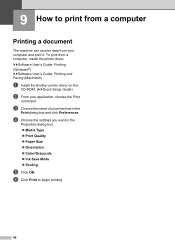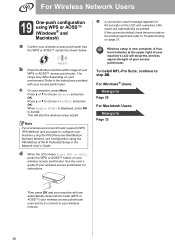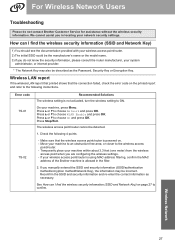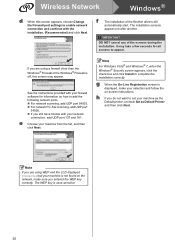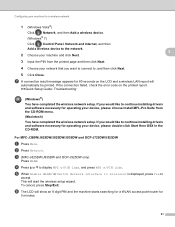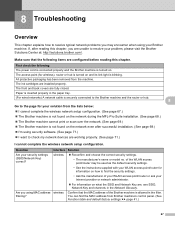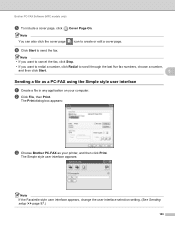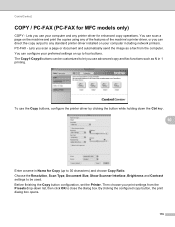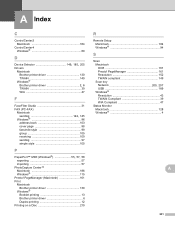Brother International MFC-J430w Support Question
Find answers below for this question about Brother International MFC-J430w.Need a Brother International MFC-J430w manual? We have 14 online manuals for this item!
Question posted by gaogen8 on September 28th, 2012
Laptop Is Unable To Detect Mfc-j430w Printer
my laptop is unable to dectcet my printer eventhough it is connected to the wireless router wirelessly and also the printers wireless wlan connection is printed out to say "ok". the first time installing it the printer was detected but now its unable to be detected why is this. i have tried using my other laptop but this time it was unable to detect the printer.
Current Answers
Related Brother International MFC-J430w Manual Pages
Similar Questions
Canon Mfc Won't Print Says Fax Only
(Posted by PITBcokeef 10 years ago)
Brother Mfc-j430w How To Check For A Connection
(Posted by s8vbl 10 years ago)
Mfc-j835dw Error Message Cannot Find Usb Connection
(Posted by innotqual 10 years ago)
Why Wont My Brothers Mfc-7360n Printer Print-says Ready
(Posted by theFl 10 years ago)
My Mfc 3360c Printer Print Blank Page After Installing New Filled Catrige. When
my mfc 3360c printer print blank page after installing new filled catrige. when i do cleaning and th...
my mfc 3360c printer print blank page after installing new filled catrige. when i do cleaning and th...
(Posted by aligberuth 12 years ago)