Brother International MFC-J430w Support Question
Find answers below for this question about Brother International MFC-J430w.Need a Brother International MFC-J430w manual? We have 14 online manuals for this item!
Question posted by Brothgt on December 22nd, 2013
J430w Will Not Let Me Scan
The person who posted this question about this Brother International product did not include a detailed explanation. Please use the "Request More Information" button to the right if more details would help you to answer this question.
Current Answers
There are currently no answers that have been posted for this question.
Be the first to post an answer! Remember that you can earn up to 1,100 points for every answer you submit. The better the quality of your answer, the better chance it has to be accepted.
Be the first to post an answer! Remember that you can earn up to 1,100 points for every answer you submit. The better the quality of your answer, the better chance it has to be accepted.
Related Brother International MFC-J430w Manual Pages
Users Manual - English - Page 20


... keys:
Redial/Pause
Redials the last 30 numbers called. Chapter 1
Control panel overview 1
MFC-J425W, MFC-J430W and MFC-J435W have the same control panel keys.
8
7
1
1 Mode keys:
FAX
Lets you access FAX mode.
SCAN
Lets you access SCAN mode.
COPY
Lets you want to listen to make sure a fax machine has...
Network Users Manual - English - Page 6
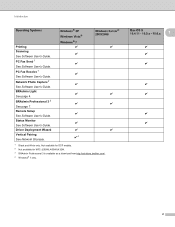
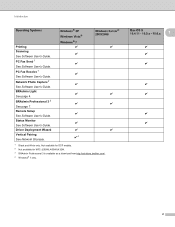
... Pairing See Network Glossary. Mac OS X 10.4.11 - 10.5.x - 10.6.x
1
r r r
r r
r r
2 Introduction
Operating Systems
Printing Scanning See Software User's Guide.
Remote Setup See Software User's Guide.
Not available for DCP models. 2 Not available for MFC-J280W/J430W/J432W. 3 BRAdmin Professional 3 is available as a download from http://solutions.brother.com/. 4 Windows®...
Network Users Manual - English - Page 24


.../router. Note To use a Windows Vista® or Windows® 7 computer as shown below.
3
For MFC-J430W/J432W 3
a Press Menu. Press OK. See the instruction manual that support Wi-Fi Protected Setup have a ...computer as the Registrar 1.) Go to the Registrar and follow the on the brand of the device that came with your WLAN access point/router.
20
Press OK.
e The LCD will start ...
Network Users Manual - English - Page 50
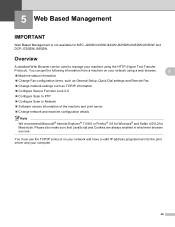
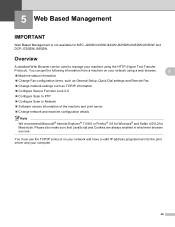
...as TCP/IP information
Configure Secure Function Lock 2.0
Configure Scan to FTP
Configure Scan to manage your computer.
46 You must use . Please also make sure that...; 7.0/8.0 or Firefox® 3.6 for Windows® and Safari 4.0/5.0 for MFC-J280W/J430W/J432W/J625DW/J825DW/J835DW and DCP-J725DW/J925DW.
5 Web Based Management
5
IMPORTANT 5
Web Based ...
Network Users Manual - English - Page 67
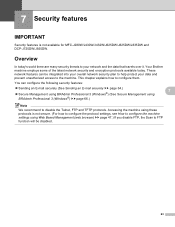
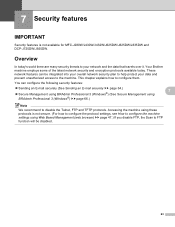
...®) (See Secure Management using Web Based Management (web browser) uu page 47.) If you disable FTP, the Scan to the machine. Accessing the machine using these protocols is not available for MFC-J280W/J430W/J432W/J625DW/J825DW/J835DW and DCP-J725DW/J925DW. Your Brother machine employs some of the latest network security...
Software Users Manual - English - Page 83


...-type Password box and then click OK. ControlCenter4
Configuring the Scan button settings
The Device Scan Settings button lets you choose Secure PDF from the File Type drop-down list, click the (Set PDF Password) button. To configure each scan function, select the Device Settings tab and then click Device Scan Settings.
The Device Scan Settings dialog will appear.
Software Users Manual - English - Page 98


... is also available for File Type, Target Application, File size, Resolution, Scan Type, Document Size, Brightness, Contrast and Auto Crop as needed. To configure each scan function, select the Device Settings tab and then click Device Scan Settings. MFC models 3
DCP models 3
3
3
There are four scan functions which you choose Secure PDF from the File Type drop...
Software Users Manual - English - Page 199


.../J835DW 12
a Load your document. The machine starts the scanning process.
190 For MFC-J430W 12
a Load your document.
d Press Black Start or Color Start.
c Press a or b to choose Scan to Image. Press OK. Note (Windows®)
12
Scan type depends on the Device Button tab of ControlCenter4. Black Start or Color Start does not...
Software Users Manual - English - Page 200


... white, choose color or black and white in ControlCenter4.
12
(Macintosh) 12
Scan type depends on the settings of the Device Scan Settings screen of ControlCenter4. USB cable scanning
For MFC-J280W/J625DW 12
a Load your document.
The machine starts the scanning process.
Black Start or Color Start does not change the settings.
If...
Software Users Manual - English - Page 201


... the settings.
If you can then be installed on the settings of the Device Scan Settings screen of ControlCenter4.
For MFC-J430W
a Load your document.
Black Start or Color Start does not change between color and black and white scanning, click Help in ControlCenter4.
ScanSoft™ PaperPort™12SE must be edited in...
Software Users Manual - English - Page 202


.... For MFC-J280W/J625DW
a Load your document.
12 12
b Press
(SCAN) or Scan. Black Start or Color Start does not change the settings.
You must download Presto! c Press d or c to choose to File configuration screen of ControlCenter2. The file type and specific folder are based on the settings of the Device Button tab...
Software Users Manual - English - Page 203


... of ControlCenter2.
d Press Black Start or Color Start.
Press OK. Note (Windows®)
12
Scan type depends on the Device Button tab of ControlCenter2 configuration screen. (See SCAN uu page 166.)
12
194 USB cable scanning
For MFC-J430W 12
a Load your document.
Black Start or Color Start does not change the settings.
If...
Software Users Manual - English - Page 217


.../J835DW 13
a Load your document.
For MFC-J430W 13
a Load your document. Press OK. If the LCD prompts you designated on your document will launch the default graphics application on the settings of the Device Scan Settings screen of ControlCenter2. Press OK.
c Press d or c to display to use for the destination computer on the...
Software Users Manual - English - Page 218


... Black Start or Color Start. g Press Black Start or Color Start.
c Press a or b to choose Scan to Image.
c Press a or b to display Scan to Image.
The machine starts the scanning process.
209 For MFC-J430W
a Load your document. Network Scanning
d Press to Image.
f Press the destination computer and then press OK.
Press OK.
The machine starts...
Software Users Manual - English - Page 219


For MFC-J825DW/J835DW 13
a Load your network.
The machine starts the scanning process. Network Scanning
Note (Windows®)
13
Scan type depends on the settings of the Device Scan Settings screen of ControlCenter2 configuration screen. (See SCAN uu page 166.)
Scan to OCR 13
When you choose Scan to OCR, your document will launch the ScanSoft™ PaperPort...
Software Users Manual - English - Page 220


... the settings of the Device Scan Settings screen of ControlCenter2.
g Press Start. Press OK. Black Start or Color Start does not change between color and black and white scanning, click Help in ControlCenter4.
ScanSoft™ PaperPort™12SE must download Presto!
Network Scanning
c Press a or b to display Scan to OCR. For MFC-J430W 13
a Load your...
Software Users Manual - English - Page 221
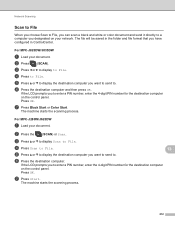
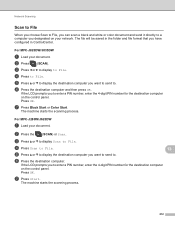
... LCD prompts you want to send to. The machine starts the scanning process.
For MFC-J280W/J625DW 13
a Load your document.
b Press the
(SCAN) or Scan.
Press OK. d Press to File.
b Press
(SCAN). Press OK. g Press Black Start or Color Start. c Press a or b to display Scan to File. f Press the destination computer. The machine starts the...
Software Users Manual - English - Page 222


..., click Help in the File Name section 13
on the settings of the Device Button tab of ControlCenter2 configuration screen. (See SCAN uu page 166.)
213
Network Scanning
For MFC-J430W 13
a Load your document.
c Press a or b to choose Scan to change the file name of scanned documents, enter the file name in ControlCenter4.
(Macintosh) 13
...
Software Users Manual - English - Page 225


... when the
language settings of your OS and your document.
e Press a or b to display the destination computer you want to display the type of scan. For MFC-J280W/J625DW
a Load your Brother machine are different. • If the LCD shows Out of Memory, decrease the Paper size setting or the Resolution setting...
Software Users Manual - English - Page 226


For MFC-J430W
a Load your machine, and then click the Scan Profiles button. d Press a or b to choose the type of Memory, decrease the Paper size setting or the Resolution setting.
The machine starts the scanning process.
The Scan Profiles dialog will appear.
The machine starts the scanning process.
f Press Black Start or Color Start.
b Click your document...
Similar Questions
How To Scan On Brother Mfc J430w Message Check Connection
(Posted by sumjunej 10 years ago)
How To Scan With Brother Mfc-j430w Printer
(Posted by Neoamar 10 years ago)
How To Scan Using Brother Mfc J430w
(Posted by rbujh6802 10 years ago)
How Do I Scan From Brother Mfc J430w Wireless Print Scanner On Mac
(Posted by Phil3didd 10 years ago)
How To Scan Using Brother Mfc-j430w
(Posted by geyonABrook 10 years ago)

