Brother International MFC-J430w Support Question
Find answers below for this question about Brother International MFC-J430w.Need a Brother International MFC-J430w manual? We have 14 online manuals for this item!
Question posted by xscVl on March 17th, 2014
Where Is The File Stored When We Scan On Brother Mfc-j430w
The person who posted this question about this Brother International product did not include a detailed explanation. Please use the "Request More Information" button to the right if more details would help you to answer this question.
Current Answers
There are currently no answers that have been posted for this question.
Be the first to post an answer! Remember that you can earn up to 1,100 points for every answer you submit. The better the quality of your answer, the better chance it has to be accepted.
Be the first to post an answer! Remember that you can earn up to 1,100 points for every answer you submit. The better the quality of your answer, the better chance it has to be accepted.
Related Brother International MFC-J430w Manual Pages
Users Manual - English - Page 79


...Select this option to enable the printer.
(Windows® 7)
Click
and then Devices and Printers. Right-click Brother MFC-XXXXX
(where XXXXX is your computer. (uuQuick Setup Guide)
Check that the machine... show Use Printer Online. Check that the machine is your model name).
Right-click
Brother MFC-XXXXX (where XXXXX is a problem with your machine, check the chart below and follow ...
Mobile Print/Scan Guide - English - Page 3


......22 Hardware requirement ...23
Supported devices and operating systems 23 Network settings ...23 Downloading Brother iPrint&Scan from the App Store 25
5 Printing
26
Printing photos from your mobile device's photo album 26 For iPhone and iPod touch ...26 For iPad ...27
Printing photos taken with Brother iPrint&Scan 30 Printing PDF files from other applications 32
For...
Mobile Print/Scan Guide - English - Page 19
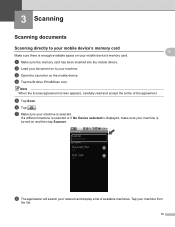
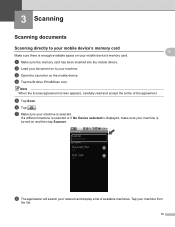
... on your mobile device's memory card. d Tap the Brother iPrint&Scan icon.
3
3
Note When the license agreement screen appears, carefully read and accept the terms of available machines.
e Tap Scan. If a different machine is selected or if No Device selected is displayed, make sure your machine is
turned on the mobile device. 3 Scanning
3
Scanning documents 3
Scanning directly to your...
Mobile Print/Scan Guide - English - Page 21


... region setting also determines the date format of the agreement. c Open the Launcher on July 1, 2011 would be opened with other applications 3
Photos and documents scanned with your document on the memory card: /sdcard/com.brother.mfc.brprint/Scan.
For example, the first image
scanned at 10:33 PM and 55 seconds on the mobile device.
Mobile Print/Scan Guide - English - Page 47
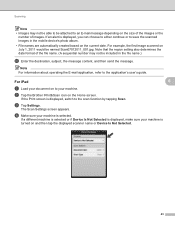
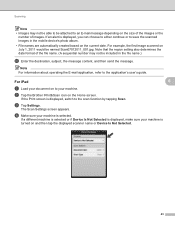
... E-mail message depending on July 1, 2011 would be included in the mobile device's photo album.
• File names are automatically created based on to your machine is displayed, you can choose to either continue or to save the scanned images in the file name.)
m Enter the destination, subject, the message content, and then send...
Mobile Print/Scan Guide - English - Page 49
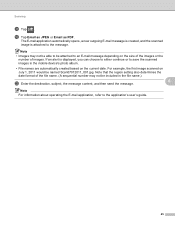
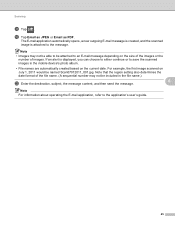
...
Note
• Images may not be included in the mobile device's photo album.
• File names are automatically created based on July 1, 2011 would be ...Scanning
k Tap . The E-mail application automatically opens, a new outgoing E-mail message is created, and the scanned
image is displayed, you can choose to either continue or to the message.
For example, the first image scanned...
Mobile Print/Scan Guide - English - Page 62


f Tap
.
58
Note The procedure used to take a photo. e Confirm the image on your mobile device and tap the Brother iPrint&Scan icon. c Use the device to handle a photo may vary by device. b Tap Print from Camera.
d The photo is displayed.
Do one of applications on the print preview screen.
8
Note Tap the screen to step...
Network Glossary - English - Page 15


... port) will be created automatically. (For details about scanning using Web Services, see the Software User's Guide.)...and Internet, and then View network computers and devices. Note The Web Services Name for the Brother machine is your model name and the MAC ... Choose your CD-ROM drive/install/driver/gdi/32 or 64. Brother MFC-XXXX (model name) [XXXXXXXXXXXX] (MAC Address / Ethernet Address)). ...
Network Users Manual - English - Page 74


...174; 7) Click the button and Computer.
2 Double-click Local Disk (C:), Program Files or Program Files (x86), Browny02, Brother, BrotherNetTool.exe to static, since it will start automatically if you check the ...® 7)
, Control Panel, Hardware and Sound, Devices and Printers and then Printers and Faxes.
70
Troubleshooting
The Brother machine cannot print or scan over the network.
Software Users Manual - English - Page 8


... Size ...174 User-defined button ...174 Scan to Image ...175 Scan to OCR ...176 Scan to E-mail ...177 Scan to File...178
COPY / PC-FAX (PC-FAX for MFC models only 179 DEVICE SETTINGS ...181
Remote Setup...182 Quick-Dial ...183 Ink Level ...183
11 Remote Setup & PhotoCapture Center™
(For MFC-J625DW/J825DW/J835DW)
184
Remote Setup...
Software Users Manual - English - Page 13


...is a configurable software tool for more information on Brother genuine supplies.
You can be displayed in Start/All Programs/Brother/MFC-XXXX on your computer. Click the Visit the Genuine...is also a link to the Genuine Brother Supplies web site. Note For more devices, allowing you start up your computer.
4
The Status Monitor can check the device status at anytime by double-clicking ...
Software Users Manual - English - Page 15


The printer driver window appears.
1
1
1
6 b Choose Brother MFC-XXXX Printer (where XXXX is your application.
Printing
Printer driver settings
You can change the following printer settings when... Ink Save Mode Scaling
Accessing the printer driver settings
a From an application such as Microsoft® Notepad, click File, then Print in your model name) and click Preferences.
Software Users Manual - English - Page 35


...and then click 1
Other Print Options on the Advanced tab. (Windows® XP) Choose Brother MFC-XXXX (where XXXX is your model name) located in Start/Printers and Faxes and right-click...click, and then choose Printing Preferences. (Windows® 7) Choose Brother MFC-XXXX (where XXXX is your model name) located in
(Start)/Devices and Printers and right-click, and then choose Printing Preferences. &#...
Software Users Manual - English - Page 199


Note (Windows®)
12
Scan type depends on the settings of the Device Scan Settings screen of ControlCenter2. For MFC-J825DW/J835DW 12
a Load your document.
For MFC-J430W 12
a Load your document. d Press Black Start or Color Start.
c Press d or c to choose to Image 12
You can scan a black and white or color document into your...
Software Users Manual - English - Page 200


... you want to Image. For MFC-J430W 12
a Load your document. Press OK. Black Start or Color Start does not change between color and black and white, choose color or black and white in ControlCenter4.
12
(Macintosh) 12
Scan type depends on the settings of the Device Scan Settings screen of ControlCenter2 configuration screen...
Software Users Manual - English - Page 203


... settings of the Device Scan Settings screen of ControlCenter2. The machine starts the scanning process.
Black Start or Color Start does not change the settings.
If you want to File.
Note (Windows®)
12
Scan type depends on the settings of the Device Button tab of ControlCenter4.
Press OK. USB cable scanning
For MFC-J430W 12
a Load...
Software Users Manual - English - Page 210


... Scanners and Cameras.
(Windows® 7)
Click the
button, All Programs, Brother, MFC-XXXX, Scanner Settings, then
Scanners and Cameras. The Network Scanner Properties dialog box appears.
Windows Vista® and Windows® 7 Click the Properties button.
13
201
Network Scanning
Configuring Network Scanning for Windows® 13
If you are using a different machine...
Software Users Manual - English - Page 217


... the Device Scan Settings screen of ControlCenter2 configuration screen. (See SCAN 13
uu page 166.)
Scan to Image, your network. Press OK. b Press
(SCAN). Press OK. Black Start or Color Start does not change the settings.
If you want to enter a PIN number, enter the 4-digit PIN number for E-mailing your document. For MFC-J430W 13...
Software Users Manual - English - Page 222


...; If you want to change the file name of scanned documents, enter the file name in the File Name section 13
on the Device Button tab of ControlCenter2. Press OK. Black Start or Color Start does not change the settings.
If you want to send to File. Network Scanning
For MFC-J430W 13
a Load your document. c Press a or...
Software Users Manual - English - Page 226


...All Programs, Brother, MFC-XXXX, Scanner Settings, then
Scanners and Cameras. b Click your document. The Scan Profiles dialog ...File type, Resolution, Brightness and Contrast
settings. Note
If you are requested to choose a software application to choose Web Service. For MFC-J430W
a Load your machine, and then click the Scan Profiles button. b Press
(SCAN).
The machine starts the scanning...
Similar Questions
How Do I Scan A Jpeg File Using A Brother Mfc-j430w
(Posted by oujanro 10 years ago)
How To Scan File From Printer Brother Mfc-j430w To Other Computer
(Posted by akjacko 10 years ago)
How To Change Scan Items Into Pdf File Format On Brother Mfc Printer 7360n
(Posted by Frach 10 years ago)
How To Scan Brother Mfc 8220 To Pdf File
(Posted by edbjohn 10 years ago)

