Brother International MFC-J430w Support Question
Find answers below for this question about Brother International MFC-J430w.Need a Brother International MFC-J430w manual? We have 14 online manuals for this item!
Question posted by carllanshi on January 7th, 2014
How To Copy One Page From Multiple Scanned Documents From Brothers Mfc-j430w
The person who posted this question about this Brother International product did not include a detailed explanation. Please use the "Request More Information" button to the right if more details would help you to answer this question.
Current Answers
There are currently no answers that have been posted for this question.
Be the first to post an answer! Remember that you can earn up to 1,100 points for every answer you submit. The better the quality of your answer, the better chance it has to be accepted.
Be the first to post an answer! Remember that you can earn up to 1,100 points for every answer you submit. The better the quality of your answer, the better chance it has to be accepted.
Related Brother International MFC-J430w Manual Pages
Users Manual - English - Page 16


...use the advanced features for Fax, Copy, Printer, Scanner, PC-Fax, and Network. e Click PDF documents. Insert the
Brother CD-ROM into your Macintosh. d ..., select Brother, MFC-XXXX (where XXXX is your country.
Viewing Documentation 1
Viewing Documentation (Windows®)
1
To view the documentation, from the programs group, and then choose User's Guides. Viewing Documentation (Macintosh)...
Users Manual - English - Page 61
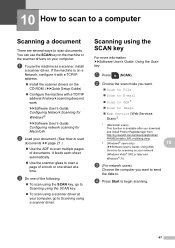
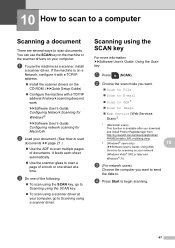
... send
the data to scan multiple pages of the following:
To scan using the SCAN key, go to Scanning using the SCAN key.
To scan using a scanner driver at a time.
Scanning using a scanner driver. 10 How to scan to a computer
10
Scanning a document 10
There are several ways to Image Web Service (Web Services
Scan) 2
1 (Macintosh users) This function...
Advanced Users Manual - English - Page 41
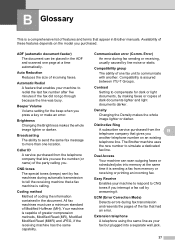
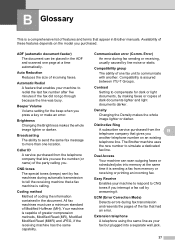
...fax machine is calling.
CNG tones The special tones (beeps) sent by making faxes or copies of greater compression methods, Modified Read (MR), Modified Modified Read (MMR) and JPEG,...when you . Coding method Method of coding the information contained in Brother manuals.
ADF (automatic document feeder) The document can scan outgoing faxes or scheduled jobs into a separate wall jack.
37 ...
Quick Setup Guide - English - Page 31


... Brother Product Research & Support Program.
23 Install MFL-Pro Suite on additional computers (if needed)
If you want to use the XML Paper Specification documents....multiple PC license agreement pack for up to 5 additional users. Note • If an error message appears during the
software installation, run the Installation Diagnostics located in Start/All Programs/ Brother/MFC-JXXX (where MFC...
Mobile Print/Scan Guide - English - Page 4


...operating systems...53 Network settings ...53 Downloading Brother iPrint&Scan from the Windows® Phone Marketplace 55
8 Printing
56
Printing images stored in your mobile device 56 Printing photos taken with Brother iPrint&Scan 58 Printing photos from other applications 60 Print Settings ...62
9 Scanning
63
Scanning documents directly to your mobile device 63 Scan Settings ...65
iii
Mobile Print/Scan Guide - English - Page 21


... are saved in other applications 3
Photos and documents scanned with other applications.
For example, the first image
scanned at 10:33 PM and 55 seconds on the memory card: /sdcard/com.brother.mfc.brprint/Scan. Opening scanned images in the following folder on July 1, 2011 would be attached to your mobile device by selecting the E-mail application. c Open...
Mobile Print/Scan Guide - English - Page 67
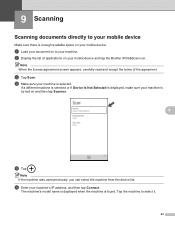
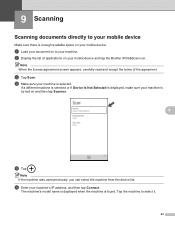
...'s IP address, and then tap Connect.
a Load your document on to your machine is selected. b Display the list of the agreement. Tap the machine to select it.
63 d Make sure your machine.
9 Scanning
9
Scanning documents directly to your mobile device 9
Make sure there is enough available space on your mobile device and tap the Brother iPrint&Scan icon.
Software Users Manual - English - Page 49


... and dragging it. h Adjust the following settings, if needed, in the Scanner Setup dialog box:
1
2 3 4 5 6 7 8
1 Scan (Image Type) 2 Resolution 3 Scan Type 4 Reduce Noise 5 Brightness 6 Contrast 7 Document Size 8 Auto Crop
i Click Start. Scanning
e Choose TWAIN: TW-Brother MFC-XXXX or TWAIN: TW-Brother MFC-XXXX LAN from the
Available Scanners list.
(Where XXXX is your model name.)
f Check the...
Software Users Manual - English - Page 56


... the Desktop tab on the ribbon. Scanning a document into any other software applications that support scanning. • The instructions for scanning in this guide are two ways to scan a whole page. The Scan or Get Photo panel appears on ScanSoft™ PaperPort™12SE. e Choose WIA:Brother MFC-XXXX or WIA:Brother MFC-XXXX LAN from the Available Scanners list...
Software Users Manual - English - Page 83


....
Note • Secure PDF is also available for Scan to E-mail and Scan to fit your Brother machine. To configure each scan function, select the Device Settings tab and then click Device Scan Settings.
Click OK. If you configure settings for File Type, Target Application, File size, Resolution, Scan Type, Document Size, Brightness, Contrast and Auto Crop as needed...
Software Users Manual - English - Page 98


... available for Scan to E-mail and Scan to File. • You can configure to Image by pressing the SCAN key on your Brother machine. Image...Scan Type, Document Size, Brightness, Contrast and Auto Crop as needed. MFC models 3
DCP models 3
3
3
There are four scan functions which you configure your machine's SCAN key settings. ControlCenter4
Configuring Scan button settings
The (Device Scan...
Software Users Manual - English - Page 120


... dialog box appears. c In File Format, choose .tif or .max as the received document format. The PC-Fax Rx Setup dialog box appears:
b In Save file to, click...a Right-click the PC-FAX
icon on your computer. Brother PC-FAX Software (MFC models only)
Note
If you select Backup Print:On, the machine will print the fax, so you will have a copy if there is a power failure before it is .tif...
Software Users Manual - English - Page 198


...
Note If you use the
(SCAN) key on the control panel or Scan on the touchscreen to scan documents
directly into your E-mail application as a file attachment. Scanning using the
(SCAN) key or
Scan uses the configuration of the Device Scan Settings screen of ControlCenter4 or Device Button tab of your choice using the
(SCAN) key or
Scan, see ControlCenter4 uu page...
Software Users Manual - English - Page 200


... Scan to Image. For MFC-J430W 12
a Load your document.
Press OK.
d Press Black Start or Color Start. The machine starts the scanning process. b Press
(SCAN) or Scan. The machine starts the scanning process.
Note (Windows®)
12
Scan type depends on the Device Button tab of ControlCenter2 configuration screen. (See SCAN uu page 166.)
191 c Press a or b to choose Scan...
Software Users Manual - English - Page 201


...™ PaperPort™12SE must be installed on the settings of the Device Scan Settings screen of ControlCenter4.
For MFC-J280W/J625DW 12
a Load your document. c Press a or b to display Scan to OCR. For MFC-J430W
a Load your computer.
12
12
12
192
PageManager to scan the document and convert it into a text file which can use ScanSoft™...
Software Users Manual - English - Page 217


... MFC-J430W 13
a Load your document. c Press d or c to display to E-mail. c Press a or b to choose Scan to Image.
208
b Press
(SCAN). Network Scanning
g Press Start. d Press a or b to display the destination computer you want to the computer you want to change between color and black and white scanning, click Help in
the scan type option on the Device...
Software Users Manual - English - Page 218


... computer you to . e Press Black Start or Color Start.
d Press Scan to Image. If the LCD prompts you want to send to enter a PIN number, enter the 4-digit PIN number for the destination computer on the control panel. For MFC-J430W
a Load your document. If the LCD prompts you want to send to enter...
Software Users Manual - English - Page 220


... it on your document. If the LCD prompts you want to send to change the settings.
You must be installed on your computer.
13
13
(Macintosh) 13
Scan type depends on the control panel. For MFC-J430W 13
a Load your computer for the destination computer on the settings of the Device Button tab...
Software Users Manual - English - Page 225


Note If the LCD shows Out of scan.
Press the destination computer. For MFC-J280W/J625DW
a Load your document. Press Web Service.
For
details, see Configuring settings for scanning uu page 217. • You can scan multiple documents from the Brother machine (Windows Vista® SP2 or later and Windows® 7)
13
The menu that allows you to use...
Software Users Manual - English - Page 226


... the scanning process.
f Click Save Profile.
Press the destination computer.
f Press Black Start or Color Start. b Click your document. c Choose the scan profile you...MFC-J430W
a Load your machine, and then click the Scan Profiles button.
Make sure the scanner selected in Scanner is a Brother
machine that supports Web Services for scanning
If the LCD shows Out of scan...
Similar Questions
How To Scan A Document Brother Mfc J430w
(Posted by gentBarbA 10 years ago)
How To Scan With Brother Mfc-j430w Printer
(Posted by Neoamar 10 years ago)
How To Scan Using Brother Mfc J430w
(Posted by rbujh6802 10 years ago)
How Do I Scan From Brother Mfc J430w Wireless Print Scanner On Mac
(Posted by Phil3didd 10 years ago)
How To Scan Using Brother Mfc-j430w
(Posted by geyonABrook 10 years ago)

