Brother International MFC-J430w Support Question
Find answers below for this question about Brother International MFC-J430w.Need a Brother International MFC-J430w manual? We have 14 online manuals for this item!
Question posted by blra on October 13th, 2013
Brother Mfc-j430w Won't Print If A Cartridge Is Empty
The person who posted this question about this Brother International product did not include a detailed explanation. Please use the "Request More Information" button to the right if more details would help you to answer this question.
Current Answers
There are currently no answers that have been posted for this question.
Be the first to post an answer! Remember that you can earn up to 1,100 points for every answer you submit. The better the quality of your answer, the better chance it has to be accepted.
Be the first to post an answer! Remember that you can earn up to 1,100 points for every answer you submit. The better the quality of your answer, the better chance it has to be accepted.
Related Brother International MFC-J430w Manual Pages
Users Manual - English - Page 16


...
2
c If the language screen appears, click
your model name) from the Start menu, select Brother, MFC-XXXX (where XXXX is your language.
When you are on the CD-ROM. Viewing Documentation 1...
To view the documentation, from the programs group, and then choose User's Guides. Insert the
Brother CD-ROM into your CD-ROM drive. b Double-click the Documentation icon. The following the ...
Users Manual - English - Page 22


... print head life, provide the best ink cartridge economy, and maintain print quality, you turn the machine off, it is turned on for a few seconds before going off. If you should keep your machine connected to turn the
machine off . The LCD will show the MFC-J430W....appears when there is an error or maintenance message.
Press and hold down
On/Off to maintain print quality.
Users Manual - English - Page 63
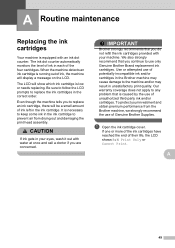
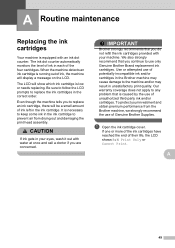
... result in your investment and obtain premium performance from drying out and damaging the print head assembly. It is running out of potentially incompatible ink and/or cartridges in the Brother machine may cause damage to replace the ink cartridges in each of ink in the correct order.
Use or attempted use of unauthorized...
Users Manual - English - Page 71


... to have been replaced 12 times. These boxes acquire amounts of non-Brother ink may not be replaced soon. You can continue printing until the LCD shows Cannot Print. (See Ordering accessories and supplies uu page ii and Replacing the ink cartridges uu page 49.)
57 The use of their life. Action
The ink...
Users Manual - English - Page 79


...7)
Click
and then Devices and Printers. Click ...cartridges uu page 49. If you bought the machine. If you must be easily resolved by yourself.
If you need additional help , you are having difficulty with your machine B
Printing
Difficulty No printout.
Most problems can be made from within that the correct printer driver has been installed and chosen.
Right-click Brother MFC...
Users Manual - English - Page 80


...™ Ink.
Characters and lines are skewed. the printed page.
(See Acceptable paper and other print media uu page 10.)
Make sure the Jam Clear Cover is closed properly. Stains appear on the cartridge package has passed. (Genuine Brother Innobella™ ink cartridges stay usable for up rollers)
Smudge or stain at the bottom of...
Quick Setup Guide - English - Page 1


... from babies and children and dispose of the illustrations in this Quick Setup Guide for choosing Brother, your support is important to use a USB 2.0 cable (Type A/B) that is recommended ...; Most of them correctly. Quick Setup Guide
Start Here
MFC-J425W MFC-J430W MFC-J435W
Thank you set up your machine.
Starter Ink Cartridges
Black Yellow Cyan Magenta
Quick Setup Guide CD-ROM
Basic ...
Quick Setup Guide - English - Page 16


...the firmware update setting you do not want and click OK.
• When the Brother Product Research & Support Program starts up, follow the
on with Administrator rights. Please ... Installation Diagnostics located in Start/All Programs/ Brother/MFC-JXXX (where MFC-JXXX is required for Windows Vista® and Windows® 7 when printing from applications that use the XML Paper Specification...
Quick Setup Guide - English - Page 31


... during the
software installation, run the Installation Diagnostics located in Start/All Programs/ Brother/MFC-JXXX (where MFC-JXXX is required for up to 5 additional users. Note Internet access is your...will appear.
• When the Check for Windows Vista® and Windows® 7 when printing from applications that use your model name). • Depending on page 29. If you want ...
Mobile Print/Scan Guide - English - Page 21


...scanned at 10:33 PM and 55 seconds on the mobile device. a Make sure the memory card has been inserted into the mobile device.
e Tap Scan.
Opening scanned images in other applications. For...file.
• File names are saved in the following folder on the memory card: /sdcard/com.brother.mfc.brprint/Scan. c Open the Launcher on July 1, 2011 would be included in the file name.)
...
Network Glossary - English - Page 15


... menu, click Install.
11
Brother MFC-XXXX (model name) [XXXXXXXXXXXX] (MAC Address / Ethernet Address)).
d (Windows Vista®)
Click , then choose Network. (Windows® 7) Click , Control Panel, Network and Internet, and then View network computers and devices. Additional network settings from Windows®
Installing drivers used for printing and scanning via Web Services...
Network Users Manual - English - Page 74


...brother.com/.
If the failed printing job is still in the Printer menu:
(Windows® XP)
Start and Printers and Faxes.
(Windows Vista®)
, Control Panel, Hardware and Sound and then Printers. (Windows® 7)
, Control Panel, Hardware and Sound, Devices... after using the Status Monitor.
Troubleshooting
The Brother machine cannot print or scan over the network. This is not...
Software Users Manual - English - Page 13


... be displayed in Start/All Programs/Brother/MFC-XXXX on the desktop of error messages such as paper empty, paper jam or ink replacement required.
Printing
Status Monitor 1 1
The Status Monitor utility is also a link to access the troubleshooting web site. Click the Troubleshooting button to the Genuine Brother Supplies web site. Monitoring the...
Software Users Manual - English - Page 15


... Color / Grayscale Ink Save Mode Scaling
Accessing the printer driver settings
a From an application such as Microsoft® Notepad, click File, then Print in your model name) and click Preferences.
The printer driver window appears.
1
1
1
6 b Choose Brother MFC-XXXX Printer (where XXXX is your application.
Software Users Manual - English - Page 35


... in
(Start)/Control Panel/Hardware and Sound/Printers and right-click, and then choose Printing Preferences. (Windows® 7) Choose Brother MFC-XXXX (where XXXX is your model name) located in
(Start)/Devices and Printers and right-click, and then choose Printing Preferences. • When an error message dialog appears, confirm that your computer and your...
Software Users Manual - English - Page 49


... select a document size, you can adjust the scanning area further by clicking the left mouse button and dragging it.
Scanning
e Choose TWAIN: TW-Brother MFC-XXXX or TWAIN: TW-Brother MFC-XXXX LAN from the
Available Scanners list.
(Where XXXX is your model name.)
f Check the Display scanner dialog box on the Scan or...
Software Users Manual - English - Page 103


Click Start, All Programs, Brother, MFC-XXXX, and Remote Setup.
4
OK Lets you save the current configuration settings to a file.
94 Click Apply to upload the new data to the machine and then click Print.
Export Lets you start this application, the settings on your machine will be downloaded automatically to your...
Software Users Manual - English - Page 120


...erased from your machine's memory when they have been successfully printed and sent to , click Browse if you select Backup Print:Off your fax messages are saved. The PC-Fax ...Programs, Brother, MFC-XXXX, PC-FAX Receiving and Receive. The default format is sent to your computer. Brother PC-FAX Software (MFC models only)
Note
If you select Backup Print:On, the machine will print the fax...
Software Users Manual - English - Page 139


You can change the settings for drop-down list to start printing. b From an application such as Apple TextEdit, click File, then Page Setup. Make sure
Brother MFC-XXXX (where XXXX is your model name) is chosen in the Format for Paper Size, Orientation and Scale, then click OK.
8
Note The printer driver ...
Software Users Manual - English - Page 226


...Sound, then Scanners and Cameras.
(Windows® 7)
Click the
button, All Programs, Brother, MFC-XXXX, Scanner Settings, then
Scanners and Cameras.
The Scan Profiles dialog will be applied when... protocol. The settings will appear. Configuring settings for scanning. b Press
(SCAN).
For MFC-J430W
a Load your machine, and then click the Scan Profiles button. e Choose the Source...
Similar Questions
Brother Mfc-j430w Won't Print After Changing Cartridge
(Posted by miau 9 years ago)
Brother Mfc J430w Does Not Print At All Prints Blank Paper
(Posted by aboujoseph 10 years ago)
Brother Mfc-j430w Won't Print Wirelessly
(Posted by john61 10 years ago)

