Brother International MFC-J430w Support Question
Find answers below for this question about Brother International MFC-J430w.Need a Brother International MFC-J430w manual? We have 14 online manuals for this item!
Question posted by Nayaleope on October 3rd, 2013
Brother Mfc J430w Won't Print
The person who posted this question about this Brother International product did not include a detailed explanation. Please use the "Request More Information" button to the right if more details would help you to answer this question.
Current Answers
There are currently no answers that have been posted for this question.
Be the first to post an answer! Remember that you can earn up to 1,100 points for every answer you submit. The better the quality of your answer, the better chance it has to be accepted.
Be the first to post an answer! Remember that you can earn up to 1,100 points for every answer you submit. The better the quality of your answer, the better chance it has to be accepted.
Related Brother International MFC-J430w Manual Pages
Users Manual - English - Page 16


....
The CD-ROM Top Menu will appear. Viewing Documentation (Macintosh)
1
a Turn on your CD-ROM drive. Insert the
Brother CD-ROM into your PC. The following the instructions below:
a Turn on your model name) from the programs group, and...
Viewing Documentation (Windows®)
1
To view the documentation, from the Start menu, select Brother, MFC-XXXX (where XXXX is your Macintosh.
Users Manual - English - Page 71


... cleaning cycles since the machine automatically cleans upon power up . Because these components are near the end of purges and flushes required to be printed at your Brother machine. One or more than 30 days (infrequent use).
3 The machine automatically cleans itself before replacement is not covered under the stated product warranty...
Users Manual - English - Page 79


.... Select this option to enable the printer.
(Windows® 7)
Click
and then Devices and Printers. Select this option to see if the LCD is unchecked.
65
One or... and Sound and then Printers. Right-click Brother MFC-XXXXX (where XXXXX is your model name). Right-click
Brother MFC-XXXXX (where XXXXX is your machine B
Printing
Difficulty No printout.
Calls must call the country...
Users Manual - English - Page 80


... are using the recommended types of the page. the printed page.
(See Acceptable paper and other print media uu page 10.)
66 Try using Genuine Brother Innobella™ Ink. Characters and lines are skewed. Printing (continued)
Difficulty
Suggestions
Poor print quality. Check the print quality. (See Checking the print quality uu page 53.)
Make sure that the...
Quick Setup Guide - English - Page 16


...® 7 when printing from applications that use the XML Paper Specification documents. Note XML Paper Specification Printer Driver The XML Paper Specification Printer Driver is now complete.
Note
• If an error message appears during the software installation, run the Installation Diagnostics located in Start/All Programs/ Brother/MFC-JXXX (where MFC-JXXX is...
Quick Setup Guide - English - Page 31


...Brother dealer or contact Brother customer service. Note • If an error message appears during the
software installation, run the Installation Diagnostics located in Start/All Programs/ Brother/MFC-JXXX (where MFC...8226; When the Check for Windows Vista® and Windows® 7 when printing from applications that use your security settings, a Windows® Security or antivirus software...
Mobile Print/Scan Guide - English - Page 21


... to outgoing E-mail messages and sent using your mobile device by selecting the E-mail application. f Tap
.
17 Scanning
Note
• If you chose "PDF", all pages of the agreement. Opening scanned images in the following folder on the memory card: /sdcard/com.brother.mfc.brprint/Scan.
Note that supports JPEG and PDF files...
Mobile Print/Scan Guide - English - Page 62


... image on your mobile device and tap the Brother iPrint&Scan icon. Do one of applications on the print preview screen.
8
Note Tap the screen to step c.
c Use the device to handle a photo may vary by device. d The photo is displayed.
f Tap
.
58 Printing
Printing photos taken with Brother iPrint&Scan 8
If the mobile device features a camera, photos can...
Network Glossary - English - Page 15


...devices.
Drivers used for the Brother machine is your model name and the MAC Address (Ethernet Address) of your CD-ROM drive/install/driver/gdi/32 or 64.
b Choose your machine (e.g.
e The machine's Web Services Name will be shown with the printer icon. Brother MFC... on the network. Note The Web Services Name for printing and scanning via Web Services can be installed by right...
Network Users Manual - English - Page 74


... Printers. (Windows® 7)
, Control Panel, Hardware and Sound, Devices and Printers and then Printers and Faxes.
70 Right-click on screen instructions.
4 Check the diagnosis by printing the Network Configuration Report.
8
Note
The Network Connection Repair Tool will automatically change the IP address. The Brother machine is not recommended when your network administrator...
Software Users Manual - English - Page 13


... Status Monitor can check the device status at anytime by double-clicking the icon in the tasktray or by condition.
A yellow icon indicates a warning.
A red icon indicates an error has occurred. You can be displayed in Start/All Programs/Brother/MFC-XXXX on your computer, the Brother Status Monitor icon appears on...
Software Users Manual - English - Page 15


b Choose Brother MFC-XXXX Printer (where XXXX is your application.
The printer driver window appears.
1
1
1
6 Printing
Printer driver settings
You can change the following printer settings when you print from your computer: Media Type Print Quality Paper Size Orientation Color / Grayscale Ink Save Mode Scaling
Accessing the ...
Software Users Manual - English - Page 35


... in
(Start)/Control Panel/Hardware and Sound/Printers and right-click, and then choose Printing Preferences. (Windows® 7) Choose Brother MFC-XXXX (where XXXX is your model name) located in
(Start)/Devices and Printers and right-click, and then choose Printing Preferences. • When an error message dialog appears, confirm that your computer and your...
Software Users Manual - English - Page 49


... Setup dialog box:
1
2 3 4 5 6 7 8
1 Scan (Image Type) 2 Resolution 3 Scan Type 4 Reduce Noise 5 Brightness 6 Contrast 7 Document Size 8 Auto Crop
i Click Start. Scanning
e Choose TWAIN: TW-Brother MFC-XXXX or TWAIN: TW-Brother MFC-XXXX LAN from the
Available Scanners list.
(Where XXXX is your model name.)
f Check the Display scanner dialog box on the Scan or...
Software Users Manual - English - Page 103


... and then click OK.
Cancel Lets you exit the Remote Setup application without exiting the Remote Setup application.
Print Lets you upload data to a file.
94 Click Start, All Programs, Brother, MFC-XXXX, and Remote Setup.
4
OK Lets you can upload them directly to the machine. When you configure many...
Software Users Manual - English - Page 120


... software on your computer
Click Start, All Programs, Brother, MFC-XXXX, PC-FAX Receiving and Receive. c In File Format, choose .tif or .max as the received document format. The fax messages are automatically erased from your machine's memory when they have been successfully printed and sent to your computer. The PC-FAX icon...
Software Users Manual - English - Page 139


... From an application such as Apple TextEdit, click File, then Page Setup.
Make sure
Brother MFC-XXXX (where XXXX is your model name) is chosen in the Format for Paper Size,...
Note The printer driver does not support Watermark printing. You can change the settings for drop-down list to start printing. Printing and Faxing
Using the Brother printer driver 8
Choosing page setup options 8
a...
Software Users Manual - English - Page 210


... Scanner Device icon and choose Properties. a (Windows® XP)
Click the Start button, Control Panel, Printers and Other Hardware, then Scanners and Cameras (or Control Panel, Scanners and Cameras).
(Windows Vista®)
Click the
button, Control Panel, Hardware and Sound, then Scanners and Cameras.
(Windows® 7)
Click the
button, All Programs, Brother, MFC...
Software Users Manual - English - Page 226


... computer.
b Press
(SCAN).
f Press Start. For MFC-J430W
a Load your machine, and then click the Scan Profiles... Control Panel, Hardware and Sound, then Scanners and Cameras.
(Windows® 7)
Click the
button, All Programs, Brother, MFC-XXXX, Scanner Settings, then
Scanners and Cameras.
Press OK.
d Click Edit. The settings will be applied when scanning...
Software Users Manual - English - Page 240
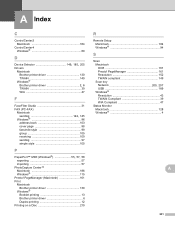
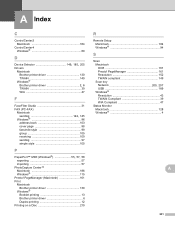
... 130 Windows®
Booklet printing 13 Brother printer driver 6 Duplex printing 12 Printing on a Disc 219
R
Remote Setup Macintosh 184 Windows 94
S
Scan Macintosh OCR 161 Presto! A Index
C
ControlCenter2 Macintosh 164
ControlCenter4 Windows 60
D
Device Selector 149, 185, 205
Drivers Macintosh Brother printer driver 130 TWAIN 149 Windows®
Brother printer driver 2, 6
TWAIN 39...
Similar Questions
Brother Mfc J430w Does Not Print At All Prints Blank Paper
(Posted by aboujoseph 9 years ago)
My Brother Mfc-j430w Won't Print Black Ink Of Work Right
(Posted by woAW 10 years ago)
Brother Mfc-j430w Won't Print With Black Toner Only
(Posted by rheaxirtam 10 years ago)

