Brother International MFC-J430w Support Question
Find answers below for this question about Brother International MFC-J430w.Need a Brother International MFC-J430w manual? We have 14 online manuals for this item!
Question posted by ILIBhar on May 11th, 2014
Brother Mfc J430w Won't Install Driver
The person who posted this question about this Brother International product did not include a detailed explanation. Please use the "Request More Information" button to the right if more details would help you to answer this question.
Current Answers
There are currently no answers that have been posted for this question.
Be the first to post an answer! Remember that you can earn up to 1,100 points for every answer you submit. The better the quality of your answer, the better chance it has to be accepted.
Be the first to post an answer! Remember that you can earn up to 1,100 points for every answer you submit. The better the quality of your answer, the better chance it has to be accepted.
Related Brother International MFC-J430w Manual Pages
Users Manual - English - Page 16


... name.
2
c If the language screen appears, click
your model name) from the Start menu, select Brother, MFC-XXXX (where XXXX is your language. e Click PDF documents. d Double-click top.pdf.
b Double-click the Documentation icon. If you have not installed the software, you can find the documentation on your PC. Note
If the...
Users Manual - English - Page 79


...brother.com/. Suggestions
Check the interface cable or wireless connection on . Select this option to enable the printer.
(Windows® 7)
Click
and then Devices...country where you bought the machine. Right-click Brother MFC-XXXXX (where XXXXX is unchecked.
65 Click Printer...made from within that the correct printer driver has been installed and chosen.
One or more ink cartridges...
Quick Setup Guide - English - Page 16


.... Please download the latest driver by accessing the Brother Solutions Center at http://solutions.brother.com/.
16
Note
• If an error message appears during the software installation, run the Installation Diagnostics located in Start/All Programs/ Brother/MFC-JXXX (where MFC-JXXX is the most suitable driver for the firmware update and the Brother Product Research & Support Program...
Quick Setup Guide - English - Page 31


... with ScanSoft™ PaperPort™12SE installed, please purchase the Brother NL-5 pack which is the most suitable driver for up , follow the on up to 2 Users. Note • If an error message appears during the
software installation, run the Installation Diagnostics located in Start/All Programs/ Brother/MFC-JXXX (where MFC-JXXX is now complete. Windows®...
Mobile Print/Scan Guide - English - Page 21


... the memory card: /sdcard/com.brother.mfc.brprint/Scan. a Make sure the memory card has been inserted into the mobile device. b Load your document on your Brother machine can be included in the file...file.
If you chose "JPEG", each page is installed on to outgoing E-mail messages and sent using your machine. d Tap the Brother iPrint&Scan icon. Note When the license agreement screen ...
Network Glossary - English - Page 8
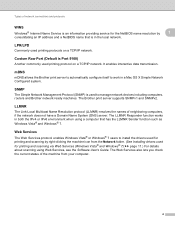
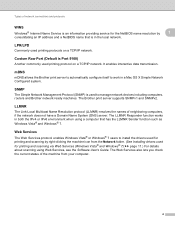
... on a TCP/IP network. LPR/LPD 1
Commonly used to manage network devices including computers, routers and Brother network ready machines. SNMP 1
The Simple Network Management Protocol (SNMP) is ... works in the local network. mDNS 1
mDNS allows the Brother print server to automatically configure itself to install the drivers used for printing and scanning by
1
consolidating an IP address...
Network Glossary - English - Page 15


... , Control Panel, Network and Internet, and then View network computers and devices.
This also simplifies the driver installation process. Drivers used for the Brother machine is your model name and the MAC Address (Ethernet Address) of your CD-ROM drive/install/driver/gdi/32 or 64.
Brother MFC-XXXX (model name) [XXXXXXXXXXXX] (MAC Address / Ethernet Address)). f From the pull...
Network Users Manual - English - Page 16
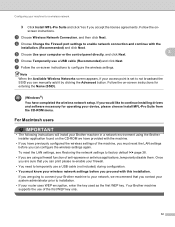
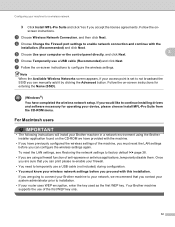
... and click Yes if you are using the Brother installer application found on -screen instructions for entering the Name (SSID).
(Windows®) You have previously configured the wireless settings of the machine, you must know your wireless network settings before you would like to continue installing drivers and software necessary for operating your router...
Network Users Manual - English - Page 17
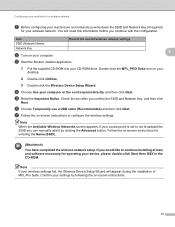
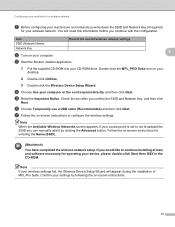
... you would like to continue installing drivers and software necessary for operating your device, please double-click Start Here...Device Setup Wizard will need this information before you write down the SSID and Network Key (if required)
for your wireless network.
Confirm your settings by clicking the Advanced button.
d Choose Use your CD-ROM drive. c Start the Brother installer...
Network Users Manual - English - Page 22


....
If you would like to
accept. c (MFC-J825DW/J835DW and DCP-J925DW only)
Press WLAN.
f A connection result message appears for operating your device, please double-click Start Here OSX in the CD-ROM. b Press Network.
uuQuick Setup Guide: Troubleshooting
18 is displayed, press Yes to continue installing drivers and software necessary for 60 seconds...
Network Users Manual - English - Page 25
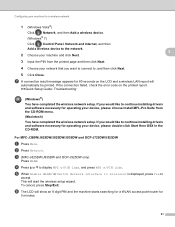
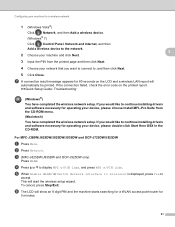
... Close. e When Enable WLAN? For MFC-J280W/J625DW/J825DW/J835DW and DCP-J725DW/J925DW 3
a Press Menu. g A connection result message appears for operating your device, please choose Install MFL-Pro Suite from the printed page and then click Next. 4 Choose your network that you would like to continue installing drivers and software necessary for operating your...
Network Users Manual - English - Page 28


...continue installing drivers and software necessary for operating your device, please double-click Start Here OSX in step a.
e Press Setup Wizard.
24
i The machine starts to connect to continue installing drivers and...-ROM. g Press 1 for Yes to connect to your wireless network settings. For MFC-J280W/J625DW/J825DW/J835DW and DCP-J725DW/J925DW 3
a Before configuring your machine we ...
Network Users Manual - English - Page 35
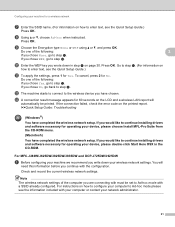
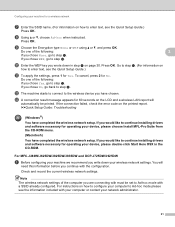
...LAN report will
need this information before you would like to continue installing drivers and software necessary for operating your device, please double-click Start Here OSX in step a on page 30... connection failed, check the error code on how to configure your computer to step f. For MFC-J280W/J625DW/J825DW/J835DW and DCP-J725DW/J925DW 3
a Before configuring your machine we recommend you...
Software Users Manual - English - Page 15


... Print Quality Paper Size Orientation Color / Grayscale Ink Save Mode Scaling
Accessing the printer driver settings
a From an application such as Microsoft® Notepad, click File, then Print in your model name) and click Preferences. b Choose Brother MFC-XXXX Printer (where XXXX is your application. The printer...
Software Users Manual - English - Page 35


..., open the printer driver window using the appropriate procedure below, and then click 1
Other Print Options on the Advanced tab. (Windows® XP) Choose Brother MFC-XXXX (where XXXX is... and then choose Printing Preferences. (Windows® 7) Choose Brother MFC-XXXX (where XXXX is your model name) located in
(Start)/Devices and Printers and right-click, and then choose Printing Preferences....
Software Users Manual - English - Page 56


...other applications that support WIA or TWAIN
scanning.
If it is your model name.)
Note If you choose TW-Brother MFC-XXXX, the TWAIN driver will
vary when scanning from other software applications that support scanning. • The instructions for scanning in this ...not be included. You can scan images directly into the PaperPort™12SE viewer that was installed during the MFL-Pro Suite...
Software Users Manual - English - Page 105


5 Brother PC-FAX Software (MFC models only) 5
PC-FAX sending 5
The Brother PC-FAX feature lets you have questions or problems, go to the Downloads page, download Full Driver & Software Package for your PC-FAX Address Book or simply enter the destination address or fax ...the (See Sending a file as a standard fax. You can use your OS and language, and then install the
5
package.
Software Users Manual - English - Page 139


... configured set of print settings. (Mac OS X 10.4.11)
130 Make sure
Brother MFC-XXXX (where XXXX is your model name) is chosen in the Format for Paper Size, Orientation and Scale, then click OK.
8
Note The printer driver does not support Watermark printing.
You can change the settings for drop-down...
Software Users Manual - English - Page 210


... Scanner Device icon and choose Properties.
a (Windows® XP)
Click the Start button, Control Panel, Printers and Other Hardware, then Scanners and Cameras (or Control Panel, Scanners and Cameras).
(Windows Vista®)
Click the
button, Control Panel, Hardware and Sound, then Scanners and Cameras.
(Windows® 7)
Click the
button, All Programs, Brother, MFC...
Software Users Manual - English - Page 225


...when the
language settings of scan.
13
13
13
216 uuNetwork Glossary: Installing drivers used for scanning on your Brother machine are different. • If the LCD shows Out of scan ... via Web Services. Press the destination computer.
The machine starts scanning the document. For MFC-J825DW/J835DW
a Load your document. For
details, see Configuring settings for scanning is displayed...
Similar Questions
How To Setup Wireless For Brother Mfc-j430w
(Posted by Pozrafi 10 years ago)
Brother Mfc-j430w Linux How Install Cups
(Posted by archanc 10 years ago)
Using Brother Mfc -j430w Printer To Mac
how do you scan using brother MFC - J430W
how do you scan using brother MFC - J430W
(Posted by hnatiw 11 years ago)

