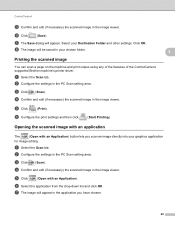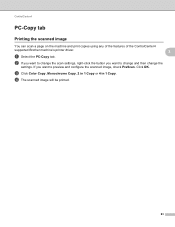Brother International MFC-J430w Support Question
Find answers below for this question about Brother International MFC-J430w.Need a Brother International MFC-J430w manual? We have 14 online manuals for this item!
Question posted by mastejd on December 25th, 2013
Brother Mfc 430 Printer Won't Recognize Cartridge
The person who posted this question about this Brother International product did not include a detailed explanation. Please use the "Request More Information" button to the right if more details would help you to answer this question.
Current Answers
Related Brother International MFC-J430w Manual Pages
Similar Questions
Brother Mfc-j430w Printer Does Not Recognize Brother Cartridges
(Posted by deyantos 9 years ago)
My Brother Mfc-j425w Printer Won't Recognize Fios Wireless
(Posted by kmccvvvb 10 years ago)
How To Get Brother Mfc-430 Printer To Stop Showing Paper Jam Symbol When Paper
jam is removed
jam is removed
(Posted by LOLIkayc 10 years ago)
How To Replace A Fuser On A Brother Mfc-9450cdn Printer?
(Posted by rschafer 10 years ago)
Using Brother Mfc -j430w Printer To Mac
how do you scan using brother MFC - J430W
how do you scan using brother MFC - J430W
(Posted by hnatiw 11 years ago)