Brother International MFC-J430w Support Question
Find answers below for this question about Brother International MFC-J430w.Need a Brother International MFC-J430w manual? We have 14 online manuals for this item!
Question posted by sgjose on December 6th, 2013
Where Is The Automatic Wireless Mode Mode Button On My Brother Mfc-j430w
printer
Current Answers
There are currently no answers that have been posted for this question.
Be the first to post an answer! Remember that you can earn up to 1,100 points for every answer you submit. The better the quality of your answer, the better chance it has to be accepted.
Be the first to post an answer! Remember that you can earn up to 1,100 points for every answer you submit. The better the quality of your answer, the better chance it has to be accepted.
Related Brother International MFC-J430w Manual Pages
Users Manual - English - Page 16


...Note
If the Brother screen does not appear automatically, go to use the advanced features for Fax, Copy, Printer, Scanner, PC-Fax, and Network. e Click PDF documents. Insert the
Brother CD-ROM into ...Documentation (Windows®)
1
To view the documentation, from the Start menu, select Brother, MFC-XXXX (where XXXX is your model name) from the programs group, and then choose User's Guides. ...
Users Manual - English - Page 42


... an external TAD (telephone answering device) uu page 36.)
Will you be using your Brother machine on the same line as your Receive Mode. Fax/Tel mode is a strong possibility that Voice Mail and the Brother machine will automatically answer every call. Choose Manual as the Brother machine. Voice messages are printed. Brother uses the term "Distinctive Ring...
Users Manual - English - Page 79


...; 7)
Click
and then Devices and Printers. Calls must call the country where you bought the machine.
Using non-Brother supplies may affect the print quality, hardware performance, and machine reliability. Select this option to see Replacing the ink
cartridges uu page 49.
Visit us at http://solutions.brother.com/. Right-click Brother MFC-XXXXX
(where XXXXX...
Users Manual - English - Page 83
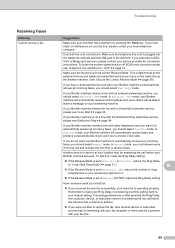
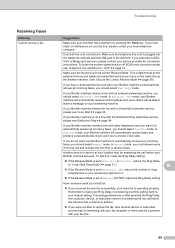
... has a dial tone by the external devices and telephone subscriber services you have on the same line as the Brother machine. (See Choose the correct Receive Mode uu page 28.)
If you have a dedicated fax line and want your Brother machine to automatically answer any incoming
faxes, you to
automatically answer all line cord connections. Troubleshooting...
Quick Setup Guide - English - Page 8


... Device on the same telephone line as your receive mode. Choose Fax Only as your Brother machine? Do you want to choose Receive Mode. The Fax/Tel receive mode is used when sharing the Brother machine and your Brother machine on a dedicated fax line?
c Press a or b to receive voice calls and faxes automatically?
Will you be using your Brother...
Quick Setup Guide - English - Page 21


...the documentation provided with your wireless access point/router supports automatic wireless (one-push) setup (WPS or AOSS™)
Now go to
page 26
Wireless Network
21
Note
If you ...name.
3) If you do not contact Brother Customer Service for assistance without the wireless security information. We cannot assist you cannot continue the wireless setup. How can I find this ...
Quick Setup Guide - English - Page 31


...® Macintosh Wireless Network
31 Go to use your security settings, a Windows® Security or antivirus software window may appear when using the machine or its software.
Note • If an error message appears during the
software installation, run the Installation Diagnostics located in Start/All Programs/ Brother/MFC-JXXX (where MFC-JXXX is...
Mobile Print/Scan Guide - English - Page 21


... mobile device. d Tap the Brother iPrint&Scan icon. If you chose "JPEG", each page is installed on the memory card: /sdcard/com.brother.mfc.brprint/...automatically created based on the current date and time.
e Tap Scan.
Note When the license agreement screen appears, carefully read and accept the terms of the file name. (A sequential number may not be attached to your mobile device...
Mobile Print/Scan Guide - English - Page 27


... User's Guide. A link to the network that use infrastructure mode or ad-hoc mode. To configure your mobile device for a Wi-Fi connection, please refer to use Brother iPrint&Scan, your machine)
23 Brother iPrint&Scan supports wireless connections that your Brother machine is compatible with the following iOS devices: iPhone (iOS 3.0 or greater) iPod touch...
Network Users Manual - English - Page 30


Your Brother machine supports the use of the first WEP key only. b Press Menu. Press OK.
To cancel, press Stop/Exit.
26
is not broadcast 3
For MFC-J430W/J432W 3
a Before configuring your machine we recommend you continue with the configuration. This will
need this information before you write down your wireless network settings. Communication Mode Infrastructure...
Network Users Manual - English - Page 41


... characters of the SSID name. MAC Address 4
The MAC address is a unique number assigned for the machine's network interface.
Comm.Mode 4
This field displays the current wireless network communication mode. Network I/F (For MFC-J825DW/J835DW and DCP-J925DW) 4
You can only have one network connection type active at a time.
37 Auto allows the print...
Network Users Manual - English - Page 49


...Brother Solutions Center
(http://solutions.brother.com/).
45
DNS Server
[000].[000].[000].[000] Primary/Secondary
[000-255].[000-255].[000-255].[000-255].
[000].[000].[000].[000]
APIPA - On/Off (Choose SSID from list or manually add SSID)
-
-
Control panel setup
For MFC-J430W...On connection to the network, the machine will automatically set the IP address and Subnet Mask to values...
Software Users Manual - English - Page 13


Click the Visit the Genuine Supplies website button for monitoring the status of one or more devices, allowing you start up your computer, the Brother Status Monitor icon appears on the tasktray. A green icon indicates the normal stand-by choosing Status Monitor located in Start/All Programs/Brother/MFC-XXXX on your computer.
4 Note For...
Software Users Manual - English - Page 15


... printer driver window appears.
1
1
1
6
b Choose Brother MFC-XXXX Printer (where XXXX is your application. Printing
Printer driver settings
You can change the following printer settings when you print from your computer: Media Type Print Quality Paper Size Orientation Color / Grayscale Ink Save Mode Scaling
Accessing the printer...
Software Users Manual - English - Page 49


...window.
When scanning is required when cropping an image for scanning.
40 Scanning
e Choose TWAIN: TW-Brother MFC-XXXX or TWAIN: TW-Brother MFC-XXXX LAN from the
Available Scanners list.
(Where XXXX is your model name.)
f Check the ...select a document size, you can adjust the scanning area further by clicking the left mouse button and dragging it. The Scanner Setup dialog box appears.
Software Users Manual - English - Page 56


...glass uu page 49.)
a Load your model name.)
Note If you choose TW-Brother MFC-XXXX, the TWAIN driver will
vary when scanning from the Desktop tab on the ...Scan Settings from other applications. e Choose WIA:Brother MFC-XXXX or WIA:Brother MFC-XXXX LAN from the Available Scanners list.
(Where XXXX is not included, please
use the ADF (automatic document feeder) or the Flatbed scanner glass. ...
Software Users Manual - English - Page 103


.... When you configure many machine settings from a Windows® application. Click Start, All Programs, Brother, MFC-XXXX, and Remote Setup.
4
OK Lets you can upload them directly to a file... the settings, you start this application, the settings on your machine will be downloaded automatically to the machine and then click Print.
Export Lets you print the chosen...
Software Users Manual - English - Page 120


...automatically erased from your machine's memory when they have a copy if there is a power failure before it is .tif.
111 Confirm the message and click OK. The default format is sent to the computer. Running the PC-FAX Receiving software on your computer
Click Start, All Programs, Brother, MFC... successfully sent to your computer. Brother PC-FAX Software (MFC models only)
Note
If you...
Software Users Manual - English - Page 210


... steps below. a (Windows® XP)
Click the Start button, Control Panel, Printers and Other Hardware, then Scanners and Cameras (or Control Panel, Scanners and Cameras).
(Windows Vista®)
Click the
button, Control Panel, Hardware and Sound, then Scanners and Cameras.
(Windows® 7)
Click the
button, All Programs, Brother, MFC-XXXX, Scanner Settings, then
Scanners and Cameras.
Software Users Manual - English - Page 226


...document.
Make sure the scanner selected in Scanner is a Brother
machine that supports Web Services for scanning
If the LCD ... use. For MFC-J430W
a Load your machine, and then click the Scan Profiles button. a (Windows Vista®)
Click the
button, Control Panel, Hardware and Sound, then Scanners and Cameras.
(Windows® 7)
Click the
button, All Programs, Brother, MFC-XXXX, Scanner ...
Similar Questions
How To Turn On Black And White Mode On Brother Mfc-j430w
(Posted by tlbjamilu 9 years ago)
How To Set Up Automatic Wireless Mode In Brother Mfc-440cn
(Posted by Velvele 10 years ago)
How To Wirelessly Set Up My Brother Mfc-j430w On My Mac
(Posted by keilsse 10 years ago)
How To Wirelessly Sync Mac With Brother Mfc-j430w Printer
(Posted by liJennu 10 years ago)
How To Turn Off Sleep Mode On Brother Mfc-j825dw Printer
(Posted by moyegree 10 years ago)

