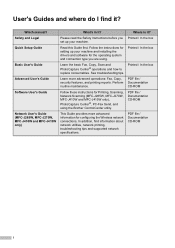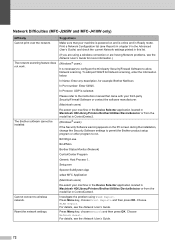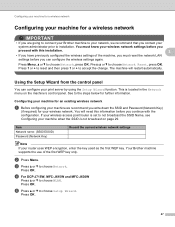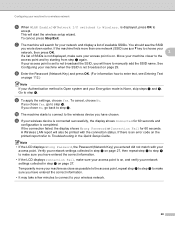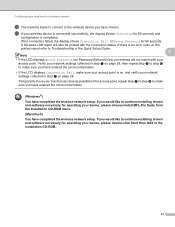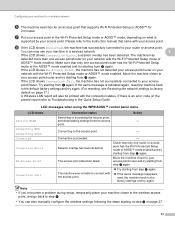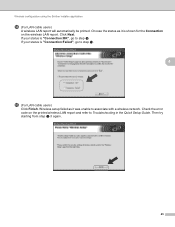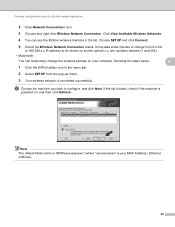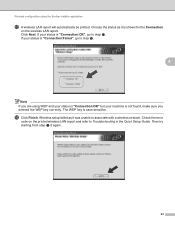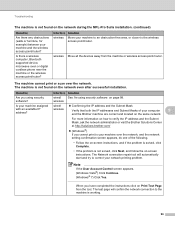Brother International MFC-J410w Support Question
Find answers below for this question about Brother International MFC-J410w.Need a Brother International MFC-J410w manual? We have 10 online manuals for this item!
Question posted by vjgrafs on April 1st, 2021
Wireless Hookup To Tablet
how to connect Samsung tablet to mfc-J410w printer
Current Answers
Related Brother International MFC-J410w Manual Pages
Similar Questions
Brother Mfc J410w Printer
brother mfc j410w printer makes chatter noise when turned on after power outage
brother mfc j410w printer makes chatter noise when turned on after power outage
(Posted by underwaterdive 9 years ago)
Is There A Wireless Hook-up For Brother Mfc 8480dn Printer
(Posted by Gaphot 10 years ago)
How To Wirelessly Sync Mac With Brother Mfc-j430w Printer
(Posted by liJennu 10 years ago)
How Do I Get My Brother Mfc J410w Printer To Print Wirelessly With Ubuntu
(Posted by brGree 10 years ago)
How To Setup Wireless On Brother Mfc-j410w Printer
(Posted by borgnourmo 10 years ago)