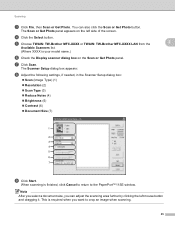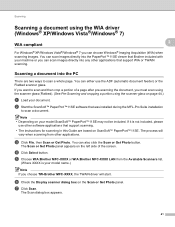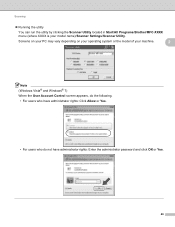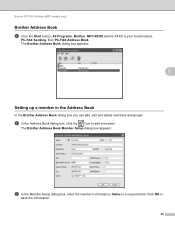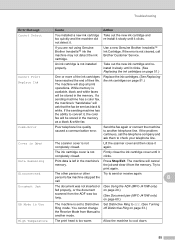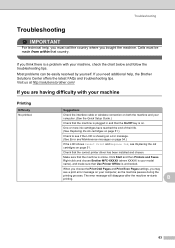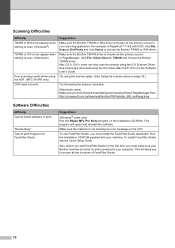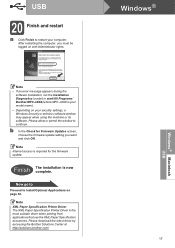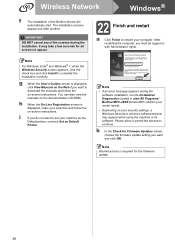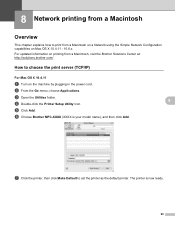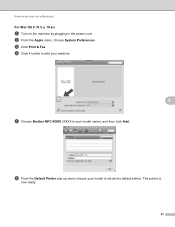Brother International MFC-J410w Support Question
Find answers below for this question about Brother International MFC-J410w.Need a Brother International MFC-J410w manual? We have 10 online manuals for this item!
Question posted by gjooitr on April 16th, 2014
How To Scan On Brother Mfc J410w
The person who posted this question about this Brother International product did not include a detailed explanation. Please use the "Request More Information" button to the right if more details would help you to answer this question.
Current Answers
Related Brother International MFC-J410w Manual Pages
Similar Questions
Brother Mfc J410w Printer
brother mfc j410w printer makes chatter noise when turned on after power outage
brother mfc j410w printer makes chatter noise when turned on after power outage
(Posted by underwaterdive 9 years ago)
How To Use Feeder To Scan Brother Mfc 7360n
(Posted by macgk 10 years ago)
How To Scan Brother Mfc 8890
(Posted by romn 10 years ago)
Changing Printer Head Brother Mfc-j410w
steps how to replace printer head brother mfc-j10ww
steps how to replace printer head brother mfc-j10ww
(Posted by lorenzosamson 10 years ago)
Brother Mfc-j410w
I HAVE A BROTHER MFC-J410W.I AM NOT RECEIVING ANY FAX BUT I CAN PRINT ON SEND ON IT
I HAVE A BROTHER MFC-J410W.I AM NOT RECEIVING ANY FAX BUT I CAN PRINT ON SEND ON IT
(Posted by Anonymous-35437 12 years ago)