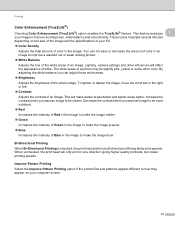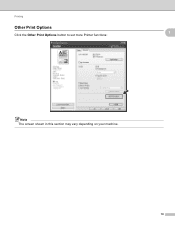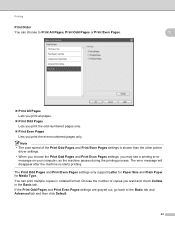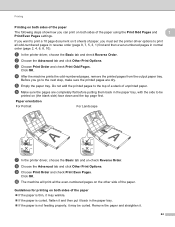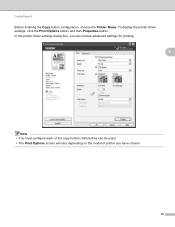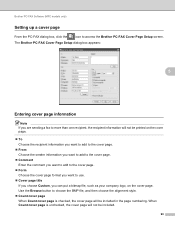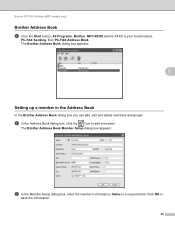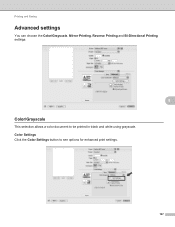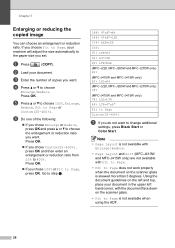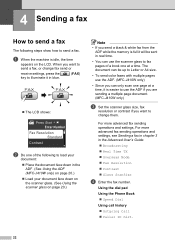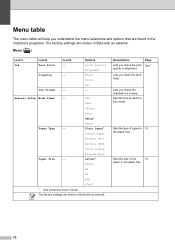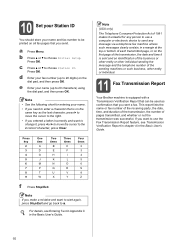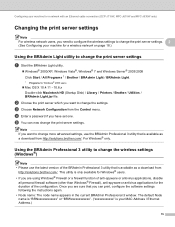Brother International MFC-J410w Support Question
Find answers below for this question about Brother International MFC-J410w.Need a Brother International MFC-J410w manual? We have 10 online manuals for this item!
Question posted by rprichoux on November 14th, 2012
The Even Or Odd Page Option Doesn't Work
the option buttons for even and odd page printing are light grey and do nothing when I click on either one. The all pages button stays on
Current Answers
Related Brother International MFC-J410w Manual Pages
Similar Questions
Mfc-j410w Troubleshooting Black Ink Won't Work
(Posted by mardimoh 9 years ago)
Mfc-665cw Brother Printer Is Printing Double On One Page. How Do I Fix It
(Posted by akechpete99 9 years ago)
Brother Mfc-j410w Printer Is Only Printing Color How Do I Get It To Print Black
also
also
(Posted by vegtmac 10 years ago)
Using A Brother Printer Mfc-j835dw, How Do I Print 2 Power Point Slides Per Page
Using a brother printer MFC-J835DW, how do i print 2 power point slides per page? 2 on the front and...
Using a brother printer MFC-J835DW, how do i print 2 power point slides per page? 2 on the front and...
(Posted by hlapham327 12 years ago)