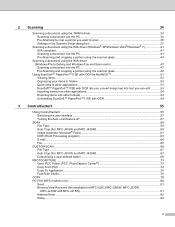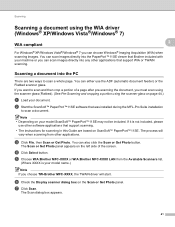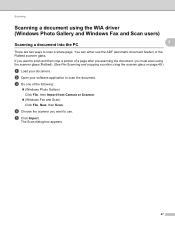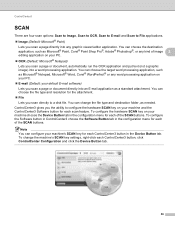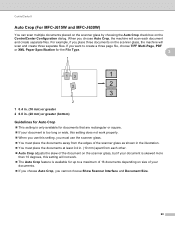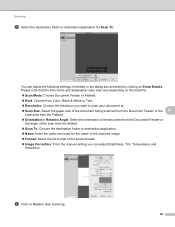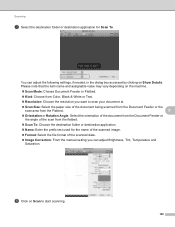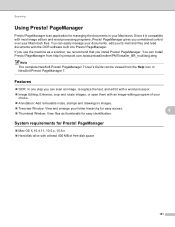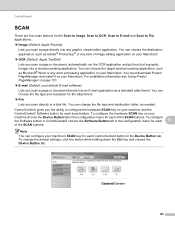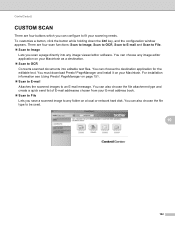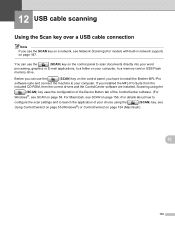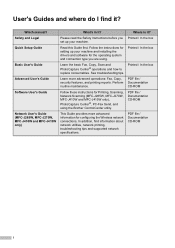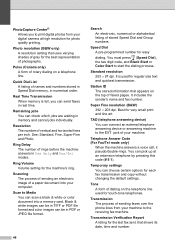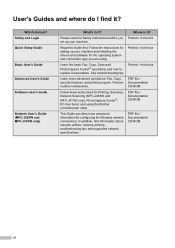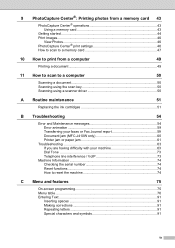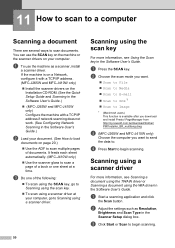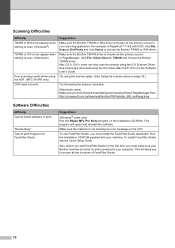Brother International MFC-J410w Support Question
Find answers below for this question about Brother International MFC-J410w.Need a Brother International MFC-J410w manual? We have 10 online manuals for this item!
Question posted by Anonymous-30862 on June 12th, 2011
How To Scan Using A Mfc-j410w To A Pdf File?
The person who posted this question about this Brother International product did not include a detailed explanation. Please use the "Request More Information" button to the right if more details would help you to answer this question.
Current Answers
Related Brother International MFC-J410w Manual Pages
Similar Questions
How To Scan Using Brother Mfc-j410w To A Mac Computer
(Posted by adintonyt 9 years ago)
How To Scan Documents On Brothers Mfc J410w Into Pdf Files
(Posted by DDa15sam19 10 years ago)
How Can I Save My Scanned Documents As A Pdf File Using Brother Mfc 7340
(Posted by r151Jamie 10 years ago)
Scan A Document And Save As A .pdf File Instead Of A Image File
How do you save a scanned document as a .pdf file.
How do you save a scanned document as a .pdf file.
(Posted by vmelton 12 years ago)