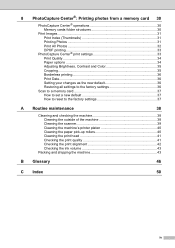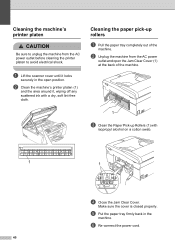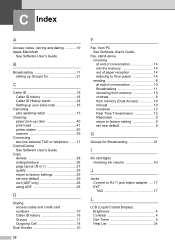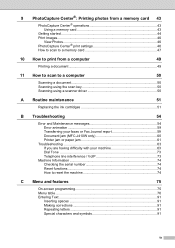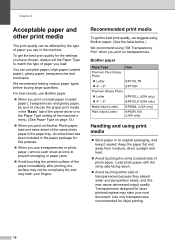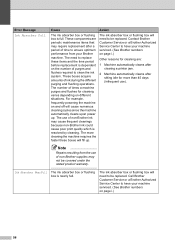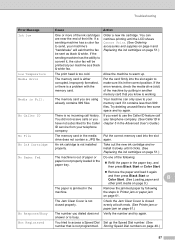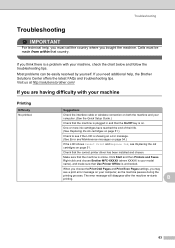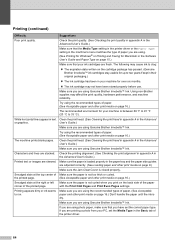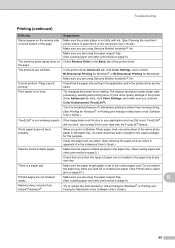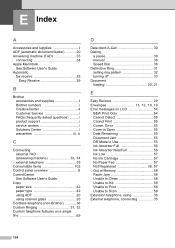Brother International MFC-J220 Support Question
Find answers below for this question about Brother International MFC-J220.Need a Brother International MFC-J220 manual? We have 8 online manuals for this item!
Question posted by santosburandit on June 23rd, 2014
How To Fix Always Said On My Printer Ink Absorber Nearfull
The person who posted this question about this Brother International product did not include a detailed explanation. Please use the "Request More Information" button to the right if more details would help you to answer this question.
Current Answers
Answer #1: Posted by TechSupport101 on June 24th, 2014 12:24 AM
Hi. See pages 55&56 of the Basic User Manual here http://www.helpowl.com/manuals/Brother%20International/MFCJ220/66540
Related Brother International MFC-J220 Manual Pages
Similar Questions
How To Open Brother Printer Ink Absorber Dcp-j125
(Posted by derstev 9 years ago)
Ink Absorber Nearfull
What Should I Do My Printer Brother Have A Problem Ink Adsorber Near Full
What Should I Do My Printer Brother Have A Problem Ink Adsorber Near Full
(Posted by yollyletran 10 years ago)
How To Troubleshoot Brother Mfc J220 Printer Ink Absorber Full
(Posted by makavGGANES 10 years ago)
Brother Mfc-j220 Shows 'ink Absorber Full'. How To Clear This Message.
(Posted by dingregalado 11 years ago)
Ink Absorber Nearfull Why?
Please Solved This Problem
(Posted by shashswot2010 11 years ago)