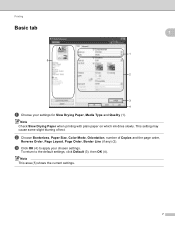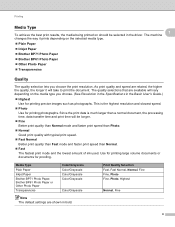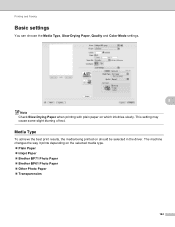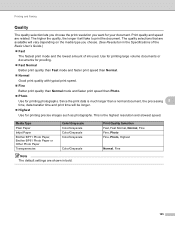Brother International DCP-J125 Support Question
Find answers below for this question about Brother International DCP-J125.Need a Brother International DCP-J125 manual? We have 2 online manuals for this item!
Question posted by shashswot2010 on June 30th, 2012
Ink Absorber Nearfull Why? Please Solved This Problem
The person who posted this question about this Brother International product did not include a detailed explanation. Please use the "Request More Information" button to the right if more details would help you to answer this question.
Current Answers
Related Brother International DCP-J125 Manual Pages
Similar Questions
How To Fix Always Said On My Printer Ink Absorber Nearfull
(Posted by santosburandit 9 years ago)
Ink Absorber Nearfull
What Should I Do My Printer Brother Have A Problem Ink Adsorber Near Full
What Should I Do My Printer Brother Have A Problem Ink Adsorber Near Full
(Posted by yollyletran 10 years ago)
What To Do If The Ink Absorber Is Full?
I really don't know what to do if the ink absorber is full,what to do?
I really don't know what to do if the ink absorber is full,what to do?
(Posted by camarenesernesto 10 years ago)
How I Solve Problem 'ink Absorber Full'
Printer Giving Masage on screen "Ink Absorber Full"
Printer Giving Masage on screen "Ink Absorber Full"
(Posted by sksharmapush 11 years ago)