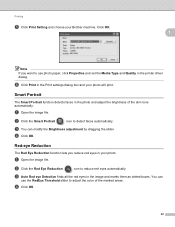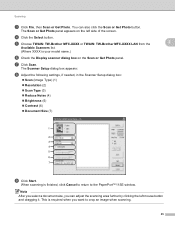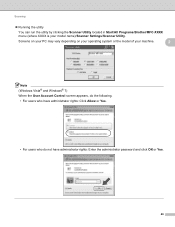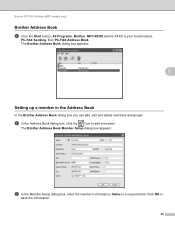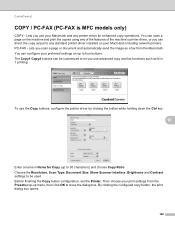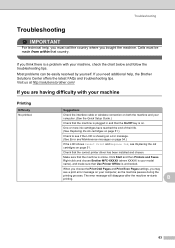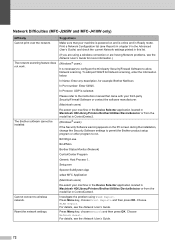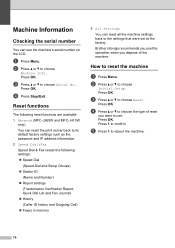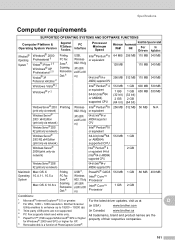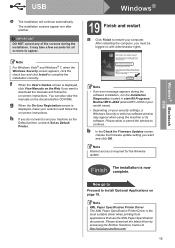Brother International MFC-J220 Support Question
Find answers below for this question about Brother International MFC-J220.Need a Brother International MFC-J220 manual? We have 8 online manuals for this item!
Question posted by marksbscha on May 17th, 2014
How To Set Up Wireless Printer Mac Brother Mfc J220
The person who posted this question about this Brother International product did not include a detailed explanation. Please use the "Request More Information" button to the right if more details would help you to answer this question.
Current Answers
Related Brother International MFC-J220 Manual Pages
Similar Questions
Brother Mfc-j220
How can I fix my printer brother MFC-J220?Unable to Init.4F error appear on the screen..
How can I fix my printer brother MFC-J220?Unable to Init.4F error appear on the screen..
(Posted by kagandahandes 8 years ago)
Changing Printer Head Brother Mfc-j410w
steps how to replace printer head brother mfc-j10ww
steps how to replace printer head brother mfc-j10ww
(Posted by lorenzosamson 10 years ago)
How To Configure Wireless Printer On Brother Mfc-7860dw
(Posted by Linthi 10 years ago)
How Do I Reset Brother Mfc J220 As A Default Printer?
(Posted by marshastrickland 10 years ago)
Brother Mfc-j220 Shows 'ink Absorber Full'. How To Clear This Message.
(Posted by dingregalado 11 years ago)