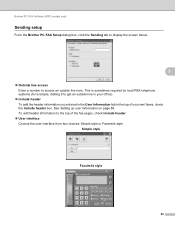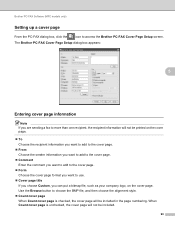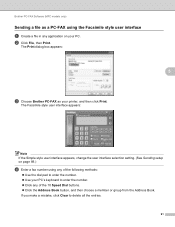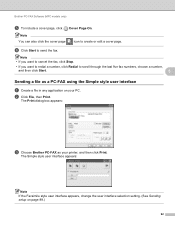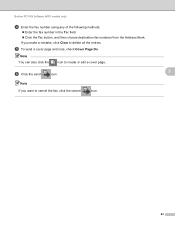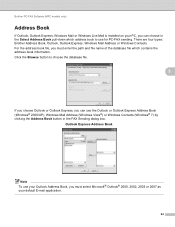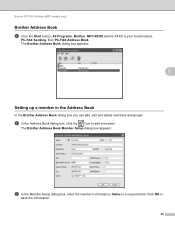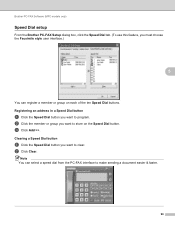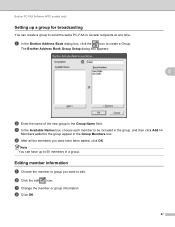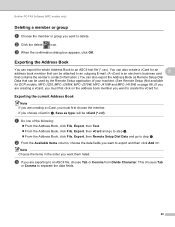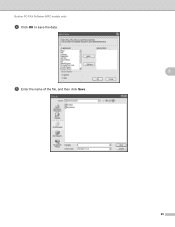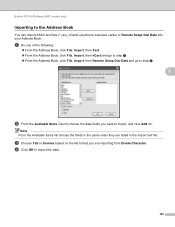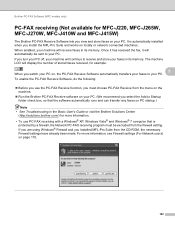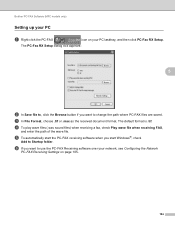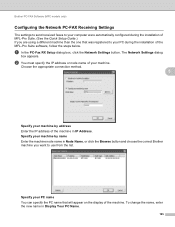Brother International MFC-J220 Support Question
Find answers below for this question about Brother International MFC-J220.Need a Brother International MFC-J220 manual? We have 8 online manuals for this item!
Question posted by tggrdre on July 8th, 2014
How To Reset Brother J220
The person who posted this question about this Brother International product did not include a detailed explanation. Please use the "Request More Information" button to the right if more details would help you to answer this question.
Current Answers
Related Brother International MFC-J220 Manual Pages
Similar Questions
How To Reset Brother Fax Machine No. Mfc-7340
(Posted by trejkr 9 years ago)
How To Reset Brother Mfc-j220
(Posted by mendozamarcelo95 10 years ago)
How To Reset Brother Drum Counter On Mfc 7840w
(Posted by Hukerona 10 years ago)
How Do I Reset Brother Mfc J220 As A Default Printer?
(Posted by marshastrickland 10 years ago)