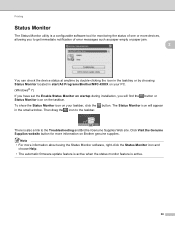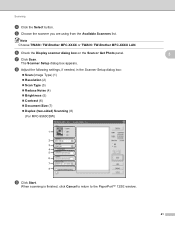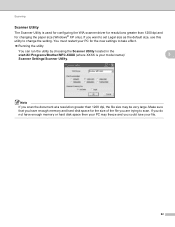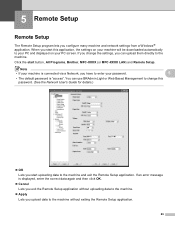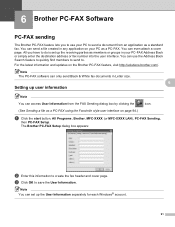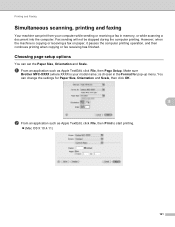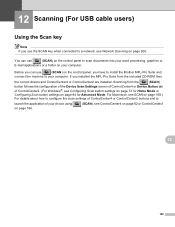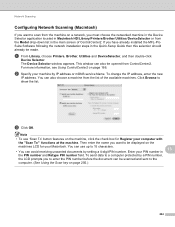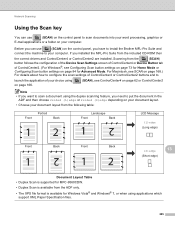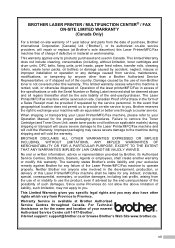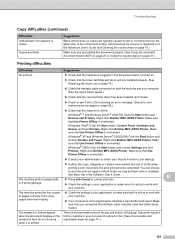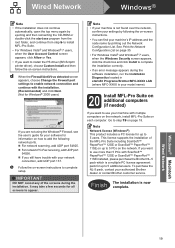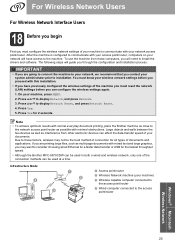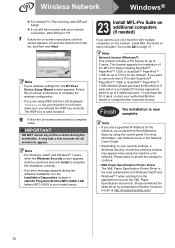Brother International MFC-9970CDW Support Question
Find answers below for this question about Brother International MFC-9970CDW.Need a Brother International MFC-9970CDW manual? We have 6 online manuals for this item!
Question posted by zadkbuc on November 17th, 2013
How To Use Scan To Email On Brother Mfc-9970cdw
The person who posted this question about this Brother International product did not include a detailed explanation. Please use the "Request More Information" button to the right if more details would help you to answer this question.
Current Answers
Related Brother International MFC-9970CDW Manual Pages
Similar Questions
How To Cancel Scan To Email Brother Mfc-9970cdw
(Posted by tooeder 9 years ago)
What Driver In Ubuntu Do I Use For The Brother Mfc 7420 Printer
(Posted by noboddavid 9 years ago)
How To Scan With Brother Mfc-9970cdw
(Posted by acdenn 10 years ago)
Scanning With Brother Mfc-j835dw
brother MFC-J835DW scanner for OS 10.8.4
brother MFC-J835DW scanner for OS 10.8.4
(Posted by augiechavez 10 years ago)
How Do I Check The Toner Level On My Brother Mfc-9970cdw?
I need to check the toner levels on my Brother MFC-9970CDW
I need to check the toner levels on my Brother MFC-9970CDW
(Posted by lenoregolden 10 years ago)