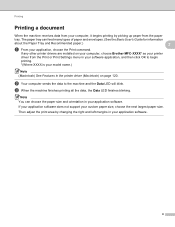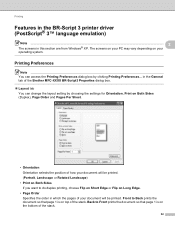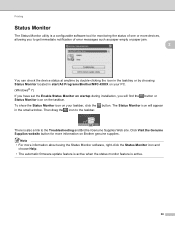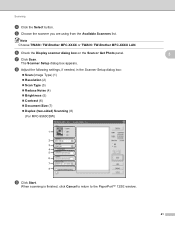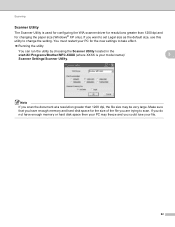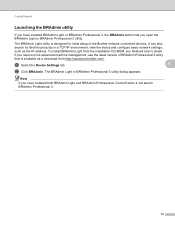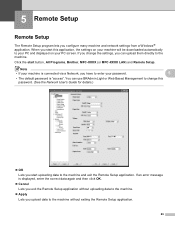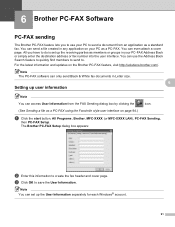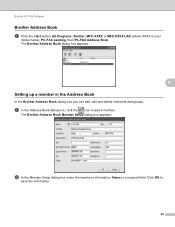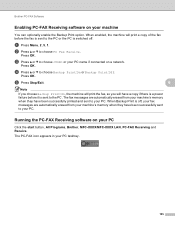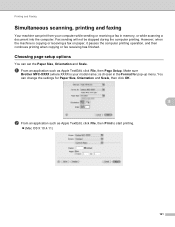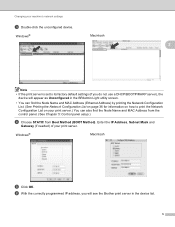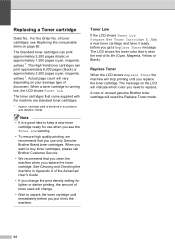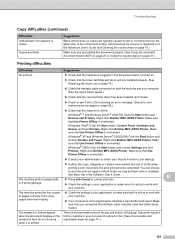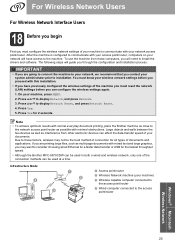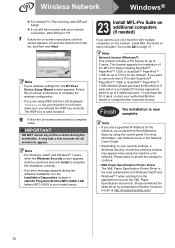Brother International MFC-9970CDW Support Question
Find answers below for this question about Brother International MFC-9970CDW.Need a Brother International MFC-9970CDW manual? We have 6 online manuals for this item!
Question posted by Fridpenc on October 20th, 2013
How To Manually Reset Brother Mfc 9970cdw Cartridge
The person who posted this question about this Brother International product did not include a detailed explanation. Please use the "Request More Information" button to the right if more details would help you to answer this question.
Current Answers
Related Brother International MFC-9970CDW Manual Pages
Similar Questions
How To Reset Brother Mfc-9970cdw Printer Cartridge When The Color Is Not All
the way out
the way out
(Posted by jpikla 10 years ago)
How To Reset Brother Mfc 9970cdw Cartridge
(Posted by wandBuf 10 years ago)
How To Reset Brother Mfc-9970cdw Cartridge
(Posted by pngusAlbert 10 years ago)
How To Reset Brother Mfc-9970cdw Replace Belt Unit
(Posted by watsju 10 years ago)
How To Manually Reset Brother Mfc-7360n Toner
(Posted by helSh 10 years ago)