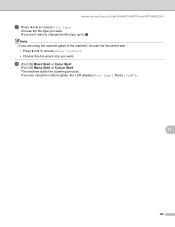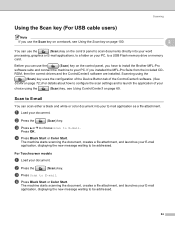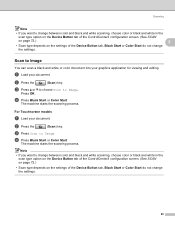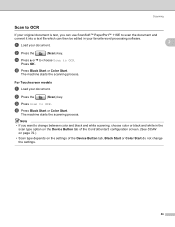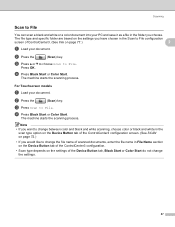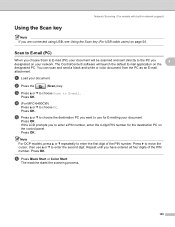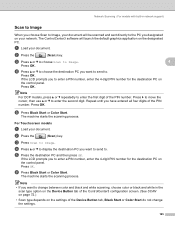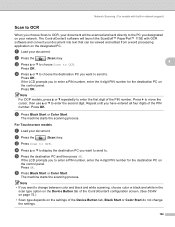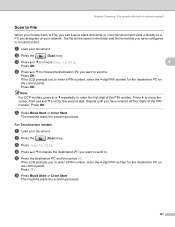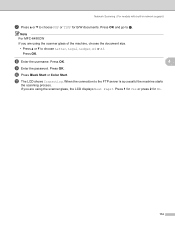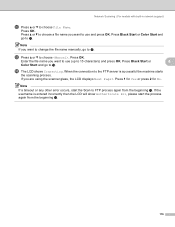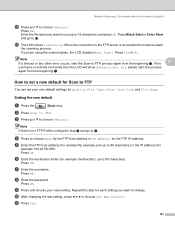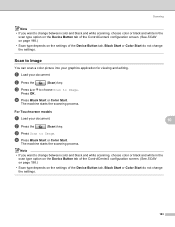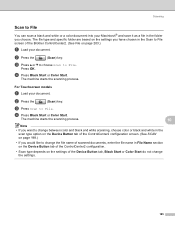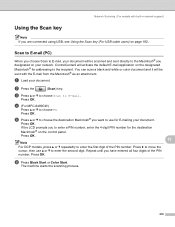Brother International MFC 990cw Support Question
Find answers below for this question about Brother International MFC 990cw - Color Inkjet - All-in-One.Need a Brother International MFC 990cw manual? We have 9 online manuals for this item!
Question posted by omiofife on July 28th, 2014
My Machine Says Unable To Scanaf. What Does It Mean And How Do I Fix This Pls
my machine says unable to scan AF. how can i fix this pls?
Current Answers
Related Brother International MFC 990cw Manual Pages
Similar Questions
Printer Keeps Saying Release Scan Lock Even After Releasing It
The printer keeps saying the same thing after printing, release scan lock and press stop key but sti...
The printer keeps saying the same thing after printing, release scan lock and press stop key but sti...
(Posted by nokynv 9 years ago)
Brother Mfc-j430w When I Press Scan It Say S Check Connection
(Posted by wayndo 10 years ago)
I Have A Message 'unable To Init. 4f' On The Screen. How Do I Clear It?
(Posted by Anonymous-121498 10 years ago)
My Machine Won't Let Me Load The Software-says Has Not Passed Windows Logo Testi
mfc990cw machine-trying to load the software on xp home ed. says has not passed windows logo testing
mfc990cw machine-trying to load the software on xp home ed. says has not passed windows logo testing
(Posted by sirnice 11 years ago)
I've Had Two Mfcs And They Both Had Printhead Clogs Which Can't Be Fixed.
Has Brother fixed the printhead problem yet? Does MFC 990CW have the same tendency to clog as the pr...
Has Brother fixed the printhead problem yet? Does MFC 990CW have the same tendency to clog as the pr...
(Posted by rfrankling 11 years ago)