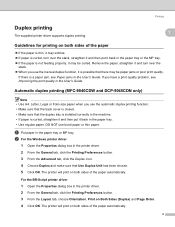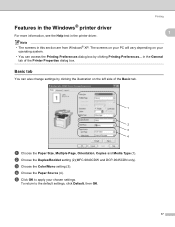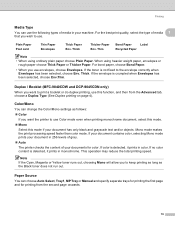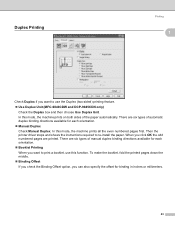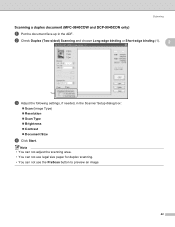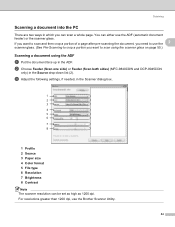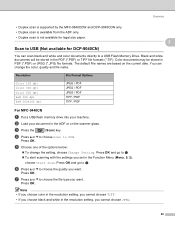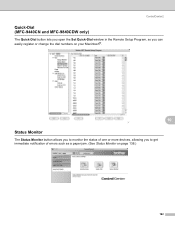Brother International MFC-9840CDW Support Question
Find answers below for this question about Brother International MFC-9840CDW.Need a Brother International MFC-9840CDW manual? We have 4 online manuals for this item!
Question posted by debatlanticenvironmental on January 10th, 2013
Crumpled Paper
Paper crumples (or should I say has a tread mark) on one side only
Current Answers
Related Brother International MFC-9840CDW Manual Pages
Similar Questions
Brothers Mfc-9840cdw Paper Jams When Duplexing
(Posted by karlma 10 years ago)
My Brother Mfc 440 Cn Keeps Saying'unable To Print 50'...it Won't Print Or Turn
My brother MFC 440 CN keeps saying"unable to print 50"...it won't print or turn off.
My brother MFC 440 CN keeps saying"unable to print 50"...it won't print or turn off.
(Posted by diamondgold455 10 years ago)
Client Has A Mfc-9840cdw Answering Too Soon.
It's set to answre on the 4th ring, but answers immediately. This using is a secondary device, the ...
It's set to answre on the 4th ring, but answers immediately. This using is a secondary device, the ...
(Posted by kjedrusiak 11 years ago)
Brother Multifunction Printer Mfc-465cn Service Manual
(Posted by rafa52 12 years ago)