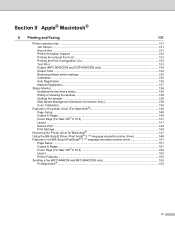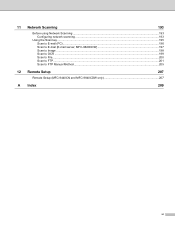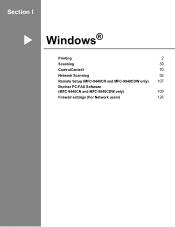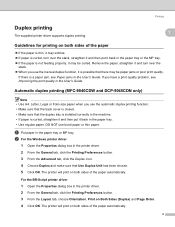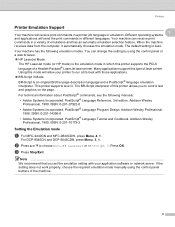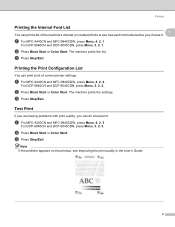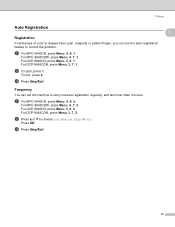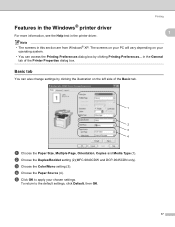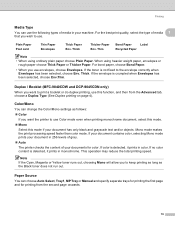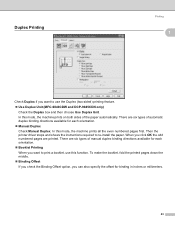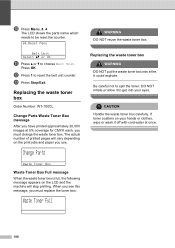Brother International MFC-9840CDW Support Question
Find answers below for this question about Brother International MFC-9840CDW.Need a Brother International MFC-9840CDW manual? We have 4 online manuals for this item!
Question posted by mayisr on July 21st, 2014
Mfc-9840cdw Reset Fuser Counter How To
The person who posted this question about this Brother International product did not include a detailed explanation. Please use the "Request More Information" button to the right if more details would help you to answer this question.
Current Answers
Related Brother International MFC-9840CDW Manual Pages
Similar Questions
How Do I Reset The Counter For The Fuser In A Brother Mfc 9840cdw
(Posted by yofMauiRu 10 years ago)
How Do You Reset Fuser Warning On Brother Mfc 9840cdw
(Posted by PcaSleep 10 years ago)
How To Reset Fuser In Brother Mfc-9840cdw
(Posted by martju 10 years ago)
Mfc 9320cw How To Reset Fuser Counter
(Posted by mlanveer 10 years ago)
How Do Reset Fuser Kit For Brother Mfc 9440cn
how do reset fuser kit for brother mfc 9440cn
how do reset fuser kit for brother mfc 9440cn
(Posted by joka 12 years ago)