Brother International MFC-9840CDW Support Question
Find answers below for this question about Brother International MFC-9840CDW.Need a Brother International MFC-9840CDW manual? We have 4 online manuals for this item!
Question posted by mikeuidem on November 26th, 2013
Mfc9840cdw Printer How To Reset The Toner
The person who posted this question about this Brother International product did not include a detailed explanation. Please use the "Request More Information" button to the right if more details would help you to answer this question.
Current Answers
There are currently no answers that have been posted for this question.
Be the first to post an answer! Remember that you can earn up to 1,100 points for every answer you submit. The better the quality of your answer, the better chance it has to be accepted.
Be the first to post an answer! Remember that you can earn up to 1,100 points for every answer you submit. The better the quality of your answer, the better chance it has to be accepted.
Related Brother International MFC-9840CDW Manual Pages
Software Users Manual - English - Page 2


... printing (MFC-9840CDW and DCP-9045CDN only 4 Manual duplex printing ...5 Simultaneous scanning, printing and faxing 6 Printer operation keys...7 Job Cancel...7 Secure Key ...7 Printer Emulation Support... Setting ...26 Device Options ...27 Support tab ...30 Accessories tab ...31 Features in the BR-Script (PostScript® 3 ™ language emulation) printer driver 32 Device Settings tab ......
Software Users Manual - English - Page 3


... ControlCenter3 ...70 Switching the user interface ...72 Turning the Auto Load feature off...72 SCAN...73 CUSTOM SCAN ...73 COPY ...73 PC-FAX (MFC-9440CN and MFC-9840CDW only 74 DEVICE SETTING...74
SCAN...75 Image (example: Microsoft® Paint)...75 OCR (Word Processing program) ...77 E-mail ...78 File attachments ...78 File ...79
CUSTOM...
Software Users Manual - English - Page 4


DEVICE SETTING...90 Remote Setup (MFC-9440CN and MFC-9840CDW only 90 Quick-Dial (MFC-9440CN and MFC-9840CDW only 90 Status Monitor ...91 User's Guide...91
4 Network Scanning
92
Before using Network Scanning ...92 Network license ...92 Configuring Network Scanning ...92
Using the Scan key...95 Scan to E-mail (PC)...95 Scan to E-mail (E-mail Server, MFC-9840CDW only...
Software Users Manual - English - Page 5
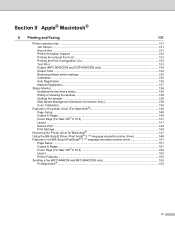
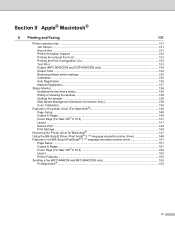
... Support ...132 Printing the Internal Font List...133 Printing the Print Configuration List 133 Test Print ...133 Duplex (MFC-9840CDW and DCP-9045CDN only 134 Output Color ...134 Restoring default printer settings...134 Calibration ...135 Auto Registration ...135 Manual Registration...137
Status Monitor...138 Updating the machine's status ...138 Hiding or showing the...
Software Users Manual - English - Page 6


...Turning the AutoLoad feature off...178 SCAN...178 CUSTOM SCAN ...179 COPY / PC-FAX ...179 DEVICE SETTINGS ...179
SCAN...180 Image (example: Apple® Preview 180 OCR (word processing application... PC-FAX (PC-FAX is MFC-9440CN and MFC-9840CDW only 190 DEVICE SETTINGS ...191
Remote Setup (MFC-9440CN and MFC-9840CDW only 191 Quick-Dial (MFC-9440CN and MFC-9840CDW only 192 Status Monitor ...192
v
Software Users Manual - English - Page 11
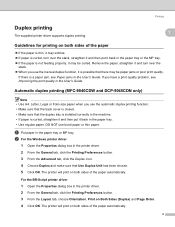
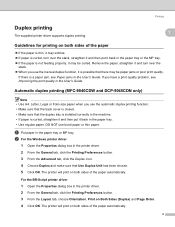
Automatic duplex printing (MFC-9840CDW and DCP-9045CDN only) 1
Note • Use A4, Letter, Legal or Folio size paper when you ...; When you have a print quality problem, see Paper jams in the User's Guide. For the BR-Script printer driver
1 Open the Properties dialog box in the printer driver. 2 From the General tab, click the Printing Preferences button. 3 From the Advanced tab, click the ...
Software Users Manual - English - Page 15
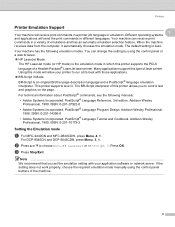
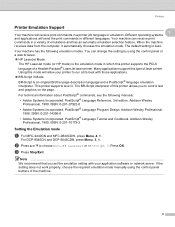
... commands in a variety of emulations and has an automatic emulation selection feature. The default setting is the emulation mode in different languages. This printer supports level 3. ISBN: 0-201-10179-3
Setting the Emulation mode
1
a For MFC-9440CN and MFC-9840CDW, press Menu, 4, 1.
Note
We recommend that you to choose Auto, HP LaserJet or BR-Script 3.
Software Users Manual - English - Page 16
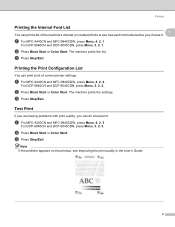
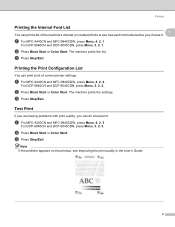
... DCP-9040CN and DCP-9045CDN, press Menu, 3, 2, 1. c Press Stop/Exit.
a For MFC-9440CN and MFC-9840CDW, press Menu, 4, 2, 1.
a For MFC-9440CN and MFC-9840CDW, press Menu, 4, 2, 3. c Press Stop/Exit.
c Press Stop/Exit. Printing
Printing the Internal Font List 1 1
You can print a list of current printer settings. Test Print 1
If you are having problems with print quality, you...
Software Users Manual - English - Page 17


...(Short Edge).
b Press a or b to choose Auto, Color or B&W. For DCP-9040CN, press Menu, 3, 4. a For MFC-9440CN, press Menu, 4, 3.
For MFC-9840CDW, press Menu, 4, 5. The setting in the printer driver will be cleared. To exit without making a change, press 2. Printing
Duplex (MFC-9840CDW and DCP-9045CDN only) 1 1
You can choose whether you can return the machine...
Software Users Manual - English - Page 18


...e Press Stop/Exit.
1
1
You can reset the calibration parameters back to select Yes.
Note ...MFC-9440CN, press Menu, 4, 5. b Press a or b to select Yes. d Press 1 to select Calibrate.
b Press a or b to improve the color density.
a For MFC-9440CN, press Menu, 4, 5. For DCP-9040CN, press Menu, 3, 5. Calibration helps you to Reset. e Press Stop/Exit. c Press OK. For MFC-9840CDW...
Software Users Manual - English - Page 23
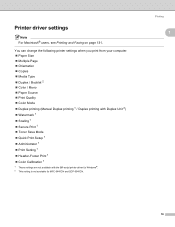
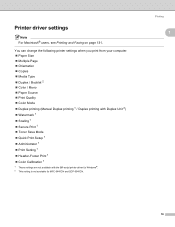
...Printing and Faxing on page 131. Printing
1
1
16 You can change the following printer settings when you print from your computer. „ Paper Size „ Multiple Page... 1 / Duplex printing with Duplex Unit 2) „ Watermark 1 „ Scaling 1 „ Secure Print 1 „ Toner Save Mode „ Quick Print Setup 1 „ Administrator 1 „ Print Setting 1 „ Header-Footer Print 1 ...
Software Users Manual - English - Page 24
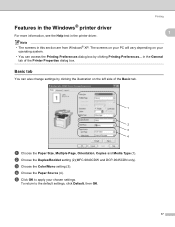
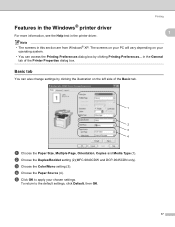
... can also change settings by clicking Printing Preferences... The screens on your PC will vary depending on the left side of the Printer Properties dialog box. b Choose the Duplex/Booklet setting (2)(MFC-9840CDW and DCP-9045CDN only). Printing
Features in the Windows® printer driver 1 1
For more information, see the Help text in the...
Software Users Manual - English - Page 26
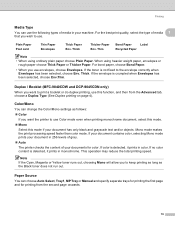
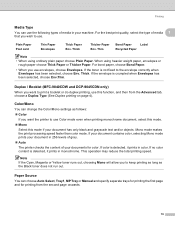
...toner runs out, choosing Mono will allow you want to print a booklet or do duplex printing, use this mode if your document has only black and grayscale text and/or objects. For bond paper, choose Bond Paper.
• When you want the printer... paper choose Thick Paper or Thicker Paper. Thick. Duplex / Booklet (MFC-9840CDW and DCP-9045CDN only)
1
When you use envelopes, choose Envelopes. ...
Software Users Manual - English - Page 30
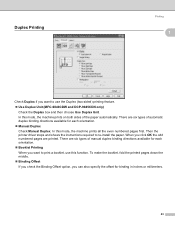
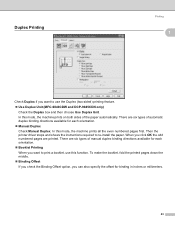
... to print a booklet, use the Duplex (two-sided) printing feature. „ Use Duplex Unit (MFC-9840CDW and DCP-9045CDN only)
Check the Duplex box and then choose Use Duplex Unit. There are six types... of manual duplex binding directions available for binding in inches or millimeters.
23 Then the printer driver stops and shows the instructions required to re-install the paper. In this mode,...
Software Users Manual - English - Page 35


... only) • Duplex (MFC-9840CDW and DCP-9045CDN only) • Toner Save Mode • Paper Source • Media Type • Color/Mono
„ Print Setting • Improve pattern printing Select the Improve Pattern Printing option if printed fills and patterns appear different to quickly choose driver settings by letting the printer driver use the...
Software Users Manual - English - Page 186
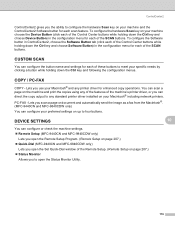
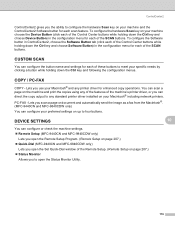
...send the image as a fax from the Macintosh®. (MFC-9440CN and MFC-9840CDW only) You can direct the copy output to any printer driver for each scan feature. To configure the hardware Scan ... choose Device Button) in the configuration menu for enhanced copy operations.
CUSTOM SCAN 10
You can configure or check the machine settings. „ Remote Setup (MFC-9440CN and MFC-9840CDW only)...
Network Users Manual - English - Page 176
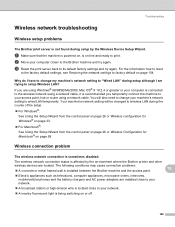
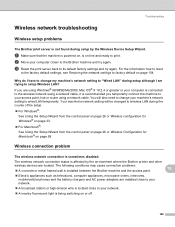
...sometimes disabled.
15
The wireless network connection status is being switching on or off.
166 c Reset the print server back to its default factory settings and try again.
The following conditions may ...The Brother print server is not found during setup by the environment where the Brother printer and other
wireless devices are using Windows® 98/98SE/Me/2000, Mac OS® X 10...
Users Manual - English - Page 9
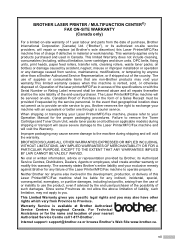
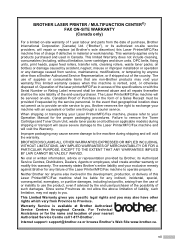
...that geographical location does not permit us to remove the Toner Cartridge (and Toner Drum Unit, waste toner packs or oil bottles on applicable models) during shipping ... of the laser printer/MFC/Fax in excess of the end-user/purchaser. When shipping or transporting your Laser Printer/MFC/Fax machine, please refer to Province.
BROTHER LASER PRINTER / MULTIFUNCTION CENTER®/ FAX...
Users Manual - English - Page 132


... the telephone system industry and is common to all devices that Use Printer Offline is in Fax mode.
Make sure that send and receive information on a single telephone line with your machine, it to your machine is recommended.
Right-click Brother MFC-9840CDW Printer. Right-click Brother MFC-9840CDW Printer. If avoiding a slight interruption is showing an error...
Users Manual - English - Page 210
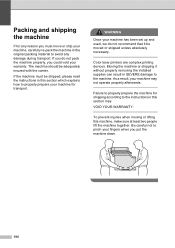
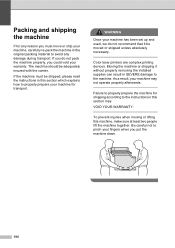
... machine may VOID YOUR WARRANTY. To prevent injuries when moving or lifting this section which explains how to properly prepare your warranty.
Color laser printers are complex printing devices. Failure to properly prepare the machine for transport.
Be careful not to the machine. The machine should be moved or shipped unless absolutely...
Similar Questions
How Do I Make My Brother Mfc9840cdw Printer A Wireless Printer?
(Posted by heJnogal 9 years ago)
How To Reset Toner Cartridge Brother Mfc-9120cn
(Posted by joejza 9 years ago)
How To Reset Toner Low On Brother Mfc-7360n
(Posted by housesri 10 years ago)
How To Reset Toner Low Brother Mfc-9840cdw
(Posted by southvidtri 10 years ago)

