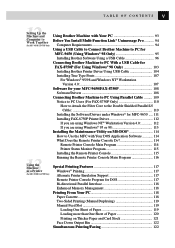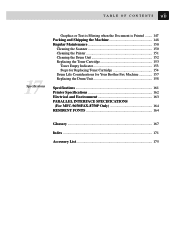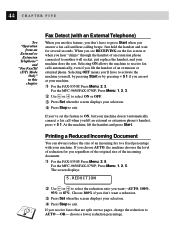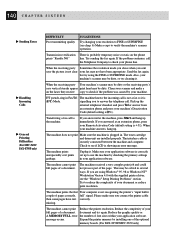Brother International MFC 9650 Support Question
Find answers below for this question about Brother International MFC 9650 - B/W Laser Printer.Need a Brother International MFC 9650 manual? We have 1 online manual for this item!
Question posted by greg40403 on January 22nd, 2013
What Does The Message 'print Unable 2b' Mean?
The person who posted this question about this Brother International product did not include a detailed explanation. Please use the "Request More Information" button to the right if more details would help you to answer this question.
Current Answers
Related Brother International MFC 9650 Manual Pages
Similar Questions
How To Clear Pint Unable 32 From Brother Hl-4070cdw Printer?
(Posted by prisnpitut 9 years ago)
How To Make Print Darker On A Brother Hl 2140 Printer
(Posted by williIN 9 years ago)
How To Clean Clean The Black Dots On Printed Pages From Brother Hl-2140 Laser
(Posted by MIKETrgal 9 years ago)
How To Clear Print Unable 32 From Brother Hl-4070cdw Printer?
(Posted by obiwlizsta 10 years ago)