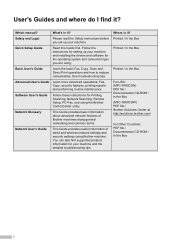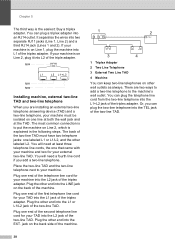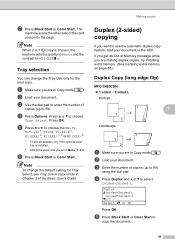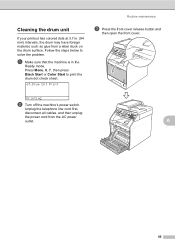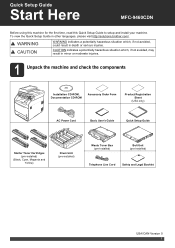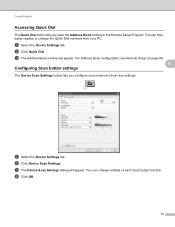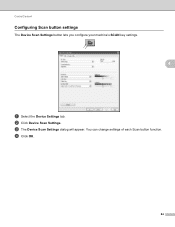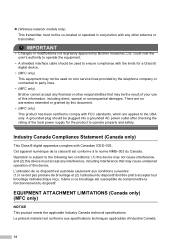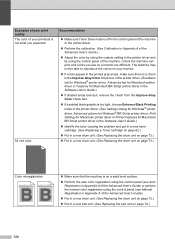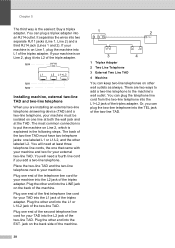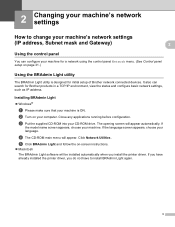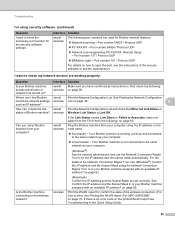Brother International MFC-9460CDN Support Question
Find answers below for this question about Brother International MFC-9460CDN.Need a Brother International MFC-9460CDN manual? We have 6 online manuals for this item!
Question posted by derek40835 on February 15th, 2013
How To Print Envelopes
Current Answers
Answer #1: Posted by tintinb on February 19th, 2013 9:20 PM
1. Open your MS Word file document
2. Click the Page Layout
3. Click the Size
4. Select and click the Envelope size
5. Start printing your document by pressing the Ctrl + P keys
6. Your printer will automatically print your document in an Envelope Size
If you have more questions, please don't hesitate to ask here at HelpOwl. Experts here are always willing to answer your questions to the best of our knowledge and expertise.
Regards,
Tintin
Related Brother International MFC-9460CDN Manual Pages
Similar Questions
How often does Brother come out with newer MFC (Color-Laser CDN & CDW) models? I am interested i...