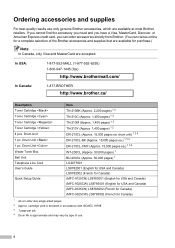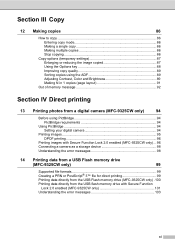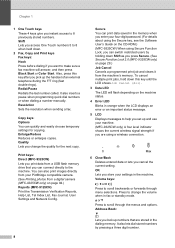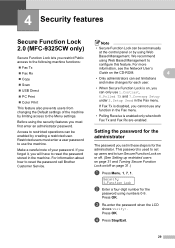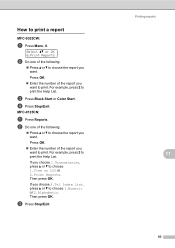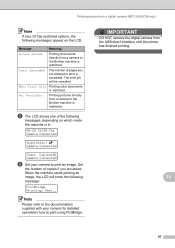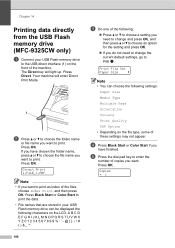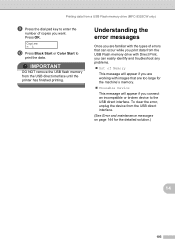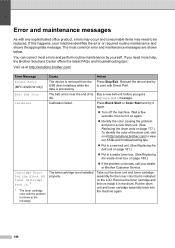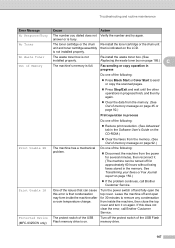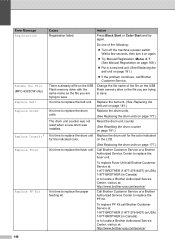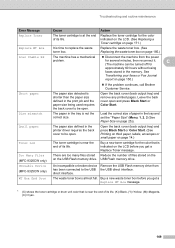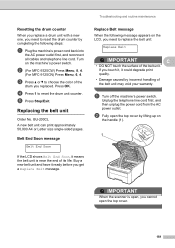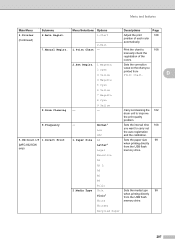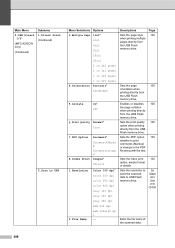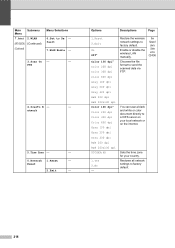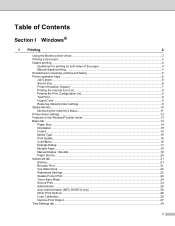Brother International MFC-9325CW Support Question
Find answers below for this question about Brother International MFC-9325CW.Need a Brother International MFC-9325CW manual? We have 3 online manuals for this item!
Question posted by pahh on November 23rd, 2013
Mfc 9325cw How To Improve Color Pictures
The person who posted this question about this Brother International product did not include a detailed explanation. Please use the "Request More Information" button to the right if more details would help you to answer this question.
Current Answers
Related Brother International MFC-9325CW Manual Pages
Similar Questions
How To Print Color Pictures From Brother Printer 8690dw
(Posted by Frimca 9 years ago)
My Brother Mfc 9325cw Has A Display Of 'print Unable 32' What Do I Do?
I have a Borther MFC 9325CW. There is a "print unable 32" on the display. What do I do?
I have a Borther MFC 9325CW. There is a "print unable 32" on the display. What do I do?
(Posted by wyee 9 years ago)
Mfc 9325cw Won't Print Email Pictures
(Posted by Vhinrull 10 years ago)
How Do I Find Mfc-9325cw Printer Ip Address
(Posted by m12nik 10 years ago)
How Do You Use The Brothers Mfc 9325cw To Print Pictures 4 By 6
(Posted by cecilal 10 years ago)