Brother International MFC-9325CW Support Question
Find answers below for this question about Brother International MFC-9325CW.Need a Brother International MFC-9325CW manual? We have 3 online manuals for this item!
Question posted by Ledavs on August 31st, 2014
Mfc 9325 How To Set Up Buttons
The person who posted this question about this Brother International product did not include a detailed explanation. Please use the "Request More Information" button to the right if more details would help you to answer this question.
Current Answers
There are currently no answers that have been posted for this question.
Be the first to post an answer! Remember that you can earn up to 1,100 points for every answer you submit. The better the quality of your answer, the better chance it has to be accepted.
Be the first to post an answer! Remember that you can earn up to 1,100 points for every answer you submit. The better the quality of your answer, the better chance it has to be accepted.
Related Brother International MFC-9325CW Manual Pages
Quick Setup Guide - English - Page 27
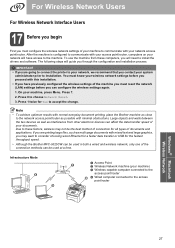
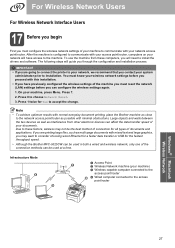
...settings of the connection methods can configure the wireless settings again.
1. You must reset the network (LAN) settings...process. To use the machine from other electronic devices can affect the data transfer speed of documents... wireless settings of the machine you must know your wireless network settings before ... objects and walls between the two devices as well as interference from these ...
Users Manual - English - Page 13
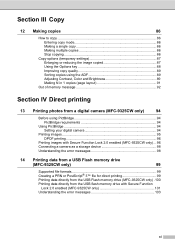
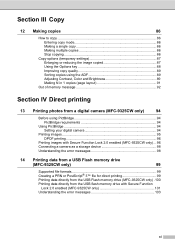
... printing
13 Printing photos from a digital camera (MFC-9325CW only)
94
Before using PictBridge 94 PictBridge requirements 94
Using PictBridge 94 Setting your digital camera 94
Printing images ...95 DPOF printing 96
Printing images with Secure Function Lock 2.0 enabled (MFC-9325CW only) ... 96 Connecting a camera as a storage device 98 Understanding the error messages 98
14 Printing...
Users Manual - English - Page 110
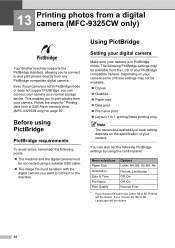
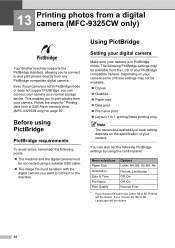
.... Depending on your camera some of each setting depends on page 99". If you choose A5, B6 or A6, Landscape will be available from a USB Flash memory drive (MFC-9325CW only) on the specification of your PictBridge compatible camera. You can connect your camera as a normal storage device.
Menu selections Paper Size Orientation Date...
Users Manual - English - Page 112


... LCD shows the following DPOF settings are available. 1 in PictBridge mode.
Change ID PIN:XXXX
96 DPOF printing 13
DPOF stands for Digital Print Order Format. d Enter the password. Press OK. If your camera is in 1 printing Copies
Printing images with Secure Function Lock 2.0 enabled (MFC-9325CW only)
13
For more...
Users Manual - English - Page 114


... This enables you to mass storage mode. To clear the error, unplug the device from your camera for the machine's memory.
Unusable Device
This message will appear if you are working with images that are too large... the USB direct interface.
(For more detailed solutions, see Setting your camera as how to switch from the USB Flash memory drive (MFC-9325CW only) on page 144.)
98
Users Manual - English - Page 117


...the data. Note
You can change the default settings for Direct Print by using the control panel ... from the USB flash memory drive with Secure Function Lock 2.0 enabled (MFC-9325CW only)
14
For more information about Secure Function Lock 2.0, see Chapter ...XXXX
101 Press Direct.
a Connect your machine, DO NOT connect any device other than a digital camera or USB Flash memory drive to the USB...
Users Manual - English - Page 146
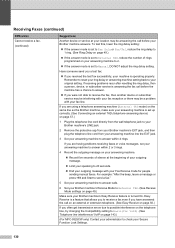
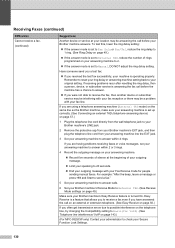
... page 143.)
(For MFC-9325CW only) Contact your administrator to check your Secure Function Lock Settings.
130 To test this, lower the ring delay setting:
If the answer mode is set to Manual, DO NOT adjust the ring delay setting. If receiving problems recur after resetting the ring delay, then a person, device, or subscriber service is...
Users Manual - English - Page 147


... send a fax.
(For MFC-9325CW only) Contact your machine's scanner operation.
It may create a problem sending or receiving faxes.
The Setup Receive
setting (Menu, 2, 1) and Setup Send setting (Menu, 2, 2) are ...available only when the machine is l51). For Example: If you subscribe to all devices that send and receive information on faxes you have Call Waiting, Call Waiting/Caller...
Users Manual - English - Page 148
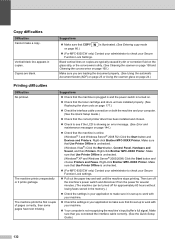
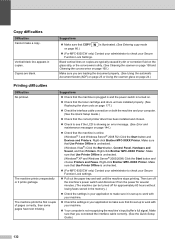
... (See Entering copy mode
(For MFC-9325CW only) Contact your application to make a copy....button and Devices and Printers.
Right-click Brother MFC-XXXX Printer. Right-click Brother MFC-XXXX Printer.
Suggestions
Make sure that you are blank. Make sure that COPY on page 86.)
is unchecked.
(For MFC-9325CW only) Contact your Secure Function Lock settings...
Users Manual - English - Page 150
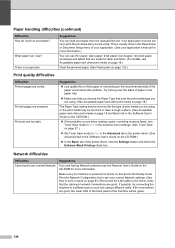
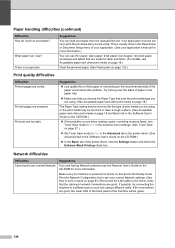
... User's Guide on the CD-ROM for the type of the printer driver, click the Settings button and check the Enhance Black Printing check box. Print the Network Configuration list to see the... paper, envelopes and labels that the cable and network connections are good.
Your application must be set up to a different port on the recommended side of the machine will be incorrect for more ...
Users Manual - English - Page 165
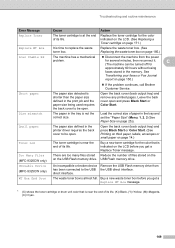
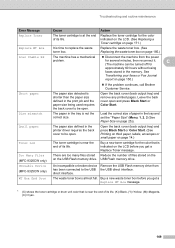
...full. Buy a new toner cartridge for several minutes, then reconnect it. Unusable Device (MFC-9325CW only)
An incompatible or broken device Remove the USB Flash memory drive from the power
problem. Leave the back cover...the color that is not the correct size. Small paper
The paper size defined in the tray and set the "Paper Size" (Menu, 1, 2, 2 (See Paper Size on page 14.)
Toner Low
...
Users Manual - English - Page 231
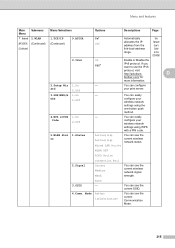
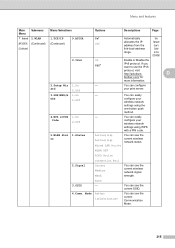
... wireless network status.
OSS
2.Off
You can configure your wireless network settings using the one-button push method.
4.WPS w/PIN 1.On
-
You can see the ...current SSID.
4.Comm. Menu and features
Main Menu
Submenu
Menu Selections
Options
Descriptions
Page
7.Network 2.WLAN
1.TCP/IP
9.APIPA
On*
(MFC-9325CW...
Software Users Manual - English - Page 26


... file.
• Print (8) You can change the image shown in the preview by clicking the Print button.
18 The file must be lighter as brightness, contrast, intensity or saturation, click the Settings button to access more advanced settings.
(1)
(2)
(3) (4)
(5) (7)
(6) (8)
• Brightness (1) Moving the scroll bar to the right makes your image lighter and moving the...
Software Users Manual - English - Page 30


Watermark Settings 1
Transparent 1
Check Transparent to print the watermarked image in the background of your document.
22
If this feature is ...a watermark. Printing
Use Watermark 1
You can use a bitmap file that you have created. Check Use Watermark and then click the Settings... button. You can choose one of the preset Watermarks, 1
or you can put a logo or text into your document.
Software Users Manual - English - Page 110


a In the PC-Fax RX Setup dialogue box, click the Network Settings button. b You must specify the IP address or Node name of your machine.
5
Specify ...-FAX Software
Configuring the Network PC-FAX Receiving Settings 5
The settings to send received faxes to your machine by name Enter the machine node name in Node Name, or click the Browse button and choose the correct Brother machine you are using...
Software Users Manual - English - Page 112


... other personal Firewall software, see the User's Guide for network printing, network scanning and PC Fax.
button of Network Connection Settings. 6 Firewall settings (For Network users)
6
Before using the Brother software 6
Firewall settings on the General tab is set to configure your software or contact the software manufacturer. If you are using the Windows®...
Software Users Manual - English - Page 137


...8226; Blue (5) Increase the intensity of the machine's fusing process.
Settings If you want to print a more vivid image or decrease the saturation you choose... Type settings. Printing and Faxing
• Improve Toner Fixing If you want to change the color settings such as brightness, contrast, intensity or saturation, click the Settings button to access more advanced settings.
(1)...
Software Users Manual - English - Page 197


...by
(SCAN) follows the
configuration on Device Button tab of ControlCenter3 or ControlCenter2. (See SCAN on page 61.) For details about how to configure the scan settings of the ControlCenter3 or ControlCenter2 buttons and to
launch the application of ... on page 58 or Using
Scan to USB (MFC-9325CW only) 11
You can scan black & white and color documents directly to a USB Flash memory drive.
Software Users Manual - English - Page 211
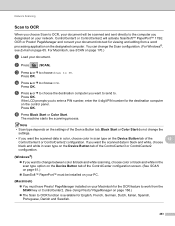
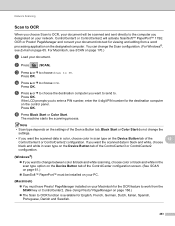
... If you want the scanned data in color, choose color in the scan type option on the Device Button tab of the ControlCenter configuration screen. (See SCAN on page 61.)
ScanSoft™ PaperPort...color or black and white in scan type on the Device Button tab of the Device Button tab, Black Start or Color Start do not change the settings.
• If you want to change the Scan ...
Software Users Manual - English - Page 212


... the destination computer on page 65. The machine starts the scanning process.
Note
• Scan type depends on the settings of the Device Button tab, Black Start or Color Start do not change the settings.
• If you want to change the file name of scanned documents, enter the file name in scan type...
Similar Questions
How Do I Wake Up My Mfc 9325 Cw Printer From Sleep Mode?
How do I wake up from sleep my mfc 9325 CW printer from sleep mode
How do I wake up from sleep my mfc 9325 CW printer from sleep mode
(Posted by brenda42763 9 years ago)
How To Instal Toner In Brother Mfc 9325 Cn
(Posted by deatjoelp 10 years ago)
How To Scan To Pc On Brother Mfc 9325 Cw On Wifi
(Posted by PHaer 10 years ago)
How To Print Pictures On Brother Mfc 9325
(Posted by aletoled 10 years ago)
Brother Mfc 9325 How To Remove Toner
(Posted by amiGiffor 10 years ago)

