Brother International MFC-9325CW Support Question
Find answers below for this question about Brother International MFC-9325CW.Need a Brother International MFC-9325CW manual? We have 3 online manuals for this item!
Question posted by notorypublic01 on November 18th, 2013
How To Check Toner Level For Brother Mfc-9325cw
blk toner leverl seems to be low. How to check levels for the other color toners? thank you
Current Answers
There are currently no answers that have been posted for this question.
Be the first to post an answer! Remember that you can earn up to 1,100 points for every answer you submit. The better the quality of your answer, the better chance it has to be accepted.
Be the first to post an answer! Remember that you can earn up to 1,100 points for every answer you submit. The better the quality of your answer, the better chance it has to be accepted.
Related Brother International MFC-9325CW Manual Pages
Quick Setup Guide - English - Page 17
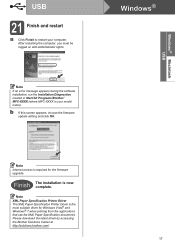
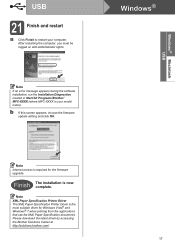
Note
If an error message appears during the software installation, run the Installation Diagnostics located in Start/All Programs/Brother/ MFC-XXXX (where MFC-XXXX is the most suitable driver for the firmware upgrade.
After restarting the computer, you must be logged on with Administrator rights. Windows®
Note
...
Quick Setup Guide - English - Page 23
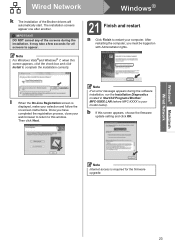
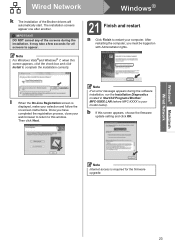
... screen is required for all screens to this window. b If this screen appears, click the check box and click Install to complete the installation correctly.
21 Finish and restart
a Click Finish to...installation, run the Installation Diagnostics located in Start/All Programs/Brother/ MFC-XXXX LAN (where MFC-XXXX is your selection and follow the
on with Administrator rights. IMPORTANT DO NOT ...
Quick Setup Guide - English - Page 27
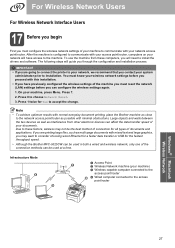
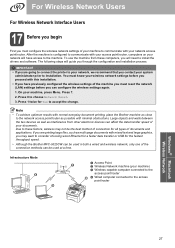
...that you have access to choose Network Reset.
3. To use the machine from other electronic devices can configure the wireless settings again.
1. If you through the configuration and installation process. ... faster data transfer or USB for the fastest throughput speed.
• Although the Brother MFC-9325CW can be used at a time.
You must reset the network (LAN) settings before...
Quick Setup Guide - English - Page 41
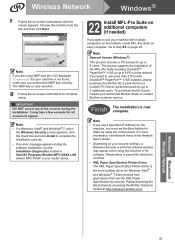
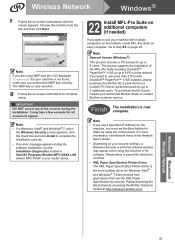
...For Windows Vista® and Windows® 7, when the Windows Security screen appears, click the check box and click Install to complete the installation correctly.
• If an error message appears ...Network menu in Start/All Programs/Brother/MFC-XXXX LAN (where MFC-XXXX is your machine with ScanSoft™ PaperPort™ 11SE installed, please purchase the Brother NL-5 pack which is the ...
Users Manual - English - Page 19
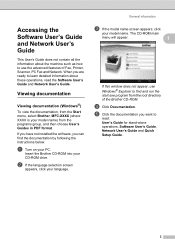
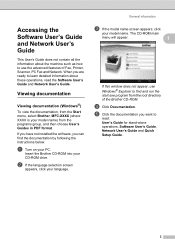
... and run the start.exe program from the root directory of Fax, Printer, Scanner, PC Fax and Network. Insert the Brother CD-ROM into your model name) from the Start menu, select Brother, MFC-XXXX (where XXXX is your CD-ROM drive. The CD-ROM main
menu will appear.
1
If this window does...
Users Manual - English - Page 115
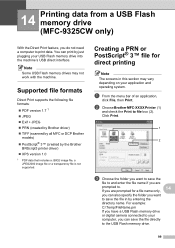
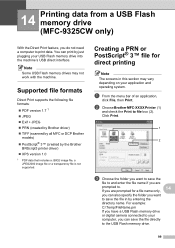
... 1.0
1 PDF data that includes a JBIG2 image file, a JPEG2000 image file or a transparency file is not supported.
b Choose Brother MFC-XXXX Printer (1)
and check the Print to print data. 14 Printing data from a USB Flash memory drive (MFC-9325CW only) 14
With the Direct Print feature, you have a USB Flash memory drive
or digital camera connected...
Users Manual - English - Page 117


...MFC-9325CW only)
f Press Black Start or Color Start to the USB direct interface.
• DO NOT remove the USB Flash memory drive or digital camera from the USB flash memory drive with Secure Function Lock 2.0 enabled (MFC-9325CW... only)
14
For more information about Secure Function Lock 2.0, see Chapter 11 of the machine.
a Connect your machine, DO NOT connect any device other...
Users Manual - English - Page 148
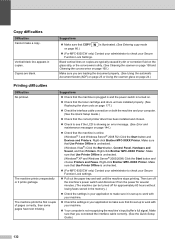
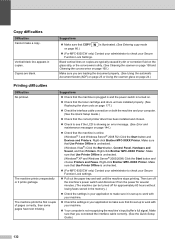
...Server® 2008 R2) Click the Start button and Devices and Printers. Right-click Brother MFC-XXXX Printer. Suggestions
Check that the machine is plugged in and the power switch ...(For MFC-9325CW only) Contact your Secure Function Lock Settings.
Right-click Brother MFC-XXXX Printer. Copies are installed properly. (See Replacing the drum units on page 177.)
Check the ...
Users Manual - English - Page 163
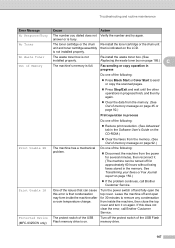
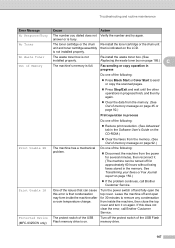
...the waste toner box. (See
C Replacing the waste toner box on page 185.)
Fax sending or copy operation in
progress
Do one of the following :
Press Black Start or Color Start ...; If the problem continues, call Brother Customer Service. If this error is not installed properly. Protected Device (MFC-9325CW only)
The protect switch of Memory
The waste toner box is that can be turned ...
Users Manual - English - Page 184


...toner. a Press Menu, 4, 6, 1. Manual Registration C
If color still appears incorrectly after autoregistration, you can set how often the color correction (Color Calibration and Auto Registration) occurs.
c Press Stop/Exit.
d Starting at 1 (Magenta) on the chart,
check which colored... The color correction process consumes some amount of color or images have cyan, magenta or yellow fringes...
Users Manual - English - Page 246
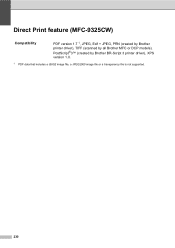
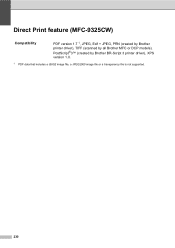
Direct Print feature (MFC-9325CW) E
Compatibility
PDF version 1.7 1, JPEG, Exif + JPEG, PRN (created by Brother printer driver), TIFF (scanned by all Brother MFC or DCP models),
PostScript®3™ (created by Brother BR-Script 3 printer driver), XPS version 1.0.
1 PDF data that includes a JBIG2 image file, a JPEG2000 image file or a transparency file is not supported.
230
Software Users Manual - English - Page 3
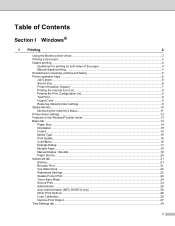
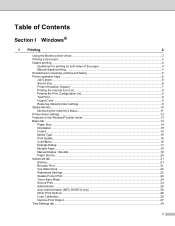
...of Contents
Section I Windows®
1 Printing
2
Using the Brother printer driver...2 Printing a document...3 Duplex printing...4
Guidelines for printing ...22 Watermark Settings ...22 Header-Footer Print...24 Toner Save Mode ...24 Secure Print...24 Administrator ...25 User Authentication (MFC-9325CW only 26 Other Print Options...26 Color Calibration...26 Improve Print Output ...27 Tray Settings...
Software Users Manual - English - Page 11
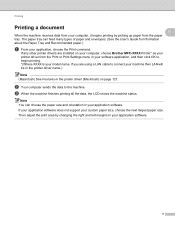
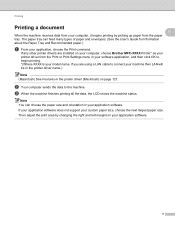
... connect your machine then LAN will be in the printer driver name.) Note (Macintosh) See Features in the printer driver (Macintosh) on your computer, choose Brother MFC-XXXX Printer* as your printer driver from the paper tray. c When the machine finishes printing all the data, the LCD shows the machine status.
b Your...
Software Users Manual - English - Page 18
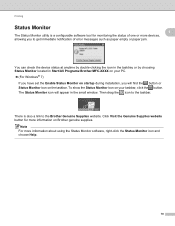
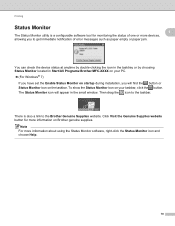
... find the button or Status Monitor icon on Brother genuine supplies. Note For more devices, allowing you will appear in Start/All Programs/Brother/MFC-XXXX on your taskbar, click the button. There is a configurable software tool for more information on the taskbar.
You can check the device status at anytime by double-clicking the icon...
Software Users Manual - English - Page 36


Right-click the Brother MFC-XXXX Printer icon and select Properties to access the Tray Settings tab.
1
1
You can define the paper size for each paper tray and auto detect ...
Software Users Manual - English - Page 39
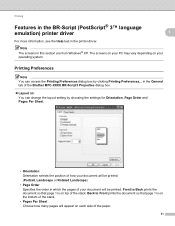
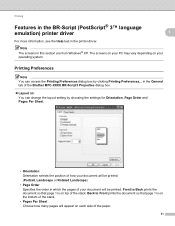
... clicking Printing Preferences... Front to Front prints the document so that page 1 is on the bottom of the stack. in the General tab of the Brother MFC-XXXX BR-Script3 Properties dialog box.
Layout tab You can access the Printing Preferences dialog box by choosing the settings for Orientation, Page Order...
Software Users Manual - English - Page 46
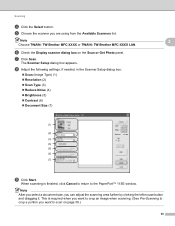
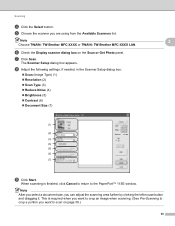
... Scanners list. e Choose the scanner you can adjust the scanning area further by clicking the left mouse button and dragging it. Note
2
Choose TWAIN: TW-Brother MFC-XXXX or TWAIN: TW-Brother MFC-XXXX LAN. f Check the Display scanner dialog box on page 39.)
38
Software Users Manual - English - Page 52
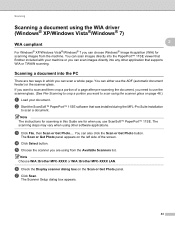
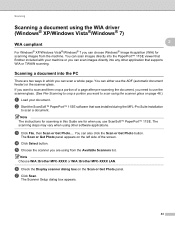
... or you are using from the machine.
Note Choose WIA: Brother MFC-XXXX or WIA: Brother MFC-XXXX LAN. g Click Scan. The Scanner Setup dialog box ...appears.
44 You can either use ScanSoft™ PaperPort™ 11SE. b Start the ScanSoft™ PaperPort™ 11SE software that Brother included with your document.
f Check...
Software Users Manual - English - Page 56
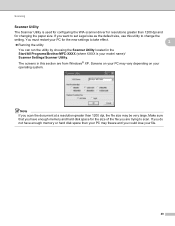
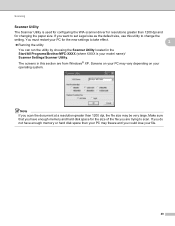
... Utility 2
The Scanner Utility is your model name)/ Scanner Settings/Scanner Utility. You must restart your operating system. The screens in the Start/All Programs/Brother/MFC-XXXX (where XXXX is used for configuring the WIA scanner driver for resolutions greater than 1200 dpi, the file size may be very large. Note...
Software Users Manual - English - Page 205
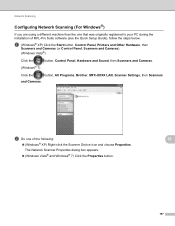
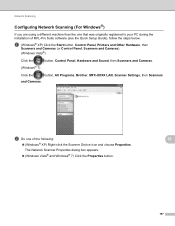
...to your PC during the installation of the following:
12
(Windows® XP) Right-click the Scanner Device icon and choose Properties. The Network Scanner Properties dialog box appears.
(Windows Vista® and Windows®...Sound, then Scanners and Cameras.
(Windows® 7)
Click the
button, All Programs, Brother, MFC-XXXX LAN, Scanner Settings, then Scanners
and Cameras.
Similar Questions
How To Replace Toner In Brother Mfc-9325cw
(Posted by smitLM 9 years ago)
How To Replace Toner Cartridge Brother Mfc-9325cw
(Posted by arnjcji 9 years ago)
How To Change Toner For Brother Mfc-9325cw
(Posted by vicahusin 10 years ago)
Why Does My Brother Mfc 7360n Printer Say Its Low On Ink Toner When It Is Not
(Posted by Ekswilli 10 years ago)
Brother Mfc 7860dw Cant Scan With Low Toner
(Posted by philmr 10 years ago)

