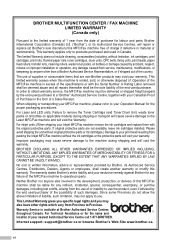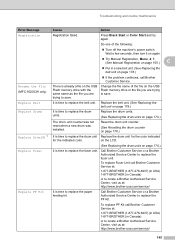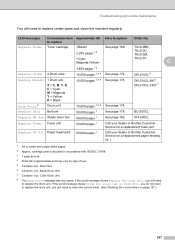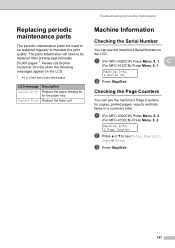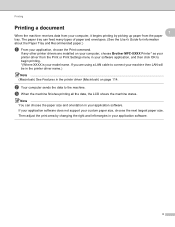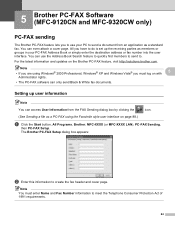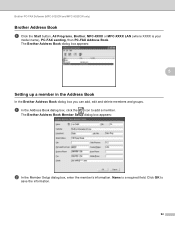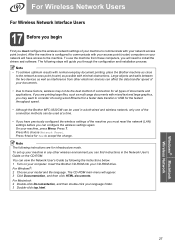Brother International MFC-9320CW Support Question
Find answers below for this question about Brother International MFC-9320CW - Color LED - All-in-One.Need a Brother International MFC-9320CW manual? We have 4 online manuals for this item!
Question posted by dalepedward on February 14th, 2014
How To Replace Fuser On Brother Mfc 9320cw
The person who posted this question about this Brother International product did not include a detailed explanation. Please use the "Request More Information" button to the right if more details would help you to answer this question.
Current Answers
Answer #1: Posted by TommyKervz on February 14th, 2014 8:01 AM
Hi. Go here for step-by-step directions.
Related Brother International MFC-9320CW Manual Pages
Similar Questions
How To Replace Fuser Kit Counter In Brother Mfc-9320cw
(Posted by mansoAb 9 years ago)
How Do I Replace A Fuser Unit On Brother Mfc-9320cw
(Posted by Darleodula 10 years ago)
How To Reset Drum On Brother Mfc 9320cw
(Posted by kaskYoze 10 years ago)
How To Replace Fuser Brother Mfc 8890dw
(Posted by pawdani 10 years ago)
How To Replace Fuser Brother Mfc-8860dn
(Posted by turocky 10 years ago)