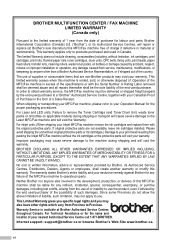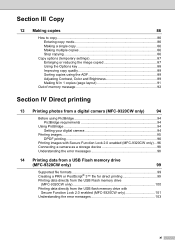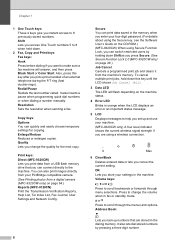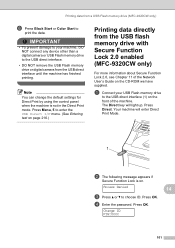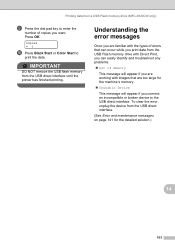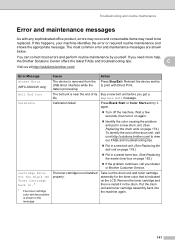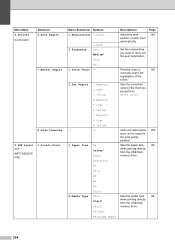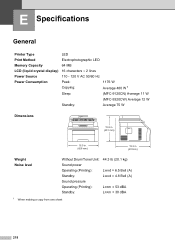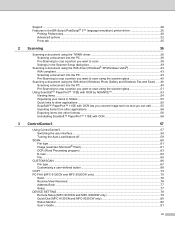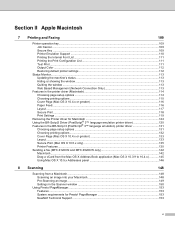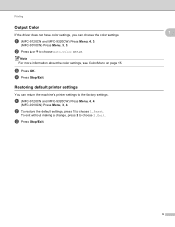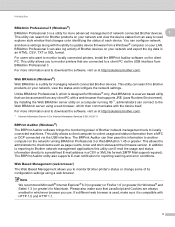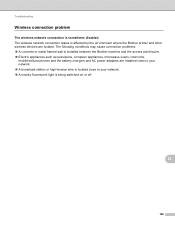Brother International MFC-9320CW Support Question
Find answers below for this question about Brother International MFC-9320CW - Color LED - All-in-One.Need a Brother International MFC-9320CW manual? We have 4 online manuals for this item!
Question posted by Chasteo on August 5th, 2014
Is Mfc9320cw An Airprint Printer
The person who posted this question about this Brother International product did not include a detailed explanation. Please use the "Request More Information" button to the right if more details would help you to answer this question.
Current Answers
Answer #1: Posted by freginold on September 4th, 2014 6:22 PM
According to Apple's list of Airprint-compatible printers, your printer is not Airprint-compatible. In order to print from an iPad, iPhone, or other Apple device, you would need something that provides Airprint capability to the printer, such as the Lantronix xPrintServer, or an app that lets you print to a non-Airprint printer.
If this answer helped to solve your problem and/or answer your question, please click on the “Helpful” icon below. If your question wasn’t answered to your satisfaction, feel free to resubmit your question with more information. Thank you for using HelpOwl!
If this answer helped to solve your problem and/or answer your question, please click on the “Helpful” icon below. If your question wasn’t answered to your satisfaction, feel free to resubmit your question with more information. Thank you for using HelpOwl!
Related Brother International MFC-9320CW Manual Pages
Similar Questions
Is Brother Mfc-9320cw An Airprint Printer
(Posted by maurokta 9 years ago)
How To Make A Brother Mfc 9970cdw Airprint Printer
(Posted by jifcDE 9 years ago)
Is The Mfc-8890dw An Airprint Printers?
(Posted by wandspo 10 years ago)
Is The Brother Mfc 9320 An Airprint Printer
(Posted by maxrees 10 years ago)
How To Clean Drum On Brother Mfc9320cw Laser Printer
(Posted by sibat 10 years ago)