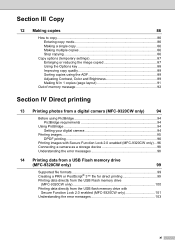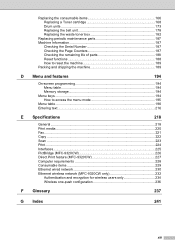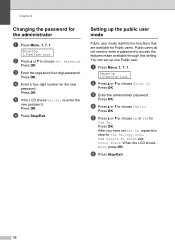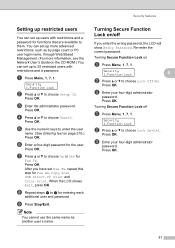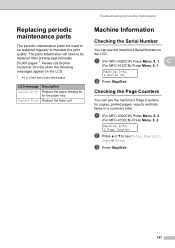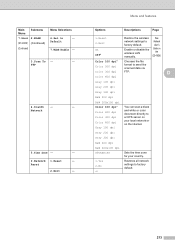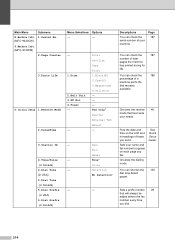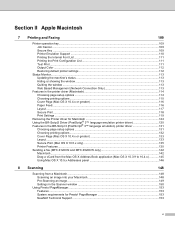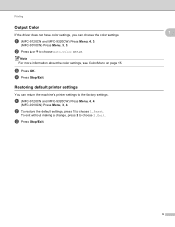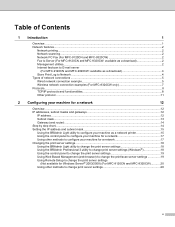Brother International MFC-9320CW Support Question
Find answers below for this question about Brother International MFC-9320CW - Color LED - All-in-One.Need a Brother International MFC-9320CW manual? We have 4 online manuals for this item!
Question posted by sbowling on November 14th, 2011
Fax Issue
Current Answers
Answer #1: Posted by ehjohnson7 on November 14th, 2011 3:04 PM
a Turn off the machine’s power switch. Unplug the telephone line cord first, disconnect all cables, and then unplug the power cord from the AC power outlet.
b Fully open the top cover by lifting up on the handle
c Take out the drum unit and toner cartridge assemblies.
d Clean the primary corona wire inside the drum unit by gently sliding the green tab from left to right and right to left several times.
e slide each drum unit and toner cartridge assembly into the machine. Make sure that you match the toner cartridge color to the same color label on the machine.
f Repeat stepsc to e to clean the remaining corona wires.
g Close the top cover of the machine.
h Plug the machine’s power cord back into the AC power outlet first, and then reconnect all cables and telephone line cord. Turn on the machine’s power switch.
Related Brother International MFC-9320CW Manual Pages
Similar Questions
three
Hello, I need help with my Brother MFC-495 CW. It stop making photocopies when the yellow ink is low...