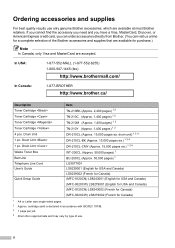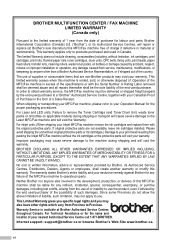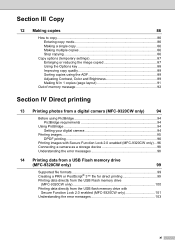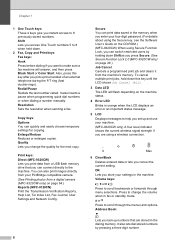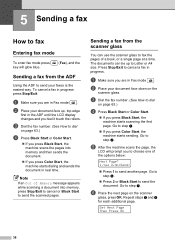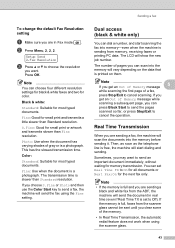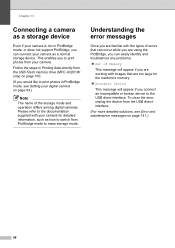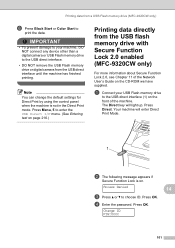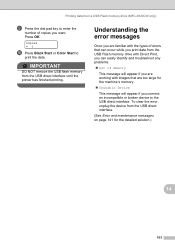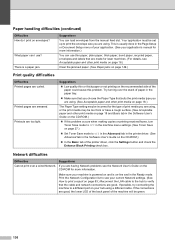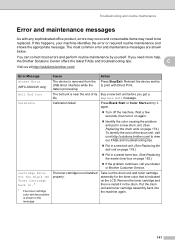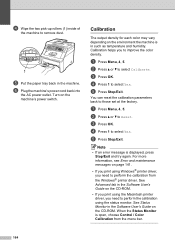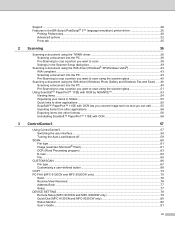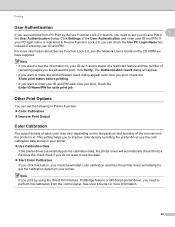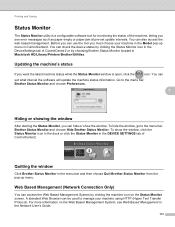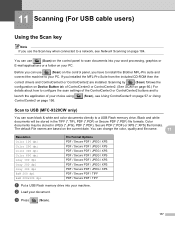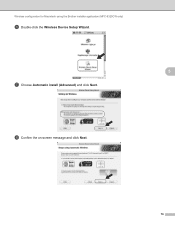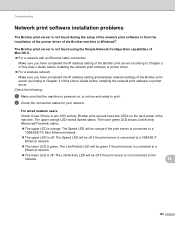Brother International MFC-9320CW Support Question
Find answers below for this question about Brother International MFC-9320CW - Color LED - All-in-One.Need a Brother International MFC-9320CW manual? We have 4 online manuals for this item!
Question posted by QAISERKH8 on March 4th, 2017
E-76
Machine Show On Computer E-76so Which Kinds Of Error
Current Answers
Related Brother International MFC-9320CW Manual Pages
Similar Questions
How Do I Print In Color With The Brother Mfc-8460n
how do I print color copies with the brother mfc-8460n
how do I print color copies with the brother mfc-8460n
(Posted by whiggins245 8 years ago)
If One Color Drum On Brother Mfc-9320cw Is Empty Do You Have To Replace All
three
three
(Posted by kencba 9 years ago)
Brother Mfc 9320, What Is Maintenance 4 Error
(Posted by MOOst 9 years ago)
Brother Mfc 9320cw Will Not Print Due To Low Color Toner
(Posted by Tobwhela 10 years ago)
How To Get Color Print Outs On Mfc 8480dn
(Posted by faulmur 10 years ago)