Brother International MFC 8890DW Support Question
Find answers below for this question about Brother International MFC 8890DW - B/W Laser - All-in-One.Need a Brother International MFC 8890DW manual? We have 6 online manuals for this item!
Question posted by donkaye on February 17th, 2012
Mode Button Dimming
Can the Mode buttons be dimmed on the MFC 8890DW?
Current Answers
There are currently no answers that have been posted for this question.
Be the first to post an answer! Remember that you can earn up to 1,100 points for every answer you submit. The better the quality of your answer, the better chance it has to be accepted.
Be the first to post an answer! Remember that you can earn up to 1,100 points for every answer you submit. The better the quality of your answer, the better chance it has to be accepted.
Related Brother International MFC 8890DW Manual Pages
Network Users Manual - English - Page 38
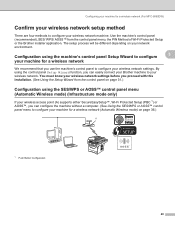
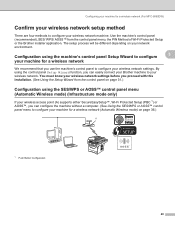
...wireless network (Automatic Wireless mode) on page 36.)
A
1 Push Button Configuration
28 You must ...mode) (Infrastructure mode only)
3
If your wireless access point (A) supports either SecureEasySetup™, Wi-Fi Protected Setup (PBC 1) or AOSS™, you use the machine's control panel to configure your wireless network. Configuring your machine for a wireless network (For MFC-8890DW...
Network Users Manual - English - Page 46
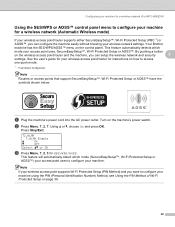
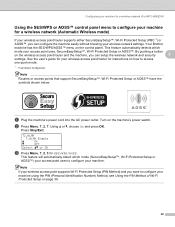
Configuring your machine for a wireless network (For MFC-8890DW)
Using the SES/WPS or AOSS™ control panel menu to configure your machine for instructions on how to access
one-push mode.
1 Push Button Configuration
Note Routers or access points that support SecureEasySetup™, Wi-Fi Protected Setup or AOSS™ have the symbols shown...
Network Users Manual - English - Page 50


...MFC-8890DW) in advance.
Using the Brother installer application on your network that came with the Wi-Fi Protected Setup mode enabled.
If you would like to your device,...machine for a wireless network (For MFC-8890DW)
Note
To use your network with your access point/router.
1 Click the button and then Network.
2 Click Add a wireless device.
3
3 Choose your printer and...
Network Users Manual - English - Page 112


...mode) on how to choose Network.
c Press a or b to the Registrar (a device that manages the wireless LAN), you can setup the wireless network and security settings.
Press OK.
Control panel setup
SES/WPS or AOSS™ (MFC-8890DW...user's guide for instructions on page 36.)
1 Push Button Configuration
WPS w/PIN Code (MFC-8890DW wireless network only) 6
If your wireless access point ...
Software Users Manual - English - Page 7
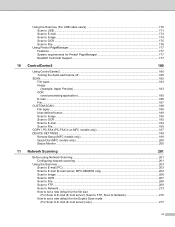
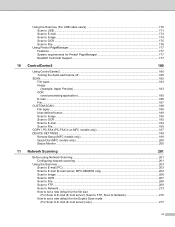
...System requirements for the Duplex Scan mode (For Scan to File...176
...MFC models only 197 DEVICE SETTINGS ...199
Remote Setup (MFC models only 199 Quick-Dial (MFC models only)...200 Status Monitor ...200
11 Network Scanning
201
Before using Network Scanning ...201 Configuring network scanning ...201
Using the Scan key...203 Scan to E-mail (PC)...203 Scan to E-mail (E-mail server, MFC-8890DW...
Software Users Manual - English - Page 14
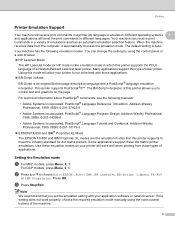
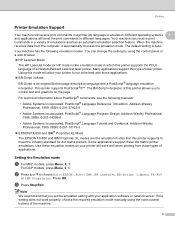
... the control panel or a web browser. „ HP LaserJet Mode
The HP LaserJet mode (or HP mode) is Auto. The BR-Script interpreter of this type of laser printer.
ISBN: 0-201-37922-8
• Adobe Systems Incorporated. PostScript® Language Tutorial and Cookbook.
Setting the Emulation mode
1
a For MFC models, press Menu, 4, 1. The default setting is the...
Software Users Manual - English - Page 136
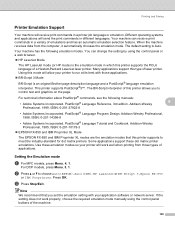
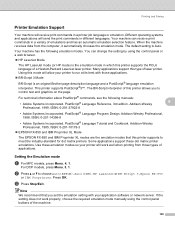
...the control panel buttons of applications. The BR-Script interpreter of this printer supports the PCL6 language of laser printer.
PostScript® Language Program Design. Addison-Wesley Professional, 1985. For DCP models, press Menu, 3, 1. c Press Stop/Exit. For technical information about PostScript® commands, see the following emulation modes. Addison-Wesley Professional...
Users Manual - English - Page 142


... Check to work with your machine.
„ Your computer is illuminated. (See Entering copy mode
„ Contact your administrator to check your Secure Function Lock settings.
„ Pull out ... it is unchecked.
(Windows® 2000) Click the Start button and choose Settings and then Printers.
Right-click Brother MFC-XXXX Printer. Then turn off the machine's power switch and disconnect...
Users Manual - English - Page 202
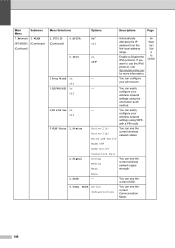
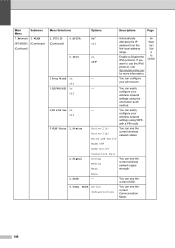
... current Communication Mode.
186 If you want to use the IPv6 protocol, visit http://solutions.brother.com/ for more information. You can see the current wireless network status. WLAN OFF
AOSS Active
2.Signal
Connection Fail Strong Medium Weak
You can easily
configure your print server. Main Menu
Submenu
7.Network 2.WLAN
(MFC-8890DW ) (Continued...
Users Manual - English - Page 229


... can set up the wireless network and security settings. Specifications
Wireless one -push mode.
1 Push Button Configuration
Note
Router access points that support SecureEasySetup, Wi-Fi Protected Setup or AOSS™ have E
the symbols shown below.
213 By pushing a button on the wireless LAN router / access point and using the menu on how...
Quick Setup Guide - English - Page 33
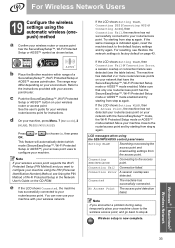
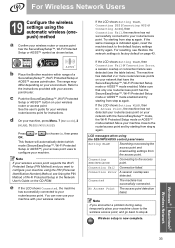
... from step c again. Refer to the instructions provided with your network with the SecureEasySetup™ mode, the Wi-Fi Protected Setup mode or AOSS™ mode enabled. c Push the SecureEasySetup™, Wi-Fi Protected Setup or AOSS™ button on your wireless network.
If the LCD shows Setting WLAN, Connecting SES (Connecting WPS or...
Service Manual - Page 77
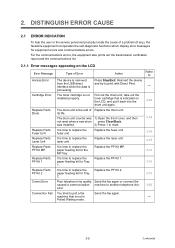
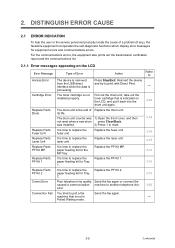
...replace the paper feeding kit for Tray 2. Replace the fuser unit.
3-15
It is
- Polled Waiting mode.
3-5
Confidential
processing. error.
3-62
You tried to replace the paper feeding kit for equipment errors and... locate the cause of Error
Action
Refer to
The device is time to poll a fax
Send the fax again. its life. Replace the laser unit.
3-15
It is removed
Press Stop/Exit...
Service Manual - Page 372
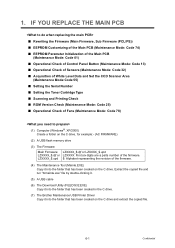
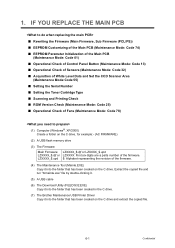
... Firmware (PCL/PS)) ■ EEPROM Customizing of the Main PCB (Maintenance Mode: Code 74) ■ EEPROM Parameter Initialization of the Main PCB (Maintenance Mode: Code 01) ■ Operational Check of Control Panel Button (Maintenance Mode: Code 13) ■ Operational Check of Sensors (Maintenance Mode: Code 32) ■ Acquisition of White Level Data and Set the...
Service Manual - Page 374
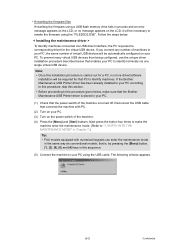
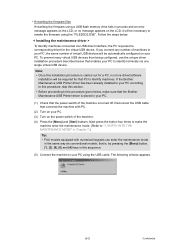
... sequence.
(5) Connect the machine to your PC, the same number of virtual USB devices will be automatically configured on your PC. (3) Turn on the power switch of machines...Before proceeding to the procedure given below, make the
machine enter the maintenance mode. (Refer to "1. that is, by pressing the [Menu] button, [*], [2], [8], [6] and [4] keys in this installation procedure is turned ...
Service Manual - Page 379


... utility) which has been copied in
the folder to "4.18 EEPROM Customizing" in Maintenance mode first. Then, implement more detailed settings for Code 74 in Chapter 7, and perform the...and perform the EEPROM parameter Initialization of main PCB.
■ Operational Check of Control Panel Button (Maintenance Mode: Code 13)
Refer to "4.8 Operational Check of Control Panel PCB" in Chapter 7, and...
Service Manual - Page 386
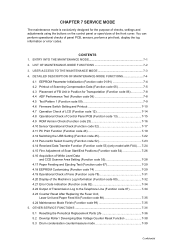
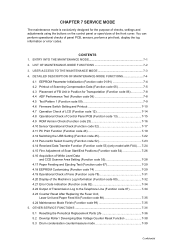
... 4.23 Counter Reset After Replacing the Fuser Unit,
Laser Unit and Paper Feed Kit (Function code 88 7-35 4.24 Maintenance Mode Finish (Function code 99 7-35 5. OTHER SERVICE ...purpose of checks, settings and adjustments using the buttons on the control panel or open/close of the front cover. CHAPTER 7 SERVICE MODE
The maintenance mode is exclusively designed for Transportation (Function code ...
Service Manual - Page 389
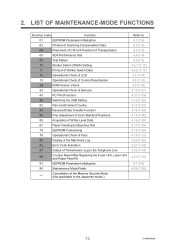
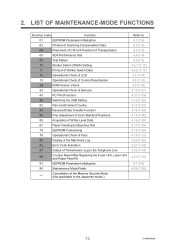
...
Operational Check of LCD
13
Operational Check of Control Panel Button
25
ROM Version Check
32
Operational Check of Sensors
43... model.)
Refer to the Telephone Line
88
Counter Reset After Replacing the Fuser Unit, Laser Unit and Paper Feed Kit
91
EEPROM Parameter Initialization
99
Maintenance Mode Finish
-
Cancellation of Transmission Log to : 4.1 (7-4) 4.2 (7-5) 4.3 (7-8) 4.4...
Service Manual - Page 409


...mode. 4.12 Switching the USB Setting (Function code 45)
If connect with the full-speed USB (ver.2.0) in the case of Vista (operation system), as for approx. When the operation system does not recognize, increase that the device... the serial number of USB device depending on the LCD.
(2) Press the [OK] button. The "USBNo.=ON" will appear on the PC and USB device. The machine beeps for this...
Service Manual - Page 419
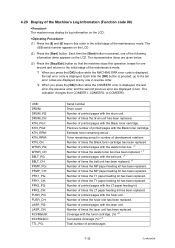
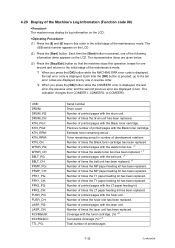
... stage of times the laser unit has been replaced. USB: DRUM: DRUM_PG DRUM_CH KTN_PG1: KTN_PG2: KTN_ERM: KTN_RRM: KTN_CH: WTNR_PG: WTNR_CH: BELT_PG: BELT_CH: PFMP_PG: PFMP_CH: PFK1_PG: PFK1_CH: PFK2_PG: PFK2_CH: FUSR_PG: FUSR_CH: LASR_PG: LASR_CH: KCVRGUSI: KCVRGACC: TTL_PG:
Serial number Drum count Number of the maintenance mode. *1 When you press the [OK] button while the COMEER1...
Service Manual - Page 422


... PF KIT MP ?" "Reset PF KIT T2 ?"
(4) Press the [OK] or [Start] button to the standby status of the maintenance mode. The machine returns to the initial stage of the maintenance mode.
(5) When pressing the [Stop] button after replacing the fuser unit, laser unit and paper feed Kit (MP, T1, T2).
(1) Press the [8] and [8] keys...
Similar Questions
How Do I Replace The Laser Unit For Mfc 8890dw
(Posted by Wowoct 9 years ago)
How Much Is Laser Fuser For Mfc 8480dn
(Posted by someja 9 years ago)
How To Remove The Laser Unit From Mfc-8680dn
(Posted by rcSc 10 years ago)
How Do I Replace Laser Unit In Mfc-8890dw
(Posted by nunnAtlant 10 years ago)

