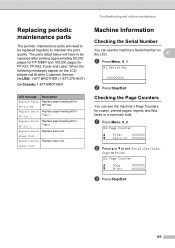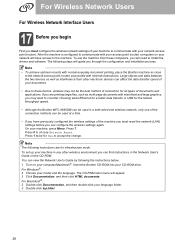Brother International MFC 8890DW Support Question
Find answers below for this question about Brother International MFC 8890DW - B/W Laser - All-in-One.Need a Brother International MFC 8890DW manual? We have 6 online manuals for this item!
Question posted by walmbo on October 18th, 2013
How To Adjust The Fuser Temp On A Brother Mfc 8890dw Laser Printger
The person who posted this question about this Brother International product did not include a detailed explanation. Please use the "Request More Information" button to the right if more details would help you to answer this question.
Current Answers
Related Brother International MFC 8890DW Manual Pages
Similar Questions
How To Replace Fuser In Brother Mfc-8460n
(Posted by ryanni 10 years ago)
How Reset Fuser On Brother Mfc 8890dw
(Posted by gjackpcwi 10 years ago)
Where Is The Fuser In Brother Mfc-8480dn
(Posted by natardfor 10 years ago)
How To Replace Fuser Unit Brother Mfc 8890dw
(Posted by lebpow 10 years ago)